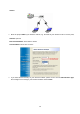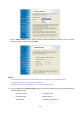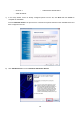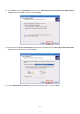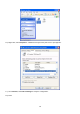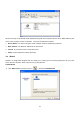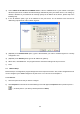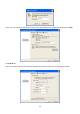User's Manual
Table Of Contents
- Chapter 1. Introduction
- Chapter 2. Installation
- Chapter 3. Print Server Installation
- Chapter 4. Software Installation
- Chapter 5. Configuration from Embedded Web Server
- Chapter 6. TCP/IP LPR Port Printing Installation
- Chapter 7. Upgrading Print Server
- Chapter 8. Troubleshooting
- Appendix A: Reset Button
- Appendix B: Frequently Asked Questions
- Appendix C: Additional Installation Instructions
20
) Note:
If you wish to install more print servers, start setup wizard from your Windows Start menu: start -> All
Programs -> Network Print Server -> PSWizard and repeat the installation procedure.
4.3 How to create print server port manually?
1) From your Windows Start menu: start -> All Programs -> Accessories -> System Tools -> Control
Panel -> Hardware and Sound -> Printers.
2) Find your installed printer icon, right-click, select Properties -> Ports -> Add Port -> Standard TCP/IP
Port -> New Port -> Next.
3) Input the exact IP address of print server that you configured it. Click Next.
4) Select Custom, and click Settings.
5) Choose LPR, and input the queue name as lp1.
6) Click OK -> Next -> Finish, to complete the wizard.
7) Click Close -> Apply.
8) Now, the print server port has been created.
4.4 How to know the current settings of print server?
1. Plug the AC power adapter into the power connector on the print server.
2. Wait 40 seconds as part of the print server’s Power On Self Test (POST).
3. Press the reset button for 8 seconds, and then release it.
4. Then, the test page includes the current settings of print server will be printed out.
4.5 Using PSAdmin
After the software of setup CD is successfully installed, starts PSAdmin utility from your Windows Start menu:
start -> All Programs -> Network Print Server -> PSAdmin. The screen will then appear as follow picture.