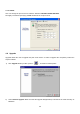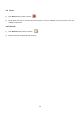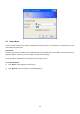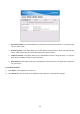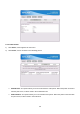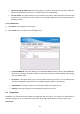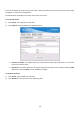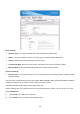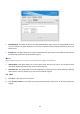User's Manual
Table Of Contents
- Chapter 1. Introduction
- Chapter 2. Installation
- Chapter 3. Print Server Installation
- Chapter 4. Software Installation
- Chapter 5. Configuration from Embedded Web Server
- Chapter 6. TCP/IP LPR Port Printing Installation
- Chapter 7. Upgrading Print Server
- Chapter 8. Troubleshooting
- Appendix A: Reset Button
- Appendix B: Frequently Asked Questions
- Appendix C: Additional Installation Instructions
23
Chapter 5. Configuration from Embedded Web Server
5.1 Overview
The Print Server contains an embedded web server that can be accessed through a supported web browser on
a WLAN, for example, IE6, Firefox or above is recommended.
The embedded web server provides access to configuration and management pages for the print server and
the connected peripheral device.
5.2 Using Embedded Web Server
Before you can use the embedded web server, the print server must be configured with a proper IP address.
There are many ways to configure the print server’s IP address. For example, the Windows-based of PSAdmin
utility can easily set an IP address with the print server, please refer to the chapter 3.
Once you have finished the IP address configuration with print server. You should use web browser to manage
the print server.
Preparation
Enter the print server’s IP address in the Address field of your Web browser. Press Enter. Then the print server
page will appear. From here you can configure all print server settings.
Setup Menu
Meanwhile, you have finished the IP address configuration with print server. You should use web browser to
configure the print server. The setup menu of the print server helps administrator to setup the print server.
Preparation
Enter the IP address of the print server as the URL.
Factory default IP address: 192.168.0.10
User Name: admin
Password: 0000