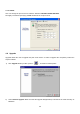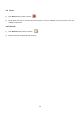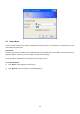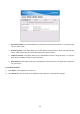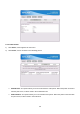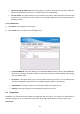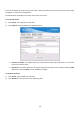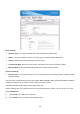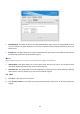User's Manual
Table Of Contents
- Chapter 1. Introduction
- Chapter 2. Installation
- Chapter 3. Print Server Installation
- Chapter 4. Software Installation
- Chapter 5. Configuration from Embedded Web Server
- Chapter 6. TCP/IP LPR Port Printing Installation
- Chapter 7. Upgrading Print Server
- Chapter 8. Troubleshooting
- Appendix A: Reset Button
- Appendix B: Frequently Asked Questions
- Appendix C: Additional Installation Instructions
27
¾ Printing Language Supported: This option allows you to view command to set the printer. When the
printer connected with the print server, it will be show in the command box.
¾ Current Status: This option allows you to view status of the printer. When the printer connected with
the print server, it will be show in the status box. For Example: Waiting for job. It is means the printer
already to printing.
5.3.4 TCP/IP Status
1) C
lick Status, it then appears the sub-menu.
2) Click TCP/IP, it then as shown in the following picture.
¾ Use DHCP/BOOTP: This option allows you to view DHCP/ BOOTP status. If there is a DHCP/BOOTP
server on your network, this option allows the print server to obtain IP-related settings automatically
from your DHCP server.
¾ IP Address: This option allows you to view IP address from the print server. The IP address must
meet the IP addressing requirements of the network segment. (default: 192.168.0.10)
¾ Subnet Mask: This option allows you to view subnet mask from the print server.
¾ Gateway: This option allows you to view gateway from the print server.
5.4 Setup Menu
Meanwhile, you have finished the IP address configuration with print server. You should use web browser to
configure the print server. The setup menu of the print server helps administrator to setup the print server.
Preparation