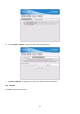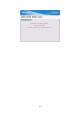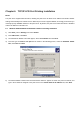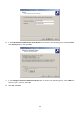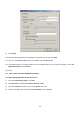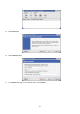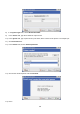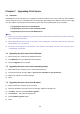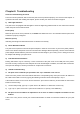User's Manual
Table Of Contents
- Chapter 1. Introduction
- Chapter 2. Installation
- Chapter 3. Print Server Installation
- Chapter 4. Software Installation
- Chapter 5. Configuration from Embedded Web Server
- Chapter 6. TCP/IP LPR Port Printing Installation
- Chapter 7. Upgrading Print Server
- Chapter 8. Troubleshooting
- Appendix A: Reset Button
- Appendix B: Frequently Asked Questions
- Appendix C: Additional Installation Instructions
35
9) Click Finish.
10) Select the appropriate printer manufacturer and printer type list and click Next.
11) Type in a new Printer name or leave it in default, and click Next button.
12) A message reading, “To confirm that the printer is installed properly, you can print a test page”. Select Yes
(Recommended) and click Finish.
13) Done.
6.2 Mac OS 10.4 and Linux LPR/LPD Installation
For LPD printing applic
ation in Mac OS X 10.4.x
1) From the Printer Setup Utility, click Add.
2) Click IP Printer and select Line Printer Daemon – LPD.
3) Input the IP address of print server and the Queue name: lp1.
4) Choose a proper printer model from the Print Using. Then click Add.