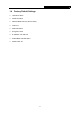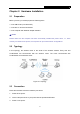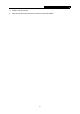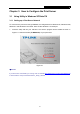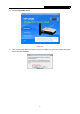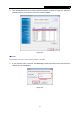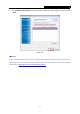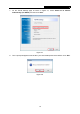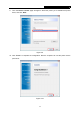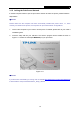User's Manual
Table Of Contents
- Package Contents
- Chapter 1. Introduction
- Chapter 2. Hardware Installation
- Chapter 3. How to Configure the Print Server
- Chapter 4. More Configuration for the Print Server
- Appendix A: How to Reset the Print Server
- Appendix B: Frequently Asked Questions
- Appendix C: Printer Installation in Windows OS
- Appendix D: Additional Installation Instructions
TL-WPS510U Pocket-Sized Wireless N Print Server
7.
On the TCP/IP Settings page as shown in Figure 3-7, select “Obtain an IP address
automatically (use DHCP)” and then click “Next”.
Figure 3-
7
8. Then a prompt will appear to ask whether you have installed printer driver before. Click “YES”.
Figure 3-
8
10