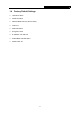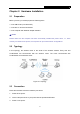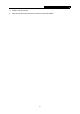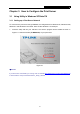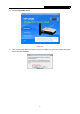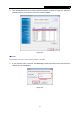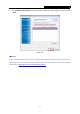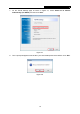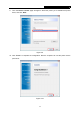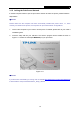User's Manual
Table Of Contents
- Package Contents
- Chapter 1. Introduction
- Chapter 2. Hardware Installation
- Chapter 3. How to Configure the Print Server
- Chapter 4. More Configuration for the Print Server
- Appendix A: How to Reset the Print Server
- Appendix B: Frequently Asked Questions
- Appendix C: Printer Installation in Windows OS
- Appendix D: Additional Installation Instructions
TL-WPS510U Pocket-Sized Wireless N Print Server
3.1.2 Joining the Print Server Network
If another computer wants to join the print server network to share the printer, please follow the
steps bellow.
Note:
Please make sure the computer has been successfully installed the printer driver, i.e., when
correctly connected to the printer, the computer can print without other configurations.
1. Connect the computer to your router or access point. For details, please refer to your router’s
installation guide.
2. Insert the setup CD into your CD-drive. The autorun program will be started as shown in
Figure 3-11. Select the model (TL-WP
S510U) of your print sever.
Figure 3-11
Note:
If you don’t have a CD-ROM, you can log onto our website http://www.tp-link.com/en/support/download
to download the setup wizard PrintServer_Setup_Wizard.
12