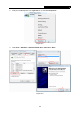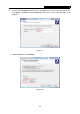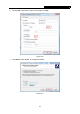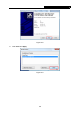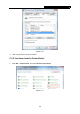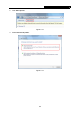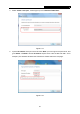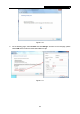User's Manual
Table Of Contents
- Package Contents
- Chapter 1. Introduction
- Chapter 2. Hardware Installation
- Chapter 3. How to Configure the Print Server
- Chapter 4. More Configuration for the Print Server
- Appendix A: How to Reset the Print Server
- Appendix B: Frequently Asked Questions
- Appendix C: Printer Installation in Windows OS
- Appendix D: Additional Installation Instructions
TL-WPS510U Pocket-Sized Wireless N Print Server
4. Select
“Create a new port”, and the type of port is “Standard TCP/IP Port”.
Figure C-14
5. Input the IP address of the print server and click Next. (You can login to the print server, and
go to Status -> TCP/IP to find the IP address of print server. Here we take 192.168.1.10 for
example.) The windows will detect the TCP/IP Port. Please wait for the next page.
Figure C-15
61