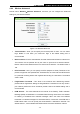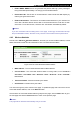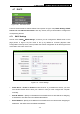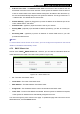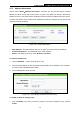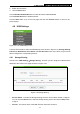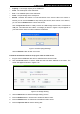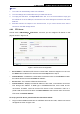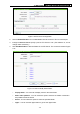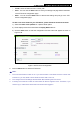User's Manual
Table Of Contents
- Package Contents
- Chapter 1. Introduction
- Chapter 2. Connecting the Router
- Chapter 3. Quick Installation Guide
- Chapter 4. Configuring the Router
- Appendix A: FAQ
- Appendix B: Configuring the PCs
- Appendix C: Specifications
- Appendix D: Glossary
TL-WR1043ND 300Mbps Wireless N Gigabit Router
4.7 DHCP
Figure 4-26 The DHCP menu
There are three submenus under the DHCP menu (shown in Figure 4-26): DHCP Settings, DHCP
Clients List and Address Reservation. Click any of them, and you will be able to configure the
corresponding function.
4.7.1 DHCP Settings
Choose menu “DHCP→DHCP Settings”, and then you can configure the DHCP Server on the
page (shown in
Figure 4-27).The router is set up by default as a DHCP (Dynamic Host
Configuration Protocol) server, which provides the TCP/IP configuration for all the PC(s) that are
connected to the router on the LAN.
Figure 4-27 DHCP Settings
¾ DHCP Server - Enable or Disable the DHCP server. If you disable the Server, you must
have another DHCP server within your network or else you must configure the computer
manually.
¾ Start IP Address - Specify an IP address for the DHCP Server to start with when assigning
IP addresses. 192.168.0.100 is the default start address.
¾ End IP Address - Specify an IP address for the DHCP Server to end with when assigning IP
addresses. 192.168.0.199 is the default end address.
-44-