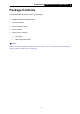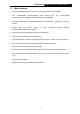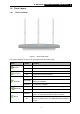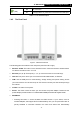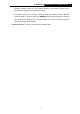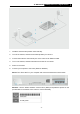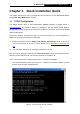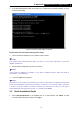User Manual
Table Of Contents
- Package Contents
- Introduction
- Connecting the Router
- Quick Installation Guide
- Basic
- Configuring the Router
- Appendix A: FAQ
- Appendix B: Configuring the PCs
- Appendix C: Specifications
- Appendix D: Glossary
-13-
TL-WR1043ND
450Mbps Wireless N Gigabit Router
If the result displayed is similar to the
Figure 3- 2,
it means the connection between your PC
and the router failed.
Figure 3- 2 Failure result of Ping command
Please check the connection following these steps:
1. Is the connection between your PC and the router correct?
Note:
The 1/2/3/4 LEDs of Ethernet ports which you link to on the router and LEDs on your PC's
adapter should be lit.
2. Is the TCP/IP configuration for your PC correct?
Note:
If the router's IP address is 192.168.0.1, your PC's IP address must be within the range of
192.168.0.2 ~ 192.168.0.254.
3. Try the IP address 192.168.0.1.
Note:
If the LAN IP of the modem connected with your router is 192.168.0.x, the default LAN IP of the
router will automatically switch from 192.168.0.1 to 192.168.1.1 to avoid IP conflict. Therefore,
in order to verify the network connection between your PC and the router, you can open a
command prompt, and type ping 192.168.1.1, and then press Enter.
3.2 Quick Installation Guide
1. Enter http://tplinkwifi.net in the address bar of a web browser. Use admin for both
username and password, and then click Login.