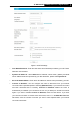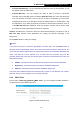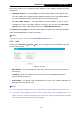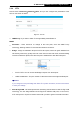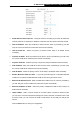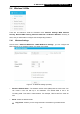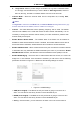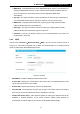User Manual
Table Of Contents
- Package Contents
- Introduction
- Connecting the Router
- Quick Installation Guide
- Basic
- Configuring the Router
- Appendix A: FAQ
- Appendix B: Configuring the PCs
- Appendix C: Specifications
- Appendix D: Glossary
-41-
TL-WR1043ND
450Mbps Wireless N Gigabit Router
WDS Mode - This field determines which WDS Mode will be used. It is not necessary to
change the WDS Mode unless you notice network communication problems with root
AP. If you select Auto, then Router will choose the appropriate WDS Mode
automatically.
Key type - This option should be chosen according to the AP's security configuration. It
is recommended that the security type is the same as your AP's security type
WEP Index - This option should be chosen if the key type is WEP (ASCII) or WEP
(HEX).It indicates the index of the WEP key.
Auth Type - This option should be chosen if the key type is WEP (ASCII) or WEP
(HEX).It indicates the authorization type of the Root AP.
Password - If the AP your Router is going to connect needs password, you need to fill
the password in this blank.
5.4.2 WPS
Choose menu “Advanced → Wireless 2.4GHz → WPS”, you can see the screen as shown in
Figure 5- 14. This section will guide you to add a new wireless device to an existing network
quickly by WPS (Wi-Fi Protected Setup) function.
Figure 5- 14 WPS
WPS Status - Enable or disable the WPS function here.
Current PIN - Displays the current value of the router's PIN. The default PIN of the router
can be found in the label or User Guide.
Restore PIN - Restore the PIN of the router to its default value.
Gen New PIN - Click this button, and then you can get a new random value for the router's
PIN. You can ensure the network security by generating a new PIN.
Disable PIN of this device - WPS external registrar of entering this device's PIN can be
disabled or enabled manually. If this device receives multiple failed attempts to
authenticate an external registrar, this function will be disabled automatically.