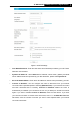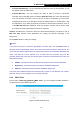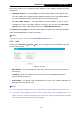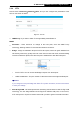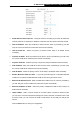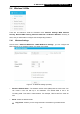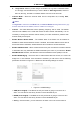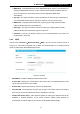User Manual
Table Of Contents
- Package Contents
- Introduction
- Connecting the Router
- Quick Installation Guide
- Basic
- Configuring the Router
- Appendix A: FAQ
- Appendix B: Configuring the PCs
- Appendix C: Specifications
- Appendix D: Glossary
-42-
TL-WR1043ND
450Mbps Wireless N Gigabit Router
Add device - You can add a new device to the existing network manually by clicking this
button.
If the wireless adapter supports Wi-Fi Protected Setup (WPS), you can establish a wireless
connection between wireless adapter and the router using either Push Button Configuration
(PBC) method or PIN method.
I. Use the Wi-Fi Protected Setup Button
Use this method if your client device has a WPS button.
Step 1: Press the WPS/Reset button on the back panel of the router. You can also keep the
default WPS status as Enabled and click the Add device button in Figure 5- 14. Then
choose “Press the button of the new device in two minutes” and click Connect,
shown in Figure 5- 15.
Step 2: Press and hold the WPS button of the client. The WPS LED flashes for two minutes
during the Wi-Fi Protected Setup process.
Step 3: When the WPS LED is on, the client has successfully connected to the router.
II. Enter the client device’s PIN on the router
Use this method if your client does not have the WPS button, but has a Wi-Fi Protected Setup
PIN number.
Step 1: Enable WPS. The default is enabled. Click the Add device button in Figure 5- 14, then
Figure 5- 15 will appear.
Figure 5- 15 Add A New Device
Step 2: Enter the PIN number from the client in the field on the WPS screen above. Then click
Connect button.
Step 3: “Connect successfully” will appear on the screen of Figure 5- 15, which means the
client has successfully connected to the router.
Note:
1) The WPS LED on the router will light blue for five minutes if the device has been successfully
added to the network.
2) The WPS function cannot be configured if the wireless function of the router is disabled.
Please make sure the wireless function is enabled before configuring the WPS.