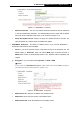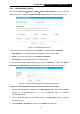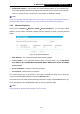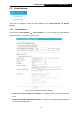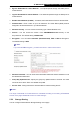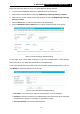User Manual
Table Of Contents
- Package Contents
- Introduction
- Connecting the Router
- Quick Installation Guide
- Basic
- Configuring the Router
- Appendix A: FAQ
- Appendix B: Configuring the PCs
- Appendix C: Specifications
- Appendix D: Glossary
-47-
TL-WR1043ND
450Mbps Wireless N Gigabit Router
5.4.4 Wireless MAC Filtering
Choose menu “Advanced→Wireless 2.4GHz→Wireless MAC Filtering”, you can control the
wireless access by configuring the Wireless MAC Filtering function, shown in Figure 5- 20.
Figure 5- 20 Wireless MAC Filtering
To filter wireless users by MAC Address, click Enable. The default setting is Disabled.
MAC Address - The wireless station's MAC address that you want to filter.
Status - The status of this entry, either Enabled or Disabled.
Description - A simple description of the wireless station.
To Add a Wireless MAC Address filtering entry, click the Add New… button. The "Add or
Modify Wireless MAC Address Filtering entry" page will appear, shown in Figure 5- 21.
Figure 5- 21 Add or Modify Wireless MAC Address Filtering entry
To add or modify a MAC Address Filtering entry, follow these instructions:
1. Enter the appropriate MAC Address into the MAC Address field. The format of the MAC
Address is XX-XX-XX-XX-XX-XX (X is any hexadecimal digit). For example:
00-0A-EB-B0-00-0B.
2. Give a simple description for the wireless station in the Description field. For example:
Wireless station A.
3. Select Enabled or Disabled for this entry on the Status drop-down list.