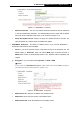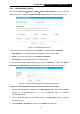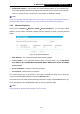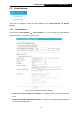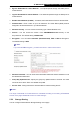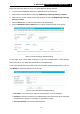User Manual
Table Of Contents
- Package Contents
- Introduction
- Connecting the Router
- Quick Installation Guide
- Basic
- Configuring the Router
- Appendix A: FAQ
- Appendix B: Configuring the PCs
- Appendix C: Specifications
- Appendix D: Glossary
-53-
TL-WR1043ND
450Mbps Wireless N Gigabit Router
Follow the instructions below to set up your Guest Network Storage Sharing:
1. Plug an external USB hard disk drive or USB flash drive into this Router.
2. Make sure the Service Status on the page USB Setings->Storage Sharing is Started.
3. Make sure the Access shared storage with password on the page USB Setings->Storage
Sharing is enable.
4. Click the Start button to start the Guest Network Storage Sharing.
5. Click the Add New Folder to Share button to specify a folder to share for the guests.
Figure 5- 25 Guest Network Storage Sharing
On this page, when a share folder is added, you can view its display name, volume partition,
folder path and you can delete the share folder by click delete button.
There is one default user account that can access the Guest Network Storage Sharing, you can
click Modify to change the password of the account.
Figure 5- 26 Guest Network Storage Sharing
User Name - The user name is guest for Guest Network, it can't be changed.
Password - Enter the password in the Password field. The password must be composed
of alphanumeric symbols not exceeding 15 characters in length.
Confirm Password - Re-enter the password here.