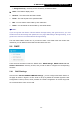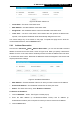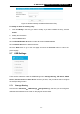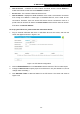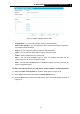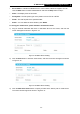User Manual
Table Of Contents
- Package Contents
- Introduction
- Connecting the Router
- Quick Installation Guide
- Basic
- Configuring the Router
- Appendix A: FAQ
- Appendix B: Configuring the PCs
- Appendix C: Specifications
- Appendix D: Glossary
-59-
TL-WR1043ND
450Mbps Wireless N Gigabit Router
Figure 5- 33
Storage Sharing
3. Click the Start button to start the Storage Sharing service.
4. Click the Enable button in shared row to enable the disk to share.
5. Click the Disable button in shared row to disable the disk to share.
Note:
1. The router can automatically locate new USB drive.
2. The new settings will not take effect until you restart the service.
3. To unplug the USB drive, click Eject Disk button first. It is not recommended to simply pull
the USB drive out of the USB port, because this can cause damage to the device and
cause data loss.
5.7.2 FTP Server
Choose menu “USB Settings→ FTP Server”, and then you can configure FTP Server on this
page as shown below.
Figure 5- 34 FTP Server Configuration
Server Status - Indicates the FTP Server’s current status, started or stopped. You can
click the Start button to start the FTP Server and click the Stop button to stop it.