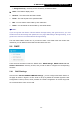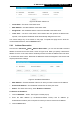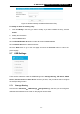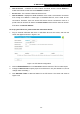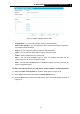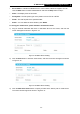User Manual
Table Of Contents
- Package Contents
- Introduction
- Connecting the Router
- Quick Installation Guide
- Basic
- Configuring the Router
- Appendix A: FAQ
- Appendix B: Configuring the PCs
- Appendix C: Specifications
- Appendix D: Glossary
-60-
TL-WR1043ND
450Mbps Wireless N Gigabit Router
Internet Access – Indicates the current status of Internet Access. Choose Enable to
enable the Internet Access and choose Disable to disable it.
Service Port - The numbers of External Service Ports.
Internet address - Displays the WAN IP address of this router, so that others can access
FTP through this address. If WAN type is PPPOE/PPTP/L2TP, there would be two
connections. Therefore, users can access FTP Server via two connections. Users in a
private LAN can access FTP Server via Public Address while internet users can access
FTP Server via Internet Address.
To set up your FTP Server, please follow the instructions below:
1. Plug an external USB hard disk drive or USB flash drive into this router, and then the
screen will appear as shown in Figure 5- 35.
Figure 5- 35 FTP Server Configuration
2. Click the Enable/Disable box to enable/disable internet access to FTP from Internet port.
3. Change the Service Port to specify a port for FTP Server to use. (The default is 21, do not
change unless necessary.)
4. Click Add New Folder to add new folders for the FTP Server. The screen will show as
Figure 5- 36.