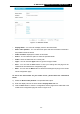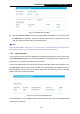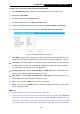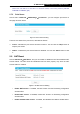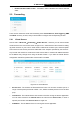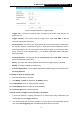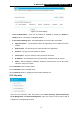User Manual
Table Of Contents
- Package Contents
- Introduction
- Connecting the Router
- Quick Installation Guide
- Basic
- Configuring the Router
- Appendix A: FAQ
- Appendix B: Configuring the PCs
- Appendix C: Specifications
- Appendix D: Glossary
-66-
TL-WR1043ND
450Mbps Wireless N Gigabit Router
To add a new user account, please follow the steps below:
1. Click Add New User button, and the screen will appear as shown in Figure 5- 44.
2. Self-define a User Name.
3. Enter the password in the Password field.
4. Re-enter the password in the Confirm Password field.
5. Choose the Storage Authority from the drop-down list, Read and Write or Read Only.
6. Choose FTP Access from the drop-down list, Read and Write, No or Read Only.
Figure 5- 44 Add or Modify User Account
User Name - Type the user name that you want to give access to the USB drive. The user
name must be composed of alphanumeric symbols not exceeding 15 characters in length.
Password - Enter the password in the Password field. The password must be composed
of alphanumeric symbols not exceeding 15 characters in length. For security purposes,
the password for each user account is not displayed.
Storage Authority – Choose Read and Write or Read Only from the drop-down list to
assign access authority of Storage Sharing to the user.
FTP Access – Choose Read and Write, No or Read Only from the drop-down list to
decide whether the user can access FTP Server or not.
Save - You can click the Save button to save your settings.
Back - You can click the Back button to discard the settings and just go to the media
server configuration page.
Note:
1. Please restart the service for the new settings to take effect.
2. If you cannot use the new user name and password to access the shares, press Windows
logo + R to open the Run dialog box and type net use \\192.168.0.1 /delete /yes and
press Enter. (192.168.0.1 is your router's LAN IP address. If the LAN IP of the modem
connected with your router is 192.168.0.x, the default LAN IP of the router will automatically