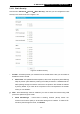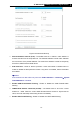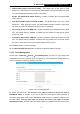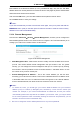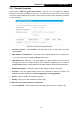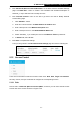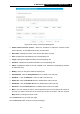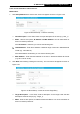User Manual
Table Of Contents
- Package Contents
- Introduction
- Connecting the Router
- Quick Installation Guide
- Basic
- Configuring the Router
- Appendix A: FAQ
- Appendix B: Configuring the PCs
- Appendix C: Specifications
- Appendix D: Glossary
-79-
TL-WR1043ND
450Mbps Wireless N Gigabit Router
5.11 Parental Controlss
Choose menu “Advanced → Parental Controlss”, and then you can configure the Parental
Controls in the screen as shown in Figure 5- 57. The Parental Controls function can be used to
control the internet activities of the child, limit the child to access certain websites and restrict
the time of surfing.
Figure 5- 57 Parental Controlss Settings
Parental Controlss - Check Enable if you want this function to take effect; otherwise,
check Disable.
MAC Address of Parental PC - In this field, enter the MAC address of the controlling PC,
or you can make use of the Copy To Above button below.
MAC Address of Your PC - This field displays the MAC address of the PC that is
managing this router. If the MAC Address of your adapter is registered, you can click the
Copy To Above button to fill this address to the MAC Address of Parental PC field above.
Website Description - Description of the allowed website for the PC controlled.
Schedule - The time period allowed for the PC controlled to access the Internet. For
detailed information, please go to “Advanced→Access Control→Schedule”.
Status - Check to enable the corresponding entry.
Modify - Here you can edit or delete an existing entry.
To add a new entry, please follow the steps below.
1. Click the Add New… button and the next screen will pop-up as shown in Figure 5- 58.