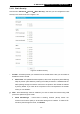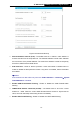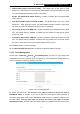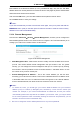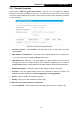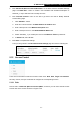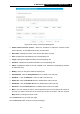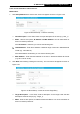User Manual
Table Of Contents
- Package Contents
- Introduction
- Connecting the Router
- Quick Installation Guide
- Basic
- Configuring the Router
- Appendix A: FAQ
- Appendix B: Configuring the PCs
- Appendix C: Specifications
- Appendix D: Glossary
-83-
TL-WR1043ND
450Mbps Wireless N Gigabit Router
There are two methods to add a new rule.
Method One:
1. Click Setup Wizard button and the next screen will appear as shown in Figure 5- 60.
Figure 5- 60 Quick Setup – Create a Host Entry
Host Description - In this field, create a unique description for the host (e.g. Host_1).
Mode - Here are two options, IP Address and MAC Address. You can select either of
them from the drop-down list.
If the IP Address is selected, you can see the following item:
LAN IP Address - Enter the IP address or address range of the host in dotted-decimal
format (e.g. 192.168.0.23).
If the MAC Address is selected, you can see the following item:
MAC Address - Enter the MAC address of the host in XX-XX-XX-XX-XX-XX format
(e.g. 00-11-22-33-44-AA).
2. Click Next when finishing creating the host entry. The next screen will appear as shown in
Figure 5- 61.
Figure 5- 61 Quick Setup – Create an Access Target Entry
Target Description - In this field, create a description for the target. Note that this
description should be unique (e.g. Target_1).
Mode - Here are two options, IP Address and Domain Name. You can choose either of
them from the drop-down list.