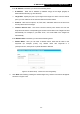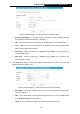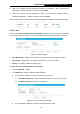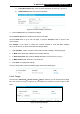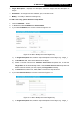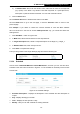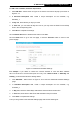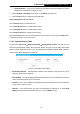User Manual
Table Of Contents
- Package Contents
- Introduction
- Connecting the Router
- Quick Installation Guide
- Basic
- Configuring the Router
- Appendix A: FAQ
- Appendix B: Configuring the PCs
- Appendix C: Specifications
- Appendix D: Glossary
-90-
TL-WR1043ND
450Mbps Wireless N Gigabit Router
2) In Domain Name field, enter the domain name, either the full name or the keywords
(e.g. tp-link) in the blank. Any domain name with keywords in it (www.tp-link.com,
www.tp-link.cn) will be blocked or allowed. You can enter 4 domain names.
5. Click the Save button.
Click the Delete All button to delete all the entries in the table.
Click the Next button to go to the next page, or click the Previous button to return to the
previous page.
For example: If you desire to restrict the internet activities of host with MAC address
00-11-22-33-44-AA in the LAN to access www.tp-link.com only, you should first follow the
settings below:
1. Click Add New… button in Figure 5- 69.
2. In Mode field, select Domain Name from the drop-down list.
3. In Target Description field, create a unique description for the target, e.g. Target_1.
4. In Domain Name field, enter www.tp-link.com.
5. Click Save to complete the settings.
Then you will go back to the Target Settings page and see the following list.
5.12.4 Schedule
Choose menu “Advanced → Access Control → Schedule”, and then you can view and set a
schedule in the next screen as shown in Figure 5- 72. The schedule is necessary for the Access
Control Rule.
Figure 5- 72 Schedule Settings
Schedule Description - Displays the description of the schedule and this description is
unique.
Day - Displays the day(s) in a week.
Time - Displays the time period in a day.
Modify - Here you can edit or delete an existing schedule.