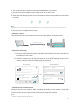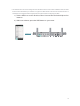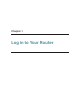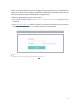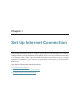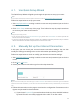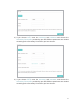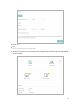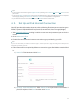User's Manual
Table Of Contents
8
3. Turn on the modem, and then wait about 2 minutes for it to restart.
4. Connect the power adapter to the router and turn on the router.
5. Verify that the following LEDs are on and solid to confirm the hardware is connected
correctly.
Wi-Fi
On On
Internet
Power
On
Note:
If the Wi-Fi LED is off, press and hold the Wi-Fi/WPS button on the rear panel for more than 2 seconds to turn it on.
6. Connect your computer to the router.
• Method 1: Wired
Turn off the Wi-Fi on your computer and connect the devices as shown below.
Ethernet cable
Wi-Fi/WPS
• Method 2: Wirelessly
1 ) Find the SSID (Network Name) and Wireless Password printed on the label at
the bottom of the router.
2 ) Click the network icon of your computer or go to Wi-Fi Settings of your smart
device, and then select the SSID to join the network.
OR
Connections are available
Wireless Network Connection
TP-LINK_XXXX
Connect automatically Connect
Wi-Fi
Wi-Fi
TP-LINK_XXXX
CHOOSE A NETWORK...
Other...
< Settings
Smart DeviceComputer
• Method 3: Use the WPS button
Wireless devices that support WPS, including Android phones, tablets, most USB
network cards, can be connected to your router through this method.
Note:
• WPS is not supported by iOS devices.