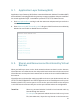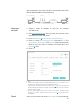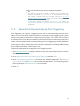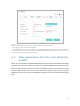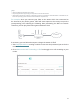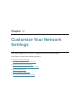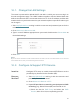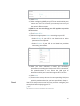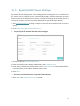User's Manual
Table Of Contents
39
visit my website in some way. The PC is connected to the router
with the WAN IP address 218.18.232.154.
Personal Website
Home
Router
WAN: 218.18.232.154LAN
1. Assign a static IP address to your PC, for example
192.168.0.100.
2. Visit http://tplinkwifi.net, and log in with the username and
password you set for the router.
3. Go to Advanced > NAT Forwarding > Virtual Servers.
4. Click Add. Click View Existing Services and select HTTP. The
External Port, Internal Port and Protocol will be automatically
filled in. Enter the PC’s IP address 192.168.0.100 in the
Internal IP field.
5. Click OK.
Tips:
• It is recommended to keep the default settings of Internal Port and Protocol
if you are not clear about which port and protocol to use.
• If the service you want to use is not in the Service Type, you can enter the
corresponding parameters manually. You should verify the port number
that the service needs.
• You can add multiple virtual server rules if you want to provide several
services in a router. Please note that the External Port should not be
overlapped.
Users on the Internet can enter http:// WAN IP (in this example:
How can I
do that?
Done!
INTERNET