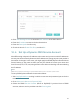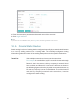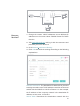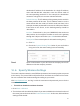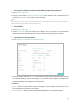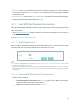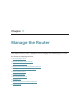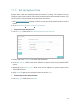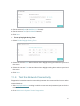User's Manual
Table Of Contents
48
2. Click View Exsiting Devices or enter the MAC address of the client device.
3. Enter the IP address to reserve for the client device.
4. Enter the Description for this entry.
5. Check the box for Enable This Entry and click OK.
10. 4. Set Up a Dynamic DNS Service Account
Most ISPs assign a dynamic IP address to the router and you can use this IP address to
access your router remotely. However, the IP address can change any time and you don’t
know when it changes. In this case, you might apply the DDNS (Dynamic Domain Name
Server) feature on the router to allow you and your friends to access your router and
local servers (FTP, HTTP, etc.) using domain name without checking and remembering
the IP address.
Note:
DDNS does not work if the ISP assigns a private WAN IP address (such as 192.168.1.x) to the router.
To set up DDNS, please follow the instructions below:
1. Visit http://tplinkwifi.net, and log in with the username and password you set for the
router.
2. Go to Advanced > Network > Dynamic DNS.
3. Select the DDNS Service Provider (NO-IP or DynDNS). If you don’t have a DDNS
account, select a service provider and click Go to register.