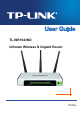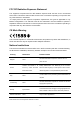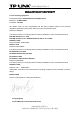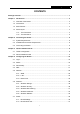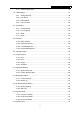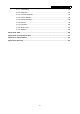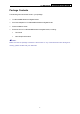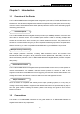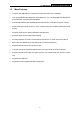TL-WR1043ND Ultimate Wireless N Gigabit Router Rev: 2.1.
COPYRIGHT & TRADEMARKS Specifications are subject to change without notice. is a registered trademark of TP-LINK TECHNOLOGIES CO., LTD. Other brands and product names are trademarks or registered trademarks of their respective holders. No part of the specifications may be reproduced in any form or by any means or used to make any derivative such as translation, transformation, or adaptation without permission from TP-LINK TECHNOLOGIES CO., LTD. Copyright © 2011 TP-LINK TECHNOLOGIES CO., LTD.
FCC RF Radiation Exposure Statement This equipment complies with FCC RF radiation exposure limits set forth for an uncontrolled environment. This device and its antenna must not be co-located or operating in conjunction with any other antenna or transmitter. “To comply with FCC RF exposure compliance requirements, this grant is applicable to only Mobile Configurations.
深圳市普联技术有限公司 DECLARATION OF CONFORMITY For the following equipment: Product Description: Ultimate Wireless N Gigabit Router Model No.: TL-WR1043ND Trademark: TP-LINK We declare under our own responsibility that the above products satisfy all the technical regulations applicable to the product within the scope of Council Directives: Directives 1999/5/EC The above product is in conformity with the following standards or other normative documents ETSI EN 300 328 V1.7.1: 2006 ETSI EN 301 489-1 V1.8.
TL-WR1043ND Wireless N Gigabit Router CONTENTS Package Contents .......................................................................................................................... 1 Chapter 1. Introduction................................................................................................................. 2 1.1 Overview of the Router................................................................................................. 2 1.2 Conventions .....................................
TL-WR1043ND 4.7.3 4.8 4.9 Wireless N Gigabit Router Address Reservation ...................................................................................... 48 USB Settings .............................................................................................................. 49 4.8.1 Storage Sharing.............................................................................................. 49 4.8.2 FTP Server ................................................................................
TL-WR1043ND Wireless N Gigabit Router 4.17.1 Time Setting.................................................................................................... 94 4.17.2 Diagnostic....................................................................................................... 95 4.17.3 Firmware Upgrade .......................................................................................... 97 4.17.4 Factory Defaults ...................................................................................
TL-WR1043ND Wireless N Gigabit Router Package Contents The following items should be found in your package: ¾ TL-WR1043ND Wireless N Gigabit Router ¾ DC Power Adapter for TL-WR1043ND Wireless N Gigabit Router ¾ Quick Installation Guide ¾ Resource CD for TL-WR1043ND Wireless N Gigabit Router, including: • This Guide • Other Helpful Information ) Note: Make sure that the package contains the above items. If any of the listed items are damaged or missing, please contact with your distributor.
TL-WR1043ND Wireless N Gigabit Router Chapter 1. Introduction 1.1 Overview of the Router The TL-WR1043ND Wireless N Gigabit Router integrates 4-port Switch, Firewall, NAT-Router and Wireless AP. The Wireless N Gigabit Router delivers exceptional range and speed, which can fully meet the need of Small Office/Home Office (SOHO) networks and the users demanding higher networking performance.
TL-WR1043ND 1.3 Wireless N Gigabit Router Main Features ¾ Complies with IEEE 802.11n to provide a wireless data rate of up to 300Mbps. ¾ One 10/100/1000M Auto-Negotiation RJ45 WAN port, four 10/100/1000M Auto-Negotiation RJ45 LAN ports, supporting Auto MDI/MDIX. ¾ Provides WPA/WPA2, WPA-PSK/WPA2-PSK authentication, TKIP/AES encryption security. ¾ Shares data and Internet access for users, supporting Dynamic IP/Static IP/PPPoE Internet access.
TL-WR1043ND 1.4 Panel Layout 1.4.1 The Front Panel Wireless N Gigabit Router Figure 1-1 Front Panel sketch The Router’s LEDs and the QSS button are located on the front panel (View from left to right). Name Power System WLAN WAN, LAN 1-4 Status Off Power is off. On Power is on. On The Router is initializing or maybe has a system error. Flashing The Router is working properly. Off The Router has a system error. Off The Wireless function is disabled.
TL-WR1043ND Wireless N Gigabit Router ) Note: After a device is successfully added to the network by QSS function, the QSS LED will keep on for about 5 minutes and then turn off. 1.4.2 The Rear Panel Figure 1-2 Rear Panel sketch The following parts are located on the rear panel (View from left to right). ¾ POWER: The Power socket is where you will connect the power adapter. Please use the power adapter provided with this TL-WR1043ND Wireless N Gigabit Router.
TL-WR1043ND Wireless N Gigabit Router Chapter 2. Connecting the Router 2.1 System Requirements ¾ Broadband Internet Access Service (DSL/Cable/Ethernet) ¾ One DSL/Cable Modem that has an RJ45 connector (which is not necessary if the Router is connected directly to the Ethernet.) ¾ PCs with a working Ethernet Adapter and an Ethernet cable with RJ45 connectors ¾ TCP/IP protocol on each PC ¾ Web browser, such as Microsoft Internet Explorer 5.0 , Netscape Navigator 6.0 or above 2.
TL-WR1043ND Wireless N Gigabit Router electrical outlet. The Router will start to work automatically. 7. Power on your PC and Cable/DSL Modem.
TL-WR1043ND Wireless N Gigabit Router Chapter 3. Quick Installation Guide This chapter will show you how to configure the basic functions of your TL-WR1043ND Wireless N Gigabit Router using Quick Setup Wizard within minutes. 3.1 TCP/IP Configuration The default domain name of the TL-WR1043ND Wireless N Gigabit Router is http://tplinklogin.net, the default IP address is 192.168.1.1, and the default Subnet Mask is 255.255.255.0. These values can be changed as you desire.
TL-WR1043ND ¾ Wireless N Gigabit Router If the result displayed is similar to the Figure 3-2, it means the connection between your PC and the Router failed. Figure 3-2 Failure result of Ping command Please check the connection following these steps: 1. Is the connection between your PC and the Router correct? ) Note: The 1/2/3/4 LEDs of LAN ports which you link to on the Router and LEDs on your PC's adapter should be lit. 2.
TL-WR1043ND 1. Wireless N Gigabit Router To access the configuration utility, open a web-browser and type the default address http://tplinklogin.net in the address field of the browser. Figure 3-3 Login the Router After a moment, a login window will appear, similar to the Figure 3-4. Enter admin for the User Name and Password, both in lower case letters. Then click the OK button or press the Enter key.
TL-WR1043ND Wireless N Gigabit Router Figure 3-6 Choose WAN Connection Type The Router provides Auto-Detect function and supports three popular ways PPPoE, Dynamic IP and Static IP to connect to the Internet. It’s recommended that you make use of the Auto-Detect function. If you are sure of what kind of connection type your ISP provides, you can select the very type and click Next to go on configuring. 4.
TL-WR1043ND ¾ Wireless N Gigabit Router If the connection type detected is Dynamic IP, the next screen will appear as shown in Figure 3-8. z If you are visiting the Router from the main computer, please select Yes, and then click Clone MAC Address. Figure 3-8 Quick Setup – MAC Clone z If you are visiting the Router from another computer, rather than the main computer, please select No, and then enter the main computer’s MAC in the field WAN MAC Address.
TL-WR1043ND Wireless N Gigabit Router Figure 3-10 Quick Setup - Static IP ¾ IP Address - This is the WAN IP address seen by external users on the Internet (including your ISP). Enter the IP address into the field. ¾ Subnet Mask - The Subnet Mask is used for the WAN IP address, it is usually 255.255.255.0. 5. ¾ Default Gateway - Enter the gateway IP address into the box if required. ¾ Primary DNS - Enter the DNS Server IP address into the box if required.
TL-WR1043ND ¾ Wireless N Gigabit Router Wireless Radio - Enable or disable the wireless radio by choosing from the drop-down list. ¾ SSID - Enter a value of up to 32 characters. The same name of SSID (Service Set Identification) must be assigned to all wireless devices in your network. Considering your wireless network security, the default SSID is set to be TP-LINK_XXXXXX (XXXXXX indicates the last unique six numbers of each Router’s MAC address). This value is case-sensitive.
TL-WR1043ND 6. Wireless N Gigabit Router Click the Next button. You will then see the Finish page. If you don’t make any changes on the Wireless page, you will see the Finish page as shown in Figure 3-12. Click the Finish button to finish the Quick Setup. Figure 3-12 Quick Setup – Finish If there is something changed on the Wireless page, you will see the Finish page as shown in Figure 3-13. Click the Reboot button to make your wireless configuration take effect and finish the Quick Setup.
TL-WR1043ND Wireless N Gigabit Router Chapter 4. Configuring the Router This chapter will show each Web page's key functions and the configuration way. 4.1 Login After your successful login, you will see the sixteen main menus on the left of the Web-based utility. On the right, there are the corresponding explanations and instructions. The detailed explanations for each Web page’s key function are listed below. 4.2 Status The Status page provides the current status information about the Router.
TL-WR1043ND Wireless N Gigabit Router Figure 4-1 Router Status 4.3 Quick Setup Please refer to Section 3.2: "Quick Installation Guide." 4.4 QSS This section will guide you to add a new wireless device to an existing network quickly by QSS (Quick Secure Setup) function.
TL-WR1043ND a). Wireless N Gigabit Router Choose menu “QSS”, and you will see the next screen (shown in Figure 4-2 ). Figure 4-2 QSS ¾ QSS Status - Enable or disable the QSS function here. ¾ Current PIN - The current value of the Router's PIN displayed here. The default PIN of the Router can be found in the label or User Guide. ¾ Restore PIN - Restore the PIN of the Router to its default. ¾ Gen New PIN - Click this button, and then you can get a new random value for the Router's PIN.
TL-WR1043ND Wireless N Gigabit Router Step 2. Press and hold the QSS button of the adapter directly for 2 or 3 seconds. Step 3. Wait for a while until the next screen appears. Click Finish to complete the QSS configuration. The QSS Configuration Screen of Wireless Adapter Method Two: Step 1. Press the QSS button on the front panel of the Router.
TL-WR1043ND Wireless N Gigabit Router Step 2. For the configuration of the wireless adapter, please choose Push the button on my access point in the configuration utility of the QSS as below, and click Next. The QSS Configuration Screen of Wireless Adapter Step 3. Wait for a while until the next screen appears. Click Finish to complete the QSS configuration.
TL-WR1043ND Wireless N Gigabit Router Method Three: Step 1. Keep the default QSS Status as Enabled and click the Add device button in Figure 4-2, then the following screen will appear. Figure 4-3 Add A New Device Step 2. Choose Press the button of the new device in two minutes and click Connect. Step 3. For the configuration of the wireless adapter, please choose Push the button on my access point in the configuration utility of the QSS as below, and click Next.
TL-WR1043ND Wireless N Gigabit Router Step 4. Wait for a while until the next screen appears. Click Finish to complete the QSS configuration. The QSS Configuration Screen of Wireless Adapter II. By PIN If the new device supports Wi-Fi Protected Setup and the PIN method, you can add it to the network by PIN with the following two methods. Method One: Enter the PIN into my Router Step 1.
TL-WR1043ND Wireless N Gigabit Router Step 3. For the configuration of the wireless adapter, please choose Enter a PIN into my access point or a registrar in the configuration utility of the QSS as below, and click Next. The QSS Configuration Screen of Wireless Adapter ) Note: In this example, the default PIN code of this adapter is 16952898 as the above figure shown. Method Two: Enter the PIN from my Router Step 1.
TL-WR1043ND Wireless N Gigabit Router The QSS Configuration Screen of Wireless Adapter ) Note: The default PIN code of the Router can be found in its label or the QSS configuration screen as Figure 4-2. Step 3. You will see the following screen when the new device successfully connected to the network. ) Note: 1. The status LED on the Router will light green all the time if the device has been successfully added to the network. 2.
TL-WR1043ND 4.5 Wireless N Gigabit Router Network Figure 4-4 the Network menu There are three submenus under the Network menu (shown in Figure 4-4): WAN, LAN and MAC Clone. Click any of them, and you will be able to configure the corresponding function. 4.5.1 WAN Choose menu “Network→WAN”, and then you can configure the IP parameters of the WAN on the screen below. 1.
TL-WR1043ND ¾ Wireless N Gigabit Router MTU Size - The normal MTU (Maximum Transmission Unit) value for most Ethernet networks is 1500 Bytes. It is not recommended that you change the default MTU Size unless required by your ISP. ¾ Use These DNS Servers - If your ISP gives you one or two DNS addresses, select Use These DNS Servers and enter the primary and secondary addresses into the correct fields. Otherwise, the DNS servers will be assigned dynamically from your ISP.
TL-WR1043ND Wireless N Gigabit Router is 1500 Bytes. It is not recommended that you change the default MTU Size unless required by your ISP. ¾ Primary/Secondary DNS - (Optional) Enter one or two DNS addresses in dotted-decimal notation provided by your ISP. 3. If your ISP provides a PPPoE connection, select PPPoE/Russia PPPoE option. And you should enter the following parameters (Figure 4-7): Figure 4-7 WAN - PPPoE ¾ User Name/Password - Enter the User Name and Password provided by your ISP.
TL-WR1043ND Wireless N Gigabit Router to connect to the local area network provided by ISP. ¾ Connect on Demand - In this mode, the Internet connection can be terminated automatically after a specified inactivity period (Max Idle Time) and be re-established when you attempt to access the Internet again. If you want your Internet connection keeps active all the time, please enter “0” in the Max Idle Time field.
TL-WR1043ND ¾ Wireless N Gigabit Router MTU Size - The default MTU size is “1480” bytes, which is usually fine. It is not recommended that you change the default MTU Size unless required by your ISP. ¾ Service Name/AC Name - The service name and AC (Access Concentrator) name, which should not be configured unless you are sure it is necessary for your ISP. In most cases, leaving these fields blank will work.
TL-WR1043ND Wireless N Gigabit Router Figure 4-9 WAN – BigPond Cable ¾ User Name/Password - Enter the User Name and Password provided by your ISP. These fields are case-sensitive. ¾ Auth Server - Enter the authenticating server IP address or host name. ¾ Auth Domain - Type in the domain suffix server name based on your location. e.g. NSW / ACT - nsw.bigpond.net.au VIC / TAS / WA / SA / NT - vic.bigpond.net.au QLD - qld.bigpond.net.
TL-WR1043ND Wireless N Gigabit Router down. ¾ Connect Manually - You can click the Connect/Disconnect button to connect/disconnect immediately. This mode also supports the Max Idle Time function as Connect on Demand mode. The Internet connection can be disconnected automatically after a specified inactivity period and re-established when you attempt to access the Internet again. Click the Connect button to connect immediately. Click the Disconnect button to disconnect immediately.
TL-WR1043ND Wireless N Gigabit Router to connect immediately. Click the Disconnect button to disconnect immediately. ¾ Connect on Demand - You can configure the Router to disconnect from your Internet connection after a specified period of inactivity (Max Idle Time). If your Internet connection has been terminated due to inactivity, Connect on Demand enables the Router to automatically re-establish your connection as soon as you attempt to access the Internet again.
TL-WR1043ND Wireless N Gigabit Router Figure 4-11 WAN –PPTP ¾ User Name/Password - Enter the User Name and Password provided by your ISP. These fields are case-sensitive. ¾ Dynamic IP/ Static IP - Choose either as you are given by your ISP and enter the ISP’s IP address or the domain name. If you choose static IP and enter the domain name, you should also enter the DNS assigned by your ISP. And click the Save button. Click the Connect button to connect immediately.
TL-WR1043ND Wireless N Gigabit Router enter the number of minutes you want to have elapsed before your Internet connection terminates. ¾ Connect Automatically - Connect automatically after the Router is disconnected. To use this option, click the radio button. ¾ Connect Manually - You can configure the Router to make it connect or disconnect manually.
TL-WR1043ND ¾ Wireless N Gigabit Router MAC Address - The physical address of the Router, as seen from the LAN. The value can't be changed. ¾ IP Address - Enter the IP address of your Router or reset it in dotted-decimal notation (factory default: 192.168.1.1). ¾ Subnet Mask - An address code that determines the size of the network. Normally use 255.255.255.0 as the subnet mask. ) Note: 1. If you change the IP Address of LAN, you must use the new IP Address to login the Router. 2.
TL-WR1043ND 4.6 Wireless N Gigabit Router Wireless Figure 4-14 Wireless menu There are five submenus under the Wireless menu (shown in Figure 4-14): Wireless Settings, Wireless Security, Wireless MAC Filtering, Wireless Advanced and Wireless Statistics. Click any of them, and you will be able to configure the corresponding function. 4.6.1 Wireless Settings Choose menu “Wireless→Wireless Setting”, and then you can configure the basic settings for the wireless network on this page.
TL-WR1043ND ¾ Wireless N Gigabit Router Region - Select your region from the drop-down list. This field specifies the region where the wireless function of the Router can be used. It may be illegal to use the wireless function of the Router in a region other than one of those specified in this field. If your country or region is not listed, please contact your local government agency for assistance.
TL-WR1043ND Wireless N Gigabit Router disabled to allow wireless stations access. ¾ Enable SSID Broadcast - When wireless clients survey the local area for wireless networks to associate with, they will detect the SSID broadcast by the Router. If you select the Enable SSID Broadcast checkbox, the Wireless Router will broadcast its name (SSID) on the air. ¾ Enable WDS - Check this box to enable WDS. With this function, the Router can bridge two or more WLANs.
TL-WR1043ND Wireless N Gigabit Router Figure 4-16 ¾ Disable Security - If you do not want to use wireless security, select this check box, but it’s strongly recommended to choose one of the following modes to enable security. ¾ WEP - It is based on the IEEE 802.11 standard. If you select this check box, you will find a notice in red as show in Figure 4-17. Figure 4-17 • Type - you can choose the type for the WEP security on the drop-down list.
TL-WR1043ND Wireless N Gigabit Router setting is Automatic, which can select Open System or Shared Key authentication type automatically based on the wireless station's capability and request. • WEP Key Format - Hexadecimal and ASCII formats are provided. Hexadecimal format stands for any combination of hexadecimal digits (0-9, a-f, A-F) in the specified length. ASCII format stands for any combination of keyboard characters in the specified length.
TL-WR1043ND Wireless N Gigabit Router • Radius Server IP - Enter the IP address of the Radius Server. • Radius Port - Enter the port that radius service used. • Radius Password - Enter the password for the Radius Server. • Group Key Update Period - Specify the group key update interval in seconds. The value should be 30 or above. Enter 0 to disable the update. ¾ WPA-PSK/WPA2-PSK - It’s the WPA/WPA2 authentication type based on pre-shared passphrase.
TL-WR1043ND Wireless N Gigabit Router Figure 4-20 Wireless MAC address Filtering To filter wireless users by MAC Address, click Enable. The default setting is Disable. ¾ MAC Address - The wireless station's MAC address that you want to filter. ¾ Status - The status of this entry either Enabled or Disabled. ¾ Description - A simple description of the wireless station. To Add a Wireless MAC Address filtering entry, click the Add New… button.
TL-WR1043ND 4. Wireless N Gigabit Router Click the Save button to save this entry. To modify or delete an existing entry: 1. Click the Modify in the entry you want to modify. If you want to delete the entry, click the Delete. 2. Modify the information. 3. Click the Save button. Click the Enable All button to make all entries enabled. Click the Disabled All button to make all entries disabled. Click the Delete All button to delete all entries.
TL-WR1043ND 4.6.4 Wireless N Gigabit Router Wireless Advanced Choose menu “Wireless→Wireless Advanced”, and then you can configure the advanced settings of your wireless network. Figure 4-22 Wireless Advanced ¾ Transmit Power - Here you can specify the transmit power of Router. You can select High, Middle or Low which you would like. High is the default setting and is recommended. ¾ Beacon Interval - Enter a value between 20-1000 milliseconds for Beacon Interval here.
TL-WR1043ND ¾ Wireless N Gigabit Router Enable WMM - WMM function can guarantee the packets with high- priority messages being transmitted preferentially. It is strongly recommended enabled. ¾ Enable Short GI - This function is recommended for it will increase the data capacity by reducing the guard interval time. ¾ Enabled AP Isolation - This function can isolate wireless stations on your network from each other. Wireless devices will be able to communicate with the Router but not with each other.
TL-WR1043ND 4.7 Wireless N Gigabit Router DHCP Figure 4-24 The DHCP menu There are three submenus under the DHCP menu (shown in Figure 4-24): DHCP Settings, DHCP Clients List and Address Reservation. Click any of them, and you will be able to configure the corresponding function. 4.7.1 DHCP Settings Choose menu “DHCP→DHCP Settings”, and then you can configure the DHCP Server on the page (shown in Figure 4-25).
TL-WR1043ND Wireless N Gigabit Router addresses. 192.168.1.199 is the default end address. ¾ Address Lease Time - The Address Lease Time is the amount of time a network user will be allowed connection to the Router with their current dynamic IP Address. Enter the amount of time in minutes and the user will be "leased" this dynamic IP Address. After the time is up, the user will be automatically assigned a new dynamic IP address. The range of the time is 1 ~ 2880 minutes. The default value is 120 minutes.
TL-WR1043ND 4.7.3 Wireless N Gigabit Router Address Reservation Choose menu “DHCP→Address Reservation”, and then you can view and add a reserved address for clients via the next screen (shown in Figure 4-27). When you specify a reserved IP address for a PC on the LAN, that PC will always receive the same IP address each time when it accesses the DHCP server. Reserved IP addresses should be assigned to the servers that require permanent IP settings.
TL-WR1043ND 2. Modify the information. 3. Click the Save button. Wireless N Gigabit Router Click the Enable/ Disabled All button to make all entries enabled/disabled Click the Delete All button to delete all entries Click the Next button to go to the next page and Click the Previous button to return to the previous page. 4.
TL-WR1043ND Wireless N Gigabit Router ¾ Capacity - The storage capacity of the USB driver. ¾ Used - The used space of the USB driver. ¾ Free - The available space of the USB driver. ¾ Use% - The percentage of the used space. ¾ Shared - Indicates the shared or non-shared status of the volume. When the volume is shared, you can click the Disable to stop sharing the volume; when volume is non-shared, you can click the Enable button to share the volume.
TL-WR1043ND Wireless N Gigabit Router ) Note: 1. The Router can automatically locate new USB drive. 2. The new settings will not take effect until you restart the service. 3. To unplug the USB drive, click Eject Disk button first. It is not recommended to simply pull the USB drive out of the USB port, because this can cause damage to the device and cause data loss. 4. Mounted volumes are subject to the 8-volume limit, so you cannot access more than 8 volumes on the USB storage device. 4.8.
TL-WR1043ND Wireless N Gigabit Router Figure 4-34 FTP Server Configuration 2. Click the Enable/Disable box to enable/disable internet access to FTP from WAN port. 3. Change the Service Port to specify a port for FTP Server to use. (The default is 21, do not change unless necessary.) 4. Click Add New Folder to add new folders for the FTP Server. The screen will show as Figure 4-35. Figure 4-35 Add or Modify Share Folder ¾ Display Name - You can enter a display name for the share folder.
TL-WR1043ND Wireless N Gigabit Router ¾ Folder - Name of folders that is in current path. ¾ Save - You can click the Save button to save your settings and page will be redirected to the FTP server configuration page. ¾ Back - You can click the Back button to discard the settings and just go to the FTP Server configuration page. To add a new share folder for your FTP Server, please follow the instructions below: 1) Select the Share entire partition or a specific folder option.
TL-WR1043ND 4.8.3 Wireless N Gigabit Router Media Server Choose menu “USB Settings→Media Server”, and then you can configure Media Server on this page as shown in Figure 4-37. Figure 4-37 Media Server Setting ¾ Server Name – The name of this Media Server. ¾ Server Status - Indicates the Media Server’s current status, started or stopped. You can click the Start button to start the Media Server and click the Stop button to stop it. ¾ Name - The display name of this folder.
TL-WR1043ND Wireless N Gigabit Router Figure 4-39 Media Server Setting 3. Click the Add share folder button to specify a folder as the search path of media server. The screen will then appear as shown in Figure 4-40. Figure 4-40 Add New Folder ¾ Display Name - You can enter a display name for the share folder. ¾ Share entire partition - You can select this option and then the folders contained in this partition will all be shared. ¾ Folder Location- Displays the location of this folder.
TL-WR1043ND ¾ Wireless N Gigabit Router Save - You can click the Save button to save your settings and the page will be redirected to the media server configuration page. ¾ Back - You can click the Back button to discard the settings and just go to the media server configuration page. To add a new share folder for your media server, please follow the instructions below: 1) Select the Share entire partition or a specified folder option.
TL-WR1043ND Wireless N Gigabit Router Figure 4-42 User Account Management Only Administrator can use a Web browser to transfer the files from a PC to the Writable shared volume on the USB drive. To add a new user account, please follow the steps below: 1. Click Add New User button, and the screen will appear as shown in Figure 4-43. 2. Self-define a User Name. 3. Enter the password in the Password field. 4. Re-enter the password in the Confirm Password field. 5.
TL-WR1043ND ¾ Wireless N Gigabit Router Password - Enter the password in the Password field. The password must be composed of alphanumeric symbols not exceeding 15 characters in length. For security purposes, the password for each user account is not displayed. ¾ Confirm Password - Re-enter the password here. ¾ Storage Authority – Choose Read and Write or Read Only from the drop-down list to assign access authority of Storage Sharing to the user.
TL-WR1043ND Wireless N Gigabit Router for a virtual server must have a static or reserved IP address because its IP address may change when using the DHCP function. Figure 4-45 Virtual Servers ¾ Service Port - The numbers of External Service Ports. You can enter a service port or a range of service ports (the format is XXX – YYY; XXX is the Start port and YYY is the End port). ¾ Internal Port - The Internal Service Port number of the PC running the service application.
TL-WR1043ND Wireless N Gigabit Router Figure 4-46 Add or Modify a Virtual Server Entry ) Note: It is possible that you have a computer or server that has more than one type of available service. If so, select another service, and type the same IP address for that computer or server. To modify or delete an existing entry: 1. Find the desired entry in the table. 2. Click Modify or Delete as desired on the Modify column. Click the Enable/ Disabled All button to make all entries enabled/ disabled.
TL-WR1043ND Wireless N Gigabit Router Figure 4-47 Port Triggering To add a new rule, follow the steps below. 1. Click the Add New… button, the next screen will pop-up as shown in Figure 4-48. 2. Select a common application from the Common Applications drop-down list, then the Trigger Port field and the Incoming Ports field will be automatically filled. If the Common Applications do not have the application you need, enter the Trigger Port and the Incoming Ports manually. 3.
TL-WR1043ND ¾ Wireless N Gigabit Router Incoming Port - The port or port range used by the remote system when it responds to the outgoing request. A response using one of these ports will be forwarded to the PC which triggered this rule. You can input at most 5 groups of ports (or port sections). Every group of ports must be separated with ",", for example, 2000-2038, 2046, 2050-2051, 2085, 3010-3030.
TL-WR1043ND Wireless N Gigabit Router IP Address may be changed when using the DHCP function. Figure 4-49 DMZ To assign a computer or server to be a DMZ server: 1. Click the Enable button. 2. Enter the IP address of a local PC that is set to be DMZ host in the DMZ Host IP Address field. 3. Click the Save button. 4.9.4 UPnP Choose menu “Forwarding→UPnP”, and then you can view the information about UPnP in the screen (shown in Figure 4-50).
TL-WR1043ND • Wireless N Gigabit Router App Description - The description about the application which initiates the UPnP request. • External Port - The port which the Router opened for the application. • Protocol - The type of protocol which is opened. • Internal Port - The port which the Router opened for local host. • IP Address - The IP address of the local host which initiates the UPnP request. • Status - Either Enabled or Disabled.
TL-WR1043ND Wireless N Gigabit Router Figure 4-52 Basic Security ¾ Firewall - A firewall protects your network from the outside world. Here you can enable or disable the Router’s firewall. • SPI Firewall - SPI (Stateful Packet Inspection, also known as dynamic packet filtering) helps to prevent cyber attacks by tracking more state per session. It validates that the traffic passing through the session conforms to the protocol. SPI Firewall is enabled by factory default.
TL-WR1043ND Wireless N Gigabit Router protocols such as FTP, TFTP, H323 etc. • FTP ALG - To allow FTP clients and servers to transfer data across NAT, click Enable. • TFTP ALG - To allow TFTP clients and servers to transfer data across NAT, click Enable. • H323 ALG - To allow Microsoft NetMeeting clients to communicate across NAT, click Enable. • RTSP ALG - To allow some media player clients to communicate with some streaming media servers across NAT, click Enable.
TL-WR1043ND Wireless N Gigabit Router UDP Flood and ICMP-Flood. ¾ DoS Protection - Denial of Service protection. Check the Enable or Disable button to enable or disable the DoS protection function. Only when it is enabled, will the flood filters be enabled. ) Note: Dos Protection will take effect only when the Traffic Statistics in “System Tool → Traffic Statistics” is enabled. ¾ Enable ICMP-FLOOD Attack Filtering - Enable or Disable the ICMP-FLOOD Attack Filtering.
TL-WR1043ND Wireless N Gigabit Router Figure 4-54 Local Management By default, the radio button “All the PCs on the LAN are allowed to access the Router's Web-Based Utility” is checked. If you want to allow PCs with specific MAC Addresses to access the Setup page of the Router's Web-Based Utility locally from inside the network, check the radio button “Only the PCs listed can browse the built-in web pages to perform Administrator tasks”, and then enter each MAC Address in a separate field.
TL-WR1043ND Wireless N Gigabit Router Figure 4-55 Remote Management ¾ Web Management Port - Web browser access normally uses the standard HTTP service port 80. This Router's default remote management web port number is 80. For greater security, you can change the remote management web port to a custom port by entering that number in the box provided. Choose a number between 1 and 65534 but do not use the number of any common service port.
TL-WR1043ND Wireless N Gigabit Router Figure 4-56 Parental Control Settings To add a new entry, please follow the steps below. 1. Click the Add New… button and the next screen will pop-up as shown in Figure 4-57. Figure 4-57 Add or Modify Parental Control Entry ¾ Parental Control - Check Enable if you want this function to take effect; otherwise, check Disable.
TL-WR1043ND Wireless N Gigabit Router ¾ MAC Address of Parental PC - In this field, enter the MAC address of the controlling PC, or you can make use of the Copy To Above button below. ¾ MAC Address of Your PC - This field displays the MAC address of the PC that is managing this Router. If the MAC Address of your adapter is registered, you can click the Copy To Above button to fill this address to the MAC Address of Parental PC field above.
TL-WR1043ND 3. 4. Wireless N Gigabit Router Click “Parental Control” menu on the left to go back to the Add or Modify Parental Control Entry page: 1) Click Add New... button. 2) Enter 00-11-22-33-44-AA in the MAC Address of Child PC field. 3) Enter “Allow Google” in the Website Description field. 4) Enter “www.google.com” in the Allowed Domain Name field. 5) Select “Schedule_1” you create just now from the Effective Time drop-down list. 6) In Status field, select Enable.
TL-WR1043ND Wireless N Gigabit Router Figure 4-60 Access Control Rule Management ¾ Enable Internet Access Control - Select the check box to enable the Internet Access Control function, so the Default Filter Policy can take effect. ¾ Rule Name - Here displays the name of the rule and this name is unique. ¾ Host - Here displays the host selected in the corresponding rule. ¾ Target - Here displays the target selected in the corresponding rule.
TL-WR1043ND Wireless N Gigabit Router There are two methods to add a new rule. Method One: 1. Click Setup Wizard button and the next screen will appear as shown in Figure 4-61. Figure 4-61 Quick Setup – Create a Host Entry ¾ Host Description - In this field, create a unique description for the host (e.g. Host_1). ¾ Mode - Here are two options, IP Address and MAC Address. You can select either of them from the drop-down list.
TL-WR1043ND Figure 4-62 ¾ Wireless N Gigabit Router Quick Setup – Create an Access Target Entry Target Description - In this field, create a description for the target. Note that this description should be unique (e.g. Target_1). ¾ Mode - Here are two options, IP Address and Domain Name. You can choose either of them from the drop-down list.
TL-WR1043ND Figure 4-63 ¾ Wireless N Gigabit Router Quick Setup – Create an Advanced Schedule Entry Schedule Description - In this field, create a description for the schedule. Note that this description should be unique (e.g. Schedule_1). ¾ Day - Choose Select Days and select the certain day (days), or choose Everyday. ¾ Time - Select "24 hours", or specify the Start Time and Stop Time yourself. ¾ Start Time - Enter the start time in HHMM format (HHMM are 4 numbers). For example 0800 is 8:00.
TL-WR1043ND ¾ Wireless N Gigabit Router Rule - In this field, create a name for the rule. Note that this name should be unique (e.g. Rule_1). ¾ Host - In this field, select a host from the drop-down list for the rule. The default value is the Host Description you set just now. ¾ Target - In this filed, select a target from the drop-down list for the rule. The default value is the Target Description you set just now. ¾ Schedule - In this field, select a schedule from the drop-down list for the rule.
TL-WR1043ND Wireless N Gigabit Router 1. Click the submenu Rule of Access Control in the left to return to the Rule List page. Select Enable Internet Access Control and choose "Allow the packets specified by any enabled access control policy to pass through the Router". 2. We recommend that you click Setup Wizard button to finish all the following settings. 3. Click the submenu Host of Access Control in the left to enter the Host List page.
TL-WR1043ND ¾ Wireless N Gigabit Router Modify - To modify or delete an existing entry. To add a new entry, please follow the steps below. 1. Click the Add New… button. 2. In the Mode field, select IP Address or MAC Address. z If you select IP Address, the screen shown is Figure 4-67. 1) In Host Description field, create a unique description for the host (e.g. Host_1). 2) In LAN IP Address field, enter the IP address. z If you select MAC Address, the screen shown is Figure 4-68.
TL-WR1043ND Wireless N Gigabit Router 4. In MAC Address field, enter 00-11-22-33-44-AA. 5. Click Save to complete the settings. Then you will go back to the Host Settings page and see the following list. 4.12.3 Target Choose menu “Access Control → Target”, and then you can view and set a Target list in the screen as shown in Figure 4-69. The target list is necessary for the Access Control Rule.
TL-WR1043ND Wireless N Gigabit Router Figure 4-70 Add or Modify an Access Target Entry 1) In Target Description field, create a unique description for the target (e.g. Target_1). 2) In IP Address field, enter the IP address of the target. 3) Select a common service from Common Service Port drop-down list, so that the Target Port will be automatically filled. If the Common Service Port drop-down list doesn’t have the service you want, specify the Target Port manually.
TL-WR1043ND 5. Wireless N Gigabit Router Click the Save button. Click the Delete All button to delete all the entries in the table. Click the Next button to go to the next page, or click the Previous button to return to the previous page. For example: If you desire to restrict the internet activities of host with MAC address 00-11-22-33-44-AA in the LAN to access www.google.com only, you should first follow the settings below: 1.
TL-WR1043ND Wireless N Gigabit Router To add a new schedule, follow the steps below: 1. Click Add New... button shown in Figure 4-72 and the next screen will pop-up as shown in Figure 4-73. 2. In Schedule Description field, create a unique description for the schedule (e.g. Schedule_1). 3. In Day field, select the day or days you need. 4. In Time field, you can select all day-24 hours or you may enter the Start Time and Stop Time in the corresponding field. 5. Click Save to complete the settings.
TL-WR1043ND Wireless N Gigabit Router Then you will go back to the Schedule Settings page and see the following list. 4.13 Advanced Routing Figure 4-74 Advanced Routing There are two submenus under the Advanced Routing menu as shown in Figure 4-74: Static Routing List and System Routing Table. Click any of them, and you will be able to configure the corresponding function. 4.13.
TL-WR1043ND 2. Wireless N Gigabit Router Enter the following data: ¾ Destination Network - The Destination Network is the address of the network or host that you want to assign to a static route. ¾ Subnet Mask - The Subnet Mask determines which portion of an IP Address is the network portion, and which portion is the host portion. ¾ Default Gateway - This is the IP Address of the gateway device that allows for contact between the Router and the network or host. 3.
TL-WR1043ND ¾ Wireless N Gigabit Router Subnet Mask - The Subnet Mask determines which portion of an IP address is the network portion, and which portion is the host portion. ¾ Gateway - This is the IP address of the gateway device that allows for contact between the Router and the network or host. ¾ Interface - This interface tells you either the Destination IP Address is on the LAN & WLAN (internal wired and wireless networks), or on the WAN (Internet). 4.
TL-WR1043ND Wireless N Gigabit Router 4.14.2 Rules List Choose menu “Bandwidth Control → Rules List”, and then you can view and configure the Bandwidth Control rules in the screen below. Figure 4-80 Bandwidth Control Rules List ¾ Description - This is the information about the rules such as address range. ¾ Egress bandwidth - This field displays the max and mix upload bandwidth through the WAN port, the default is 0.
TL-WR1043ND Wireless N Gigabit Router 4.15 IP & MAC Binding Setting Figure 4-82 the IP & MAC Binding menu There are two submenus under the IP &MAC Binding menu (shown in Figure 4-82): Binding Settings and ARP List. Click any of them, and you will be able to scan or configure the corresponding function. The detailed explanations for each submenu are provided below. 4.15.
TL-WR1043ND Wireless N Gigabit Router Figure 4-84 IP & MAC Binding Setting (Add & Modify) To add IP & MAC Binding entries, follow the steps below. 1. Click the Add New... button as shown in Figure 4-83. 2. Enter the MAC Address and IP Address. 3. Select the Bind checkbox. 4. Click the Save button to save it. To modify or delete an existing entry, follow the steps below. 1. Find the desired entry in the table. 2. Click Modify or Delete as desired on the Modify column.
TL-WR1043ND Wireless N Gigabit Router 4.15.2 ARP List To manage the computer, you could observe the computers in the LAN by checking the relationship of MAC address and IP address on the ARP list, and you could also configure the items on the ARP list. This page displays the ARP List; it shows all the existing IP & MAC Binding entries (shown in Figure 4-86). Figure 4-86 ARP List 1. MAC Address - The MAC address of the controlled computer in the LAN. 2.
TL-WR1043ND Wireless N Gigabit Router name no matter what your IP address is. Before using this feature, you need to sign up for DDNS service providers such as www.comexe.cn, www.dyndns.org, or www.no-ip.com. The Dynamic DNS client service provider will give you a password or key. 4.16.1 Comexe.cn DDNS If the dynamic DNS Service Provider you select is www.comexe.cn, the page will appear as shown in Figure 4-87. Figure 4-87 Comexe.cn DDNS Settings To set up for DDNS, follow these instructions: 1.
TL-WR1043ND Wireless N Gigabit Router ) Note: If you want to login again with another account after a successful login, please click the Logout button, then input your new username and password and click the Login button. 4.16.2 Dyndns.org DDNS If the dynamic DNS Service Provider you select is www.dyndns.org, the page will appear as shown in Figure 4-88. Figure 4-88 Dyndns.org DDNS Settings To set up for DDNS, follow these instructions: 1. Enter the User Name for your DDNS account. 2.
TL-WR1043ND Wireless N Gigabit Router Figure 4-89 No-ip.com DDNS Settings To set up for DDNS, follow these instructions: 1. Enter the User Name for your DDNS account. 2. Enter the Password for your DDNS account. 3. Enter the Domain Name you received from dynamic DNS service provider. 4. Click the Login button to login to the DDNS service. Connection Status - The status of the DDNS service connection is displayed here. Click Logout to log out the DDNS service.
TL-WR1043ND Wireless N Gigabit Router Choose menu “System Tools”, and you can see the submenus under the main menu: Time Settings, Diagnostic, Firmware Upgrade, Factory Defaults, Backup & Restore, Reboot, Password, System Log and Statistics. Click any of them, and you will be able to configure the corresponding function. The detailed explanations for each submenu are provided below. 4.17.1 Time Setting Choose menu “System Tools→Time Setting”, and then you can configure the time on the following screen.
TL-WR1043ND ¾ Wireless N Gigabit Router Daylight Saving Status - Displays the status whether the Daylight Saving is in use. To set time manually: 1. Select your local time zone. 2. Enter the Date in Month/Day/Year format. 3. Enter the Time in Hour/Minute/Second format. 4. Click Save. To set time automatically: 1. Select your local time zone. 2. Enter the address or domain of the NTP Server I or NTP Server II. 3.
TL-WR1043ND Figure 4-93 Wireless N Gigabit Router Diagnostic Tools ¾ Diagnostic Tool - Check the radio button to select one diagnostic too. ¾ Ping - This diagnostic tool troubleshoots connectivity, reachability, and name resolution to a given host or gateway. ¾ Traceroute - This diagnostic tool tests the performance of a connection. ) Note: You can use ping/traceroute to test both numeric IP address or domain name.
TL-WR1043ND Wireless N Gigabit Router The Diagnostic Results page displays the result of diagnosis. If the result is similar to the following screen, the connectivity of the Internet is fine. Figure 4-94 Diagnostic Results ) Note: 1. Only one user can use the diagnostic tools at one time. 2. "Ping Count", "Ping Packet Size" and "Ping Timeout" are Ping Parameters, and "Traceroute Max TTL" is Traceroute Parameter. 4.17.
TL-WR1043ND 4. Wireless N Gigabit Router The Router will reboot while the upgrading has been finished. ) Note: 1) New firmware versions are posted at http://www.tp-link.com and can be downloaded for free. There is no need to upgrade the firmware unless the new firmware has a new feature you want to use. However, when experiencing problems caused by the Router rather than the configuration, you can try to upgrade the firmware.
TL-WR1043ND Wireless N Gigabit Router Figure 4-97 Backup & Restore Configuration ¾ Click the Backup button to save all configuration settings as a backup file in your local computer. ¾ To upgrade the Router's configuration, follow these instructions. • Click the Browse button to find the configuration file which you want to restore. • Click the Restore button to update the configuration with the file whose path is the one you have input or selected in the blank.
TL-WR1043ND Wireless N Gigabit Router 4.17.7 Password Choose menu “System Tools → Password”, and then you can change the factory default user name and password of the Router in the next screen as shown in Figure 4-99. Figure 4-99 Password It is strongly recommended that you should change the factory default user name and password of the Router, because all users who try to access the Router's Web-based utility or Quick Setup will be prompted for the Router's default user name and password.
TL-WR1043ND Wireless N Gigabit Router Figure 4-100 System Log ¾ Auto Mail Feature - Indicates whether auto mail feature is enabled or not. ¾ Mail Settings - Set the receiving and sending mailbox address, server address, validation information as well as the timetable for Auto Mail Feature, as shown in Figure 4-101. Figure 4-101 Mail Account Settings • From - Your mail box address. The Router would connect it to send logs. • To - Recipient’s address.
TL-WR1043ND Wireless N Gigabit Router mailboxes that need User Name and Password to log in. ) Note: Only when you select Authentication, do you have to enter the User Name and Password in the following fields. • User Name - Your mail account name filled in the From field. The part behind @ is excluded. • Password - Your mail account password. • Confirm The Password - Enter the password again to confirm. • Enable Auto Mail Feature - Select it to mail logs automatically.
TL-WR1043ND Wireless N Gigabit Router Figure 4-102 Statistics ¾ Current Statistics Status - Enable or Disable. The default value is disabled. To enable it, click the Enable button. If it is disabled, the function of DoS protection in Security settings will be disabled. ¾ Packets Statistics Interval (5-60) - The default value is 10. Select a value between 5 and 60 seconds in the drop-down list. The Packets Statistic interval indicates the time section of the packets statistic.
TL-WR1043ND Wireless N Gigabit Router Statistics Table: IP/MAC Address The IP and MAC address are displayed with related statistics. Packets The total number of packets received and transmitted by the Router. Bytes The total number of bytes received and transmitted by the Router. Total Packets Bytes The total number of packets received and transmitted in the last Packets Statistic interval seconds. The total number of bytes received and transmitted in the last Packets Statistic interval seconds.
TL-WR1043ND Wireless N Gigabit Router Appendix A: FAQ 1. How do I configure the Router to access Internet by ADSL users? 1) First, configure the ADSL Modem configured in RFC1483 bridge model. 2) Connect the Ethernet cable from your ADSL Modem to the WAN port on the Router. The telephone cord plugs into the Line port of the ADSL Modem. 3) Login to the Router, click the “Network” menu on the left of your browser, and click "WAN" submenu.
TL-WR1043ND 2. Wireless N Gigabit Router How do I configure the Router to access Internet by Ethernet users? 1) Login to the Router, click the “Network” menu on the left of your browser, and click "WAN" submenu. On the WAN page, select “Dynamic IP” for "WAN Connection Type", finish by clicking “Save”. 2) Some ISPs require that you register the MAC Address of your adapter, which is connected to your cable/DSL Modem during installation.
TL-WR1043ND Wireless N Gigabit Router Figure A-5 Add or Modify a Virtual server Entry ) Note: Your opposite side should call your WAN IP, which is displayed on the “Status” page. 4) How to enable DMZ Host: Log in to the Router, click the “Forwarding” menu on the left of your browser, and click "DMZ" submenu. On the "DMZ" page, click Enable radio button and type your IP address into the “DMZ Host IP Address” field, using 192.168.1.169 as an example, remember to click the Save button.
TL-WR1043ND Figure A-7 4. Wireless N Gigabit Router Basic Security I want to build a WEB Server on the LAN, what should I do? 1) Because the WEB Server port 80 will interfere with the WEB management port 80 on the Router, you must change the WEB management port number to avoid interference. 2) To change the WEB management port number: Log in to the Router, click the “Security” menu on the left of your browser, and click "Remote Management" submenu.
TL-WR1043ND Wireless N Gigabit Router http://192.168.1.1:88 (the Router’s LAN IP address: Web Management Port) in the address field of the Web browser. If the LAN IP of the modem connected with your router is 192.168.1.x, the default LAN IP of the Router will automatically switch from 192.168.1.1 to 192.168.0.1 to avoid IP conflict; in this case, please try http://192.168.0.1:88. 3) Log in to the Router, click the “Forwarding” menu on the left of your browser, and click the "Virtual Servers" submenu.
TL-WR1043ND Wireless N Gigabit Router Appendix B: Configuring the PCs In this section, we’ll introduce how to install and configure the TCP/IP correctly in Windows XP. First make sure your Ethernet Adapter is working, refer to the adapter’s manual if needed. 1. Install TCP/IP component 1) On the Windows taskbar, click the Start button, point to Settings, and then click Control Panel.
TL-WR1043ND 4) Wireless N Gigabit Router In the prompt page that showed below, double click on the Internet Protocol (TCP/IP). Figure B-2 5) The following TCP/IP Properties window will display and the IP Address tab is open on this window by default.
TL-WR1043ND 6) Wireless N Gigabit Router Select Obtain an IP address automatically and Obtain DNS server automatically, as shown in the Figure below: Figure B-3 -112-
TL-WR1043ND Wireless N Gigabit Router Appendix C: Specifications General Standards IEEE 802.3, IEEE 802.3u, IEEE 802.11b, IEEE 802.11g and IEEE 802.
TL-WR1043ND Wireless N Gigabit Router Appendix D: Glossary ¾ 802.11n - 802.11n builds upon previous 802.11 standards by adding MIMO (multiple-input multiple-output). MIMO uses multiple transmitter and receiver antennas to allow for increased data throughput via spatial multiplexing and increased range by exploiting the spatial diversity, perhaps through coding schemes like Alamouti coding. The Enhanced Wireless Consortium (EWC) [3] was formed to help accelerate the IEEE 802.
TL-WR1043ND Wireless N Gigabit Router identifying a wireless local area network. For the wireless devices in a network to communicate with each other, all devices must be configured with the same SSID. This is typically the configuration parameter for a wireless PC card. It corresponds to the ESSID in the wireless Access Point and to the wireless network name.