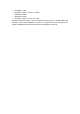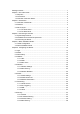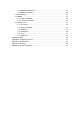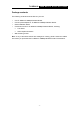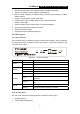COPYRIGHT & TRADEMARKS is a registered Specifications are subject to change without notice. trademark of TP-LINK Technologies Co., Ltd. Other brands and product names are trademarks or registered trademarks of their respective holders. No part of the specifications may be reproduced in any form or by any means or used to make any derivative such as translation, transformation, or adaptation without permission from TP-LINK Technologies Co., Ltd. Copyright © 2005 TP-LINK Technologies Co., Ltd.
FCC STATEMENT This equipment has been tested and found to comply with the limits for a class B digital device, pursuant to part 15 of the FCC Rules. These limits are designed to provide reasonable protection against harmful interference in a residential installation. This equipment generates, uses and can radiate radio frequency energy and, if not installed and used in accordance with the instructions, may cause harmful interference to radio communications.
EN 60950-1: 2001 ¾ EN 55022: 1998 + A1: 2000 + A2: 2003 ¾ EN61000-3-2:2001 ¾ EN61000-3-3:2001 ¾ EN 55024: 1998 +A1: 2001 + A2: 2003 European standards dictate maximum radiated transmit power of 100mW EIRP and frequency range 2.400-2.4835GHz; In France, the equipment must be restricted to the 2.4465-2.4835GHz frequency range and must be restricted to indoor use.
Package contents.............................................................................................................. 1 Chapter 1: About this Guide .............................................................................................. 2 1.1 Purposes.............................................................................................................. 2 1.2 Conventions ......................................................................................................... 2 1.
5.8.5 Remote Management .............................................................................. 39 5.8.6 Advanced Security ................................................................................... 40 5.9 Static Routing..................................................................................................... 42 5.10 DDNS............................................................................................................... 43 5.10.1 Oray.net DDNS ...........................
TL-WR641G 108M Wireless Router User Guide Package contents The following contents should be found in your box: ¾ One TL-WR641G 108Mbps Wireless Router One AC power Adapter for TL-WR641G 108Mbps Wireless Router Quick Installation Guide One Resource CD for TL-WR641G 108Mbps Wireless Router, including: ¾ • This Guide • Other Helpful Information Wall-mounting screws ¾ ¾ ¾ Note: If any of the listed contents are damaged or missing, please contact the retailer from whom you purchased the TL-WR641G 108Mbps
TL-WR641G 108M Wireless Router User Guide Chapter 1: About this Guide Thank you for choosing the TL-WR641G 108Mbps Wireless Router. This router provides dedicated solution for Small Office/Home Office (SOHO) networks. With your network all connected, your local wired or wireless network can share Internet access, files and fun for multiple PCs through one ISP account.
TL-WR641G 108M Wireless Router User Guide Chapter 2: Introduction 2.1 Overview of the Router The TL-WR641G 108Mbps Wireless Router integrates 4-port Switch, firewall, NAT-router and Wireless AP. Its design is dedicated to Small Office/Home Office (SOHO) wireless network solutions. The TL-WR641G 108Mbps Wireless Router will allow you to connect your network wirelessly better than ever, sharing Internet Access, files and fun, easily and securely.
TL-WR641G ¾ ¾ ¾ ¾ ¾ ¾ ¾ ¾ ¾ ¾ 108M Wireless Router User Guide Built-in NAT and DHCP server supporting static IP address distributing Supports Virtual Server, Port Triggering, and DMZ host Built-in firewall supporting IP address filtering, Domain Name filtering, and MAC address filtering Supports TCP/IP, PPPoE, DHCP, ICMP, NAT Supports UPnP, Dynamic DNS, Static Routing, VPN pass-through Supports Traffic Stat.
TL-WR641G 108M Wireless Router User Guide There are two ways to reset the router's factory defaults: 1) Use the Factory Defaults function on System Tools -> Factory Defaults page in the router's Web-based Utility. 2) Use the Factory Default Reset button: First, turn off the router's power. Second, press and hold the default reset button then turn on the router's power, until the system LED lights up (about 3 seconds). Last, release the reset button and wait for the router to reboot.
TL-WR641G 108M Wireless Router User Guide Chapter 3: Connecting the Router 3.1 System Requirements ¾ ¾ ¾ ¾ ¾ Broadband Internet Access Service (DSL/Cable/Ethernet) One DSL/Cable modem that has an RJ45 connector (you do not need it if you connect the router to Ethernet) Each PC on the LAN needs a working Ethernet Adapter and an Ethernet cable with RJ45 connectors TCP/IP protocol must be installed on each PC Web browser, such as Microsoft Internet Explorer 5.0 or later, Netscape Navigator 6.
TL-WR641G 108M Wireless Router User Guide WAN 1 2 3 4 RE SE T To WAN To LAN Switch/Hub (XDSL、Cable、Ethernet) Figure 3-1 Hardware Installation of the TL-WR641G 108Mbps Wireless Router -7-
TL-WR641G 108M Wireless Router User Guide Chapter 4: Quick Installation Guide After connecting the TL-WR641G Router into your network, you should configure it. This chapter describes how to configure the basic functions of your TL-WR641G Wireless Router. These procedures only take you a few minutes. You can access the Internet via the router immediately after successfully configured. 4.1 TCP/IP configuration The default IP address of the TL-WR641G 108Mbps Wireless Router is 192.168.1.
TL-WR641G 108M Wireless Router User Guide PC and the router has been established. Figure 4-2 Failed result of Ping command If the result displayed is similar to that shown in figure 4-2, it means that your PC has not connected to the router. Please check it following these steps: 1. Is the connection between your PC and the router correct? Note: The Link/Act LEDs of LAN port on the router and LEDs on your PC's adapter should be lit. 2.
TL-WR641G 108M Wireless Router User Guide Note: If the above screen does not prompt, it means that your web-browser has been set to a proxy. Go to Tools menu>Internet Options>Connections>LAN Settings, in the screen that appears, cancel the Using Proxy checkbox, and click OK to finish it. If the User Name and Password are correct, you can configure the router using the web browser. Please click the Quick Setup link on the left of the main menu and the Quick Setup screen will appear.
TL-WR641G 108M Wireless Router User Guide contact your ISP. If you choose " Dynamic IP", the router will automatically receive the IP parameters from your ISP without needing to enter any parameters. If you Choose "Static IP", the Static IP settings page will appear, shown in figure 4-8: Figure 4-8 ¾ Quick Setup - Static IP Note: The IP parameters should have been provided by your ISP. IP Address - This is the WAN IP address as seen by external users on the Internet (including your ISP).
TL-WR641G 108M Wireless Router User Guide all wireless devices on your network. The default SSID is TP-LINK. This value is case-sensitive. For example, TP-LINK is NOT the same as TP-Link. ¾ Region - Select your region from the pull-down list. This field specifies the region where the wireless function of the router can be used. It may be illegal to use the wireless function of the router in a region other than one of those specified in this filed. ¾ Channel - the current channel in use.
TL-WR641G 108M Wireless Router User Guide Chapter 5: Configuring the Router This chapter describes each web page's key functions. 5.1 login After your successful login, you can configure and manage the router. There are ten main menus on the left of the web-based utility. Submenus will be available after you click one of the main menus. The ten main menus are: Status, Quick Setup, Network, Wireless, DHCP, Forwarding, Security, Static Routing, DDNS and System Tools.
TL-WR641G Figure 5-1 108M Wireless Router User Guide Router Status 5.3 Quick Setup Please refer to Section 4.2: "Quick Installation Guide." 5.4 Network Figure 5-2 the Network menu There are three submenus under the Network menu (shown in figure 5-2): LAN, WAN and MAC Clone. Click any of them, and you will be able to configure the corresponding function. The detailed explanations for each submenu are provided below.
TL-WR641G 108M Wireless Router User Guide 5.4.1 LAN You can configure the IP parameters of LAN on this page. Figure 5-3 LAN ¾ MAC Address - the physical address of the router, as seen from the LAN. The value can't be changed. ¾ IP Address - Enter the IP address of your router in dotted-decimal notation (factory default: 192.168.1.1). ¾ Subnet Mask - An address code that determines the size of the network. Normally use 255.255.255.0 as the subnet mask. Note: a.
TL-WR641G Figure 5-4 108M Wireless Router User Guide WAN - Dynamic IP This page displays the WAN IP parameters assigned dynamically by your ISP, including IP address, Subnet Mask, Default Gateway, etc. Click the Renew button to renew the IP parameters from your ISP. Click the Release button to release the IP parameters. MTU Size: The normal MTU (Maximum Transmission Unit) value for most Ethernet networks is 1500 Bytes. For some ISPs you need to reduce the MTU.
TL-WR641G 108M Wireless Router User Guide Figure 5-5 WAN - Static IP You should type the following parameters into the spaces provided: ¾ ¾ IP Address - Enter the IP address in dotted-decimal notation provided by your ISP. Subnet Mask - Enter the subnet Mask in dotted-decimal notation provided by your ISP, usually is 255.255.255.0. ¾ Default Gateway - (Optional) Enter the gateway IP address in dotted-decimal notation provided by your ISP.
TL-WR641G 108M Wireless Router User Guide ¾ User Name/Password - Enter the User Name and Password provided by your ISP. These fields are case-sensitive. ¾ Connect on Demand - You can configure the router to disconnect your Internet connection after a specified period of inactivity (Max Idle Time). If your Internet connection has been terminated due to inactivity, Connect on Demand enables the router to automatically re-establish your connection as soon as you attempt to access the Internet again.
TL-WR641G 108M Wireless Router User Guide ¾ Packet MTU - The default MTU size is 1492 bytes, which value is usually fine. For some ISPs, you need modify the MTU. This should not be done unless you are sure it is necessary for your ISP. ¾ Service Name/AC Name - The service name and AC (Access Concentrator) name, this should not be done unless you are sure it is necessary for your ISP.
TL-WR641G 108M Wireless Router User Guide Click the Save button to save your settings. Note: 1) Only the PC(s) on your LAN can use the MAC Address Clone feature. 2) If you click the Save button, the router will prompt you to reboot. 5.5 Wireless Figure 5-9 Wireless menu There are three submenus under the Wireless menu (shown in figure 5-9): Wireless Settings, MAC Filtering and Wireless Statistics. Click any of them, and you will be able to configure the corresponding function.
TL-WR641G 108M Wireless Router User Guide different value. This value is case-sensitive. For example, TP-LINK is NOT the same as TP-Link. ¾ Region - Select your region from the pull-down list. This field specifies the region where the wireless function of the router can be used. It may be illegal to use the wireless function of the router in a region other than one of those specified in this filed.
TL-WR641G 108M Wireless Router User Guide Hexadecimal format stands for any combination of hexadecimal digits (0-9, a-f, A-F) in the specified length. ¾ WEP Key settings - Select which of the four keys will be used and enter the matching WEP key information for your network in the selected key radio button. These values must be identical on all wireless stations in your network. ¾ Key Type - You can select the WEP key length (64-bit, or 128-bit, or 152-bit) for encryption.
TL-WR641G 108M Wireless Router User Guide Figure 5-11: Wireless MAC address Filtering The Wireless MAC Filtering feature allows you to control wireless stations accessing the router, which depend on the station's MAC addresses. ¾ ¾ ¾ ¾ ¾ MAC Address - The wireless station's MAC address that you want to access. Description - A simple description of the wireless station. Privilege - Allow means allowing the station to access the router. Deny means denying the station to access the router.
TL-WR641G 108M Wireless Router User Guide To add or modify a MAC Address Filtering entry, follow these instructions: 1. Enter the appropriate MAC Address into the MAC Address field. The format of the MAC Address is XX-XX-XX-XX-XX-XX (X is any hexadecimal digit). For example: 00-0A-EB-B0-00-0B. 2. Enter a simple description of the wireless station in the Description field. For example: Wireless station A. 3. 4.
TL-WR641G 108M Wireless Router User Guide MAC Address field, enter wireless station B in the Description field, select Deny in the Privilege pull-down list and select Enabled in the Status pull-down list. Click the Save and the Return button. 6. Click the Add New...
TL-WR641G 108M Wireless Router User Guide If the numbers of connected wireless stations go beyond one page, click the Next button to go to the next page and click the Previous button to return the previous page. Note: This page will be refreshed automatically every 5 seconds. 5.6 DHCP Figure 5-14 the DHCP menu There are three submenus under the DHCP menu (shown in figure 5-14): DHCP Settings, DHCP Clients List and Address Reservation.
TL-WR641G 108M Wireless Router User Guide IP Address. The range of the time is 1 ~ 2880 minutes. The default value is 120 minutes. ¾ Default Gateway - (Optional.) Suggest to input the IP address of the LAN port of the router, default value is 192.168.1.1 ¾ Default Domain - (Optional.) Input the domain name of your network. Primary DNS - (Optional.) Input the DNS IP address provided by your ISP. Or consult your ISP. ¾ ¾ Secondary DNS - (Optional.
TL-WR641G Figure 5-17 108M Wireless Router User Guide Address Reservation ¾ MAC Address - The MAC address of the PC of which you want to reserve IP address. ¾ Assigned IP Address - The IP address of the router reserved. To Reserve IP addresses: 1. Enter the MAC address (The format for the MAC Address is XX-XX-XX-XX -XX-XX.) and IP address in dotted-decimal notation of the computer you wish to add. 2. Click the Save button when finished. To modify A Reserved IP address: 1.
TL-WR641G 108M Wireless Router User Guide 5.7 Forwarding Figure 5-18 the Forwarding menu There are four submenus under the Forwarding menu (shown in figure 5-18): Virtual Servers, Port Triggering, DMZ and UPnP. Click any of them, and you will be able to configure the corresponding function. The detailed explanations for each submenu are provided below. 5.7.1 Virtual Servers Virtual servers can be used for setting up public services on your LAN, such as DNS, Email and FTP.
TL-WR641G ¾ ¾ 108M Wireless Router User Guide Enable - The Enable checkbox to enable the virtual server entry. Common Service Port – Some common services already list in the pull-down list. To setup a virtual server entry: 1. Select the service you want to use from the Common Service Port list, and select the ID you want to use, and click Copy to button. If the Common Service Port list does not have the service that you want to use, type the number of the service port 2. 3. 4. 5.
TL-WR641G 108M Wireless Router User Guide Figure 5-20 Port Triggering Once configured, operation is as follows: 1. 2. 3. A local host makes an outgoing connection using a destination port number defined in the Trigger Port field. The router records this connection, opens the incoming port or ports associated with this entry in the Port Triggering table, and associates them with the local host.
TL-WR641G 4. 5. 6. 108M Wireless Router User Guide Select the protocol used for Incoming Ports Range from the pull-down list, either TCP,UDP, or All. Select the Enable checkbox to enable. Click the Save button to save the new rule. There are many popular applications in the Popular Application list. You can select it and the ID, then click the Copy to button, the application will fill in the Trigger Port, incoming Ports Range boxes and select the Enable checkbox.
TL-WR641G 108M Wireless Router User Guide To assign a computer or server to be a DMZ server: 1. 2. 3. Click the Enable radio button Enter the local host IP Address in the DMZ Host IP Address field Click the Save button. Note: After you set the DMZ host, the firewall related to the host will not work. 5.7.4 UPnP The Universal Plug and Play (UPnP) feature allows the devices, such as Internet computers, to access the local host resources or devices as needed.
TL-WR641G 108M Wireless Router User Guide 5.8 Security Figure 5-23 the Security menu There are six submenus under the Security menu (shown in figure 5-23): Firewall, IP Address Filtering, Domain Filtering, MAC Filtering, Remote Management and Advanced Security. Click any of them, and you will be able to configure the corresponding function. The detailed explanations for each submenu are provided below. 5.8.
TL-WR641G ¾ ¾ 108M Wireless Router User Guide Enable Domain Filtering - set Domain Filtering is enabled or disabled. Enable MAC Filtering - set MAC Address Filtering is enabled or disabled. You can select the default filtering rules of MAC Address Filtering, either Allow or Reny accessing the router. 5.8.2 IP Address Filtering The IP address Filtering feature allows you to control Internet Access by specific users on your LAN based on their IP addresses.
TL-WR641G 108M Wireless Router User Guide 3. WAN IP Address - type a WAN IP Address or a range of WAN IP Addresses in the field, in dotted-decimal notation format. For example, 61.145.238.6 – 61.145.238.47. Keep the field open, which means all WAN IP Addresses have been put into the field. 4. WAN Port - type a WAN Port or a range of WAN Ports in the field. For example, 25 – 110. Keep the field open, which means all WAN Ports have been put into the field. 5.
TL-WR641G 108M Wireless Router User Guide Figure 5-27 Domain Filtering Before adding a Domain Filtering entry, you must ensure that Enable Firewall and Enable Domain Filtering have been selected on the Firewall page. To Add a Domain filtering entry, click the Add New… button. The page " Add or Modify a Domain Filtering entry " will appear, shown in figure 5-28: Figure 5-28 Add or Modify a Domain Filtering entry To add or modify a Domain Filtering entry, follow these instructions: 1.
TL-WR641G 108M Wireless Router User Guide For example, if you want to block the PCs on your LAN to access websites www.xxyy.com.cn, www.aabbcc.com and websites with .net in the end on the Internet while no limit for other websites, you should specify the following Domain filtering list: 5.8.4 MAC Filtering Like the IP Address Filtering page, the MAC Address Filtering page (shown in figure 5-29) allows you to control access to the Internet by users on your local network based on their MAC Address.
TL-WR641G 108M Wireless Router User Guide 1. Enter the appropriate MAC Address into the MAC Address field. The format of the MAC Address is XX-XX-XX-XX-XX-XX (X is any hexadecimal digit). For example: 00-0E-AE-B0-00-0B. 2. 3. 4. Type the description of the PC in the Description field. Fox example: John’s PC. Status - Select Enabled or Disabled for this entry on the Status pull-down list. Click the Save button to save this entry. To add additional entries, repeat steps 1-4.
TL-WR641G 108M Wireless Router User Guide ¾ Web Management Port - Web browser access normally uses the standard HTTP service port 80. This router’s default remote management web port number is 80. For greater security, you can change the remote management web interface to a custom port by entering that number in this box provided. Choose a number between 1024 and 65534, but do not use the number of any common service port.
TL-WR641G 108M Wireless Router User Guide between 5 and 60 seconds in the pull-down list. The Packets Statistic interval value indicates the time section of the packets statistic. The result of the statistic ¾ used for analysis by SYN Flood, UDP Flood and ICMP-Flood. DoS protection - Enable or Disable the DoS protection function. Only when it is enabled, will the flood filters be effective. ¾ Enable ICMP-FLOOD Attack Filtering - Enable or Disable the ICMP-FLOOD Attack Filtering.
TL-WR641G ¾ 108M Wireless Router User Guide Host MAC Address - The MAC address that blocked by DoS are displayed here. To update this page and to show the current blocked host, click on the Refresh button. Click the Clear All button to clear all displayed entries. After the table is empty the blocked host will regain the capability to access Internet. Click the Return button to return to the Advanced Security page 5.
TL-WR641G 1. 2. 108M Wireless Router User Guide Click the Clear All button. Click the Save button. Note: You can set up to 8 entries. 5.10 DDNS The router offers a Dynamic Domain Name System (DDNS) feature. DDNS lets you assign a fixed host and domain name to a dynamic Internet IP Address. It is useful when you are hosting your own website, FTP server, or other server behind the router. Before using this feature, you need to sign up for DDNS service providers such as www.oray.net or www.comexe.cn.
TL-WR641G 108M Wireless Router User Guide 5.10.2 Comexe.cn DDNS If your selected dynamic DNS Service Provider is www.comexe.cn. The page will appear that shown in figure 5-36: Figure 5-36 Comexe.cn DDNS Settings To set up for DDNS, follow these instructions: 1. 2. 3. 4. ¾ Type the domain names your dynamic DNS service provider gave. Type the User Name for your DDNS account. Type the Password for your DDNS account. Click the Login button to login to the DDNS service.
TL-WR641G 108M Wireless Router User Guide Factory Defaults, Reboot, Password, Log and Statistics. Click any of them, and you will be able to configure the corresponding function. The detailed explanations for each submenu are provided below. 5.11.1 Firmware The page (shown in figure 5-38) allows you to upgrade the latest version of firmware for the router. Figure 5-38 Firmware Upgrade New firmware versions are posted at www.tp-link.com and can be downloaded for free.
TL-WR641G 108M Wireless Router User Guide router. Figure 5-39 Restore Factory Default Click the Restore button to reset all configuration settings to their default values. • The default User Name: admin • The default Password: admin • The default IP Address: 192.168.1.1 • The default Subnet Mask: 255.255.255.0 Note: Any settings you have saved will be lost when the default settings are restored. 5.11.3 Reboot This page (shown in figure 5-40) allows you to reboot the router.
TL-WR641G 108M Wireless Router User Guide Figure 5-41 Password It is strongly recommended that you change the factory default user name and password of the router. All users who try to access the router's web-based utility or Quick Setup will be prompted for the router's user name and password. Note: The new user name and password must not exceed 14 characters in length and must not include any spaces. Enter the new Password twice to confirm it. Click the Save button when finished.
TL-WR641G 108M Wireless Router User Guide Figure 5-43 Statistics ¾ Current Statistics Status - Enable or Disable. The default value is disabled. To enable, click the Enable button. If disabled, the function of DoS protection in Security settings will be ineffective. ¾ Packets Statistics Interval - The default value is 10. Select a value between 5 and 60 seconds in the pull-down list. The Packets Statistic interval value indicates the time section of the packets statistic.
TL-WR641G 108M Wireless Router User Guide Appendix A: FAQ 1. How do I configure the router to access Internet by ADSL users? 1) 2) First, configure the ADSL modem configured in RFC1483 bridge model. Connect the Ethernet cable from your ADSL modem to the WAN port on the router. The telephone cord plugs into the Line port of the ADSL modem. Login to the router, click the “Network” menu on the left of your browser, and click "WAN" submenu. On the WAN page, select “PPPoE” for WAN Connection Type.
TL-WR641G 108M Wireless Router User Guide your browser, and then click "MAC Clone" submenu link. On the "MAC Clone" page, if your PC’s MAC address is proper MAC address, click the "Clone MAC Address" button and your PC’s MAC address will fill in the "WAN MAC Address" field. Or else, type the MAC Address into the " WAN MAC Address" field. The format for the MAC Address is XX-XX-XX-XX-XX-XX. Then click the "Save" button. It will take effect after rebooting. Figure A-3 3.
TL-WR641G 108M Wireless Router User Guide Figure A-5 4. DMZ I want to build a WEB Server on the LAN, what should I do? 1) 2) Because the WEB Server port 80 will interfere with the WEB management port 80 on the router, you must change the WEB management port number to avoid interference. To change the WEB management port number: Login to the router, click the “Security” menu on the left of your browser, and click "Remote Management" submenu.
TL-WR641G 5. 108M Wireless Router User Guide The wireless stations cannot connect to the router. 1) 2) 3) 4) Make sure the "Wireless Router Radio" is enabled. Make sure that the wireless stations' SSID accord with the router's SSID. Make sure the wireless stations have right KEY for encryption when the router is encrypted. If the wireless connection is ready, but you can’t access the router, check the IP Address of your wireless stations.
TL-WR641G 108M Wireless Router User Guide Appendix B: Configuring the PCs In this section, we’ll introduce how to install and configure the TCP/IP correctly in Windows 95/98. First make sure your Ethernet Adapter is working, refer to the adapter’s manual if needed. 1. Install TCP/IP component 1) 2) 3) On the Windows taskbar, click the Start button, point to Settings, and then click Control Panel. Double-click the Network icon, click on the Configuration tab in the appearing Network window.
TL-WR641G Figure B-3 3) 4) • 108M Wireless Router User Guide Configuration tab Click on Properties. The following TCP/IP Properties window will display and the IP Address tab is open on this window by default. Now you have two ways to configure the TCP/IP protocol below: Assigned by DHCP Sever a. Select Obtain an IP address automatically, as shown in the figure below: Figure B-4 b. IP Address tab Do not type anything into the New gateway field on the Gateway tab.
TL-WR641G Figure B-5 c. Gateway tab Choose Disable DNS on the DNS configuration tab, as shown in the following figure: Figure B-6 • 108M Wireless Router User Guide DNS Configuration tab Setting IP address manually a. Select Specify an IP address on IP Address tab, as shown in the following figure. If the router's LAN IP address is 192.168.1.1, type IP address is 192.168.1.x (x is from 2 to 254), and subnet mask is 255.255.255.0.
TL-WR641G Figure B-7 b. 108M Wireless Router User Guide IP Address tab Type the router’s LAN IP address (the default IP is 192.168.1.1) into the New gateway field on the Gateway tab, and click on the Add button, as shown in the figure: Figure B-8 c. Gateway tab On the DNS Configuration tab, click Enable DNS radio, and type your computer name in to the Host field and a Domain (such as szonline.com) into the Domain field.
TL-WR641G 108M Wireless Router User Guide click Add button. Shown below: Figure B-9 DNS Configuration tab Now, all the configurations are finished, it will take effect after reboot.
TL-WR641G 108M Wireless Router User Guide Appendix C: Specifications General Standards IEEE 802.3, 802.3u, 802.11b and 802.
TL-WR641G 108M Wireless Router User Guide Appendix D: Glossary ¾ 108M Super GTM WLAN Transmission Technology - 108M Super GTM WLAN Transmission Technology employs multiple performance-enhancing techniques including packet bursting, fast frames, data compression, and dynamic turbo mode that combine to improve the throughput and range of wireless networking products.
TL-WR641G 108M Wireless Router User Guide ¾ Domain Name - A descriptive name for an address or group of addresses on the Internet. ¾ DoS (Denial of Service) - A hacker attack designed to prevent your computer or network from operating or communicating. ¾ DSL (Digital Subscriber Line) - A technology that allows data to be sent or received over existing traditional phone lines.
TL-WR641G 108M Wireless Router User Guide Appendix E: Contact Information For help with the installation or operation of the TP-LINK TL-WR641G 108Mbps Wireless Router, please contact us. E-mail: support@tp-link.com Website: http://www.tp-link.