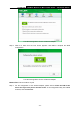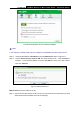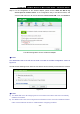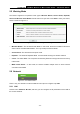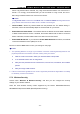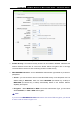User's Guide
TL-WR710N 150Mbps Wireless N Mini Pocket Router - Advanced Edition
- 108 -
The WPS Configuration Screen of Wireless Adapter
)
Note:
In this example, the default PIN code of this adapter is 16952898 as the above figure shown.
Step 2: Keep the WPS Status as Enabled and click the Add Device button in Figure 5-3.
Step 3:
Choose “Enter the new device's PIN” and enter the PIN code ˄take 16952898 for
example˅ of the wireless adapter in the field after PIN as shown in the figure below.
Then click Connect.
Figure 5-5 Add A New Device
Method Three: Enter the PIN from my AP
Step 1: Get the Current PIN code of the AP in Figure 5-3 (each AP has its unique PIN code. Here
takes the PIN code 12345670 of this AP for example).