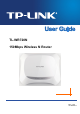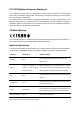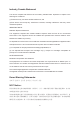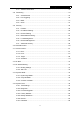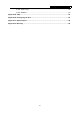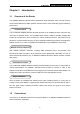TL-WR720N 150Mbps Wireless N Router Rev: 1.0.
COPYRIGHT & TRADEMARKS Specifications are subject to change without notice. is a registered trademark of TP-LINK TECHNOLOGIES CO., LTD. Other brands and product names are trademarks or registered trademarks of their respective holders. No part of the specifications may be reproduced in any form or by any means or used to make any derivative such as translation, transformation, or adaptation without permission from TP-LINK TECHNOLOGIES CO., LTD. Copyright © 2012 TP-LINK TECHNOLOGIES CO., LTD.
FCC RF Radiation Exposure Statement This equipment complies with FCC RF radiation exposure limits set forth for an uncontrolled environment. This device and its antenna must not be co-located or operating in conjunction with any other antenna or transmitter. “To comply with FCC RF exposure compliance requirements, this grant is applicable to only Mobile Configurations.
Industry Canada Statement: This device complies with RSS-210 of the Industry Canada Rules. Operation is subject to the following two conditions: (1)This device may not cause harmful interference, and (2)This device must accept any interference received, including interference that may cause undesired operation. IMPORTANT NOTE: Radiation Exposure Statement: This equipment complies with Canada radiation exposure limits set forth for an uncontrolled environment.
TP-LINK TECHNOLOGIES CO., LTD DECLARATION OF CONFORMITY For the following equipment: Product Description: 150Mbps Wireless N Router Model No.
TL-WR720N 150Mbps Wireless N Router CONTENTS Package Contents .......................................................................................................................... 1 Chapter 1. Introduction................................................................................................................. 2 1.1 Overview of the Router................................................................................................. 2 1.2 Conventions .......................................
TL-WR720N 4.7.3 4.8 4.9 150Mbps Wireless N Router Address Reservation ...................................................................................... 42 Forwarding ................................................................................................................. 43 4.8.1 Virtual Servers ................................................................................................ 43 4.8.2 Port Triggering .........................................................................
TL-WR720N 150Mbps Wireless N Router 4.15.8 System Log..................................................................................................... 85 4.15.9 Statistics ......................................................................................................... 87 Appendix A: FAQ .......................................................................................................................... 90 Appendix B: Configuring the PCs....................................................
TL-WR720N 150Mbps Wireless N Router Package Contents The following items should be found in your package: ¾ TL-WR720N 150Mbps Wireless N Router ¾ Power Adapter for TL-WR720N 150Mbps Wireless N Router ¾ Quick Installation Guide ¾ Resource CD for TL-WR720N 150Mbps Wireless N Router, including: • This Guide • Other Helpful Information ) Note: Make sure that the package contains the above items. If any of the listed items is damaged or missing, please contact with your distributor.
TL-WR720N 150Mbps Wireless N Router Chapter 1. Introduction 1.1 Overview of the Router The 150Mbps Wireless N Router delivers exceptional range and speed, which can fully meet the need of Small Office/Home Office (SOHO) networks and the users demanding higher networking performance. Incredible Speed The TL-WR720N 150Mbps Wireless N Router provides up to 150Mbps wireless connection with other 802.11n wireless clients.
TL-WR720N 1.3 ¾ 150Mbps Wireless N Router Main Features Make use of IEEE 802.
TL-WR720N 1.4 Panel Layout 1.4.1 The Front Panel 150Mbps Wireless N Router Figure 1-1 Front Panel sketch The Router’s LEDs and the WPS button are located on the front panel (View from left to right). Name (Power) (System) (WLAN) (LAN1,2) (WAN), (WPS) Status Indication Off Power is off. On Power is on. Flashing The Router is working properly. On /Off The Router has a system error. Off The Wireless function is disabled. Flashing The Wireless function is enabled.
TL-WR720N 1.4.2 150Mbps Wireless N Router The Rear Panel Figure 1-2 Rear Panel sketch The following parts are located on the rear panel (View from left to right). ¾ WPS/RESET: This button is used for both WPS and Reset function. To use the WPS function, press it for less than five seconds; to use the RESET function, press it for more than five seconds.
TL-WR720N 150Mbps Wireless N Router Chapter 2. Connecting the Router 2.1 System Requirements ¾ Broadband Internet Access Service (DSL/Cable/Ethernet) ¾ One DSL/Cable Modem that has an RJ45 connector (which is not necessary if the Router is connected directly to the Ethernet.) ¾ PCs with a working Ethernet Adapter and an Ethernet cable with RJ45 connectors ¾ TCP/IP protocol on each PC ¾ Web browser, such as Microsoft Internet Explorer 5.0 , Netscape Navigator 6.0 or above 2.
TL-WR720N 6. 150Mbps Wireless N Router Power on your PC and Cable/DSL Modem.
TL-WR720N 150Mbps Wireless N Router Chapter 3. Quick Installation Guide This chapter will show you how to configure the basic functions of your 150Mbps Wireless N Router using Quick Setup Wizard within minutes. 3.1 TCP/IP Configuration The default domain name of the 150Mbps Wireless N Router is http://tplinklogin.net, the default IP address is 192.168.0.1, and the default Subnet Mask is 255.255.255.0. These values can be changed as you desire.
TL-WR720N ¾ 150Mbps Wireless N Router If the result displayed is similar to the Figure 3-2, it means the connection between your PC and the Router failed. Figure 3-2 Failure result of Ping command Please check the connection following these steps: 1. Is the connection between your PC and the Router correct? ) Note: The 1/2 LEDs of LAN ports which you link to on the Router and LEDs on your PC's adapter should be lit. 2.
TL-WR720N 1. 150Mbps Wireless N Router To access the configuration utility, open a web-browser and type the default address http://tplinklogin.net in the address field of the browser. Figure 3-3 Login the Router After a moment, a login window will appear, similar to the Figure 3-4. Enter admin for the User Name and Password, both in lower case letters. Then click the OK button or press the Enter key.
TL-WR720N 150Mbps Wireless N Router Figure 3-6 Choose WAN Connection Type The Router provides Auto-Detect function and supports three popular ways PPPoE, Dynamic IP and Static IP to connect to the Internet. It’s recommended that you make use of the Auto-Detect function. If you are sure of what kind of connection type your ISP provides, you can select the very type and click Next to go on configuring. 4.
TL-WR720N 150Mbps Wireless N Router ¾ If the connection type detected is Dynamic IP, the next screen will appear as shown in Figure 3-9. ¾ If the connection type detected is Static IP, the next screen will appear as shown in Figure 3-8. Figure 3-8 Quick Setup - Static IP ¾ IP Address - This is the WAN IP address seen by external users on the Internet (including your ISP). Enter the IP address into the field. ¾ Subnet Mask - The Subnet Mask is used for the WAN IP address, it is usually 255.255.255.
TL-WR720N 150Mbps Wireless N Router Figure 3-9 Quick Setup – Wireless ¾ Wireless Radio - Enable or disable the wireless radio by choosing from the drop-down list. ¾ SSID - Enter a value of up to 32 characters. The same name of SSID (Service Set Identification) must be assigned to all wireless devices in your network. Considering your wireless network security, the default SSID is set to be TP-LINK_XXXXXX (XXXXXX indicates the last unique six numbers of each Router’s MAC address).
TL-WR720N z 150Mbps Wireless N Router PSK Password - You can enter ASCII or Hexadecimal characters. For ASCII, the key can be made up of any numbers from 0 to 9 and any letters from A to Z, and the length should be between 8 and 63 characters. For Hexadecimal, the key can be made up of any numbers from 0 to 9 and letters from A to F, and the length should be between 8 and 64 characters. Please also note the key is case sensitive, which means that upper and lower case keys will affect the outcome.
TL-WR720N 150Mbps Wireless N Router Chapter 4. Configuring the Router This chapter will show each Web page's key functions and the configuration way. 4.1 Login After your successful login, you will see the main menu on the left of the Web-based utility. On the right, there are the corresponding explanations and instructions. The detailed explanations for each Web page’s key function are listed below. 4.2 Status The Status page provides the current status information about the Router.
TL-WR720N 150Mbps Wireless N Router Figure 4-1 Router Status 4.3 Quick Setup Please refer to Section 3.2: "Quick Installation Guide". 4.4 WPS This section will guide you to add a new wireless device to an existing network quickly by WPS (Wi-Fi Protected Setup) function. a). Choose menu “WPS”, and you will see the next screen (shown in Figure 4-2 ).
TL-WR720N Figure 4-2 ¾ 150Mbps Wireless N Router WPS Current SSID – The router supports multi-SSID and you can choose one SSID which you want to configure its WPS function from the drop-down list. For example, if your wireless client wants to connect to one of the router’s SSID “TP-LINK_E3C860” by WPS,you should select TP-LINK_E3C860 as Current SSID. ¾ WPS Status - Enable or disable the WPS function here. ¾ Current PIN - The current value of the Router's PIN is displayed here.
TL-WR720N 150Mbps Wireless N Router Figure 4-3 Add A New Device Step 2: Press and hold the WPS button of the client device directly. Step 3: The Wi-Fi Protected Setup LED flashes for two minutes during the Wi-Fi Protected Setup process. Step 4: When the WPS LED is on, the client device has successfully connected to the Router. Step 5: Refer back to your client device or its documentation for further instructions. II.
TL-WR720N 150Mbps Wireless N Router ) Note: 1) The WPS LED on the Router will light green for five minutes if the device has been successfully added to the network. 2) The WPS function cannot be configured if the Wireless Function of the Router is disabled. Please make sure the Wireless Function is enabled before configuring the WPS. 4.5 Network Figure 4-5 the Network menu There are three submenus under the Network menu (shown in Figure 4-5): LAN, WAN and MAC Clone.
TL-WR720N 4.5.2 150Mbps Wireless N Router WAN Choose menu “Network→WAN”, and then you can configure the IP parameters of the WAN on the screen below. 1. If your ISP provides the DHCP service, please choose Dynamic IP type, and the Router will automatically get IP parameters from your ISP. You can see the page as follows (Figure 4-7): Figure 4-7 WAN - Dynamic IP This page displays the WAN IP parameters assigned dynamically by your ISP, including IP address, Subnet Mask, Default Gateway, etc.
TL-WR720N ¾ 150Mbps Wireless N Router Get IP with Unicast DHCP - A few ISPs' DHCP servers do not support the broadcast applications. If you cannot get the IP Address normally, you can choose this option. (It is rarely required.) 2. If your ISP provides a static or fixed IP Address, Subnet Mask, Gateway and DNS setting, select Static IP. The Static IP settings page will appear as shown in Figure 4-8.
TL-WR720N 150Mbps Wireless N Router Figure 4-9 WAN - PPPoE ¾ User Name/Password - Enter the User Name and Password provided by your ISP. These fields are case-sensitive. ¾ Secondary Connection - It’s available only for PPPoE Connection. If your ISP provides an extra Connection type such as Dynamic/Static IP to connect to a local area network, then you can check the radio button of Dynamic/Static IP to activate this secondary connection.
TL-WR720N 150Mbps Wireless N Router start time to the end time (both are in HH:MM format). ) Note: Only when you have configured the system time on System Tools -> Time Settings page, will the Time-based Connecting function can take effect. ¾ Connect Manually - You can click the Connect/ Disconnect button to connect/disconnect immediately. This mode also supports the Max Idle Time function as Connect on Demand mode.
TL-WR720N 150Mbps Wireless N Router The default value is “0”. You can input the value between “0”and “120”. The value “0” means no detect. ¾ DNS IP address - If your ISP does not automatically assign DNS addresses to the Router during login, please click “Use the following DNS servers” check box and enter the IP address in dotted-decimal notation of your ISP’s primary DNS server. If a secondary DNS server address is available, enter it as well. Click the Save button to save your settings. 4.
TL-WR720N ¾ 150Mbps Wireless N Router MTU Size - The normal MTU (Maximum Transmission Unit) value for most Ethernet networks is 1500 Bytes. It is not recommended that you change the default MTU Size unless required by your ISP. ¾ Connect on Demand - In this mode, the Internet connection can be terminated automatically after a specified inactivity period (Max Idle Time) and be re-established when you attempt to access the Internet again.
TL-WR720N 150Mbps Wireless N Router Figure 4-12 WAN –L2TP ¾ User Name/Password - Enter the User Name and Password provided by your ISP. These fields are case-sensitive. ¾ Dynamic IP/ Static IP - Choose either as you are given by your ISP. Click the Connect button to connect immediately. Click the Disconnect button to disconnect immediately. ¾ Connect on Demand - You can configure the Router to disconnect from your Internet connection after a specified period of inactivity (Max Idle Time).
TL-WR720N 150Mbps Wireless N Router After a specified period of inactivity (Max Idle Time), the Router will disconnect from your Internet connection, and you will not be able to re-establish your connection automatically as soon as you attempt to access the Internet again. To use this option, click the radio button. If you want your Internet connection to remain active at all times, enter "0" in the Max Idle Time field.
TL-WR720N 150Mbps Wireless N Router If you choose static IP and enter the domain name, you should also enter the DNS assigned by your ISP. And click the Save button. Click the Connect button to connect immediately. Click the Disconnect button to disconnect immediately. ¾ Connect on Demand - You can configure the Router to disconnect from your Internet connection after a specified period of inactivity (Max Idle Time).
TL-WR720N 4.5.3 150Mbps Wireless N Router MAC Clone Choose menu “Network→MAC Clone”, and then you can configure the MAC address of the WAN on the screen below, Figure 4-14: Figure 4-14 MAC Address Clone Some ISPs require that you register the MAC Address of your adapter. Changes are rarely needed here. ¾ WAN MAC Address - This field displays the current MAC address of the WAN port.
TL-WR720N 4.6.1 150Mbps Wireless N Router Wireless Settings Choose menu “Wireless→Wireless Setting”, and then you can configure the basic settings for the wireless network on this page. Figure 4-16 Wireless Settings ¾ SSID (1-4) - Up to four SSIDs for each BSS (Basic Service Set) can be entered in the filed SSID1 ~ SSID4. The name can be up to 32 characters. The same name (SSID) must be assigned to all wireless devices in your network. Check the Enable box to enable the desired SSID.
TL-WR720N 150Mbps Wireless N Router Note Dialog ) Note: Limited by local law regulations, version for North America does not have region selection option. ¾ Channel - This field determines which operating frequency will be used. The default channel is set to Auto, so the AP will choose the best channel automatically. It is not necessary to change the wireless channel unless you notice interference problems with another nearby access point. ¾ Mode - Select the desired mode.
TL-WR720N 150Mbps Wireless N Router • SSID (to be bridged) - The SSID of the AP your Router is going to connect to as a client. You can also use the search function to select the SSID to join. • BSSID (to be bridged) - The BSSID of the AP your Router is going to connect to as a client. You can also use the search function to select the BSSID to join. • Survey - Click this button, you can search the AP which runs in the current channel.
TL-WR720N 150Mbps Wireless N Router Figure 4-17 ¾ Disable Security - If you do not want to use wireless security, select this check box, but it’s strongly recommended to choose one of the following modes to enable security. ¾ WEP - It is based on the IEEE 802.11 standard. If you select this check box, you will find a notice in red as show in Figure 4-18.
TL-WR720N 150Mbps Wireless N Router • Type - you can choose the type for the WEP security on the drop-down list. The default setting is Automatic, which can select Open System or Shared Key authentication type automatically based on the wireless station's capability and request. • WEP Key Format - Hexadecimal and ASCII formats are provided. Hexadecimal format stands for any combination of hexadecimal digits (0-9, a-f, A-F) in the specified length.
TL-WR720N 150Mbps Wireless N Router • Radius Server IP - Enter the IP address of the Radius Server. • Radius Port - Enter the port that radius service used. • Radius Password - Enter the password for the Radius Server. • Group Key Update Period - Specify the group key update interval in seconds. The value should be 30 or above. Enter 0 to disable the update. ¾ WPA-PSK/WPA2-PSK - It’s the WPA/WPA2 authentication type based on pre-shared passphrase.
TL-WR720N 150Mbps Wireless N Router Figure 4-21 Wireless MAC address Filtering To filter wireless users by MAC Address, click Enable. The default setting is Disabled. ¾ MAC Address - The wireless station's MAC address that you want to filter. ¾ Status - The status of this entry either Enabled or Disabled. ¾ Description - A simple description of the wireless station. To Add a Wireless MAC Address filtering entry, click the Add New… button.
TL-WR720N 150Mbps Wireless N Router Wireless station A. 3. Select Enabled or Disabled for this entry on the Status drop-down list. 4. Click the Save button to save this entry. To modify or delete an existing entry: 1. Click the Modify in the entry you want to modify. If you want to delete the entry, click the Delete. 2. Modify the information. 3. Click the Save button. Click the Enable All button to make all entries enabled. Click the Disabled All button to make all entries disabled.
TL-WR720N 4.6.4 150Mbps Wireless N Router Wireless Advanced Choose menu “Wireless→Wireless Advanced”, and then you can configure the advanced settings of your wireless network. Figure 4-23 Wireless Advanced ¾ Transmit Power - Here you can specify the transmit power of Router. You can select High, Middle or Low which you would like. High is the default setting and is recommended. ¾ Beacon Interval - Enter a value between 40-1000 milliseconds for Beacon Interval here.
TL-WR720N 150Mbps Wireless N Router DTIM Interval value. You can specify the value between 1-255 Beacon Intervals. The default value is 1, which indicates the DTIM Interval is the same as Beacon Interval. ¾ Enable WMM - WMM function can guarantee the packets with high- priority messages being transmitted preferentially. It is strongly recommended enabled. ¾ Enable Short GI - This function is recommended for it will increase the data capacity by reducing the guard interval time.
TL-WR720N 150Mbps Wireless N Router ) Note: This page will be refreshed automatically every 5 seconds. 4.7 DHCP Figure 4-25 The DHCP menu There are three submenus under the DHCP menu (shown in Figure 4-25): DHCP Settings, DHCP Clients List and Address Reservation. Click any of them, and you will be able to configure the corresponding function. 4.7.1 DHCP Settings Choose menu “DHCP→DHCP Settings”, and then you can configure the DHCP Server on the page (shown in Figure 4-26).
TL-WR720N ¾ 150Mbps Wireless N Router End IP Address - Specify an IP address for the DHCP Server to end with when assigning IP addresses. 192.168.0.199 is the default end address. ¾ Address Lease Time - The Address Lease Time is the amount of time a network user will be allowed connection to the Router with their current dynamic IP Address. Enter the amount of time in minutes and the user will be "leased" this dynamic IP Address.
TL-WR720N 4.7.3 150Mbps Wireless N Router Address Reservation Choose menu “DHCP→Address Reservation”, and then you can view and add a reserved address for clients via the next screen (shown in Figure 4-28). When you specify a reserved IP address for a PC on the LAN, that PC will always receive the same IP address each time when it accesses the DHCP server. Reserved IP addresses should be assigned to the servers that require permanent IP settings.
TL-WR720N 150Mbps Wireless N Router Click the Enable/ Disable All button to make all entries enabled/disabled Click the Delete All button to delete all entries Click the Next button to go to the next page and Click the Previous button to return to the previous page. 4.8 Forwarding Figure 4-30 The Forwarding menu There are four submenus under the Forwarding menu (shown in Figure 4-30): Virtual Servers, Port Triggering, DMZ and UPnP.
TL-WR720N 150Mbps Wireless N Router ¾ Status - The status of this entry, "Enabled" means the virtual server entry is enabled. ¾ Modify - To modify or delete an existing entry. To setup a virtual server entry: 1. Click the Add New... button. (pop-up Figure 4-32) 2. Select the service you want to use from the Common Service Port list. If the Common Service Port menu does not list the service that you want to use, enter the number of the service port or service port range in the Service Port field.
TL-WR720N 150Mbps Wireless N Router Otherwise there will be a conflict to disable the virtual server. 4.8.2 Port Triggering Choose menu “Forwarding→Port Triggering”, you can view and add port triggering in the next screen (shown in Figure 4-33). Some applications require multiple connections, like Internet games, video conferencing, Internet telephoning and so on. Port Triggering is used for some of these applications that cannot work with a pure NAT Router.
TL-WR720N 150Mbps Wireless N Router Figure 4-34 Add or Modify a Triggering Entry ¾ Trigger Port - The port for outgoing traffic. An outgoing connection using this port will trigger this rule. ¾ Trigger Protocol - The protocol used for Trigger Ports, either TCP, UDP, or All (all protocols supported by the Router). ¾ Incoming Ports - The port or port range used by the remote system when it responds to the outgoing request.
TL-WR720N 2. 150Mbps Wireless N Router The Router records this connection, opens the incoming port or ports associated with this entry in the Port Triggering table, and associates them with the local host. 3. When necessary, the external host will be able to connect to the local host using one of the ports defined in the Incoming Ports field. ) Note: 1. When the trigger connection is released, the corresponding opened ports will be closed. 2.
TL-WR720N 150Mbps Wireless N Router Figure 4-36 UPnP Setting ¾ Current UPnP Status - UPnP can be enabled or disabled by clicking the Enable or Disable button. This feature is enabled by default. ¾ Current UPnP Settings List - This table displays the current UPnP information. • App Description - The description about the application which initiates the UPnP request. • External Port - The port which the Router opened for the application. • Protocol - The type of protocol which is opened.
TL-WR720N 4.9 150Mbps Wireless N Router Security Figure 4-37 The Security menu There are seven submenus under the Security menu as shown in Figure 4-37: Firewall, IP Address Filtering, Domain Filtering, MAC Address Filtering, Local Management, Remote Management and Advanced Security. Click any of them, and you will be able to configure the corresponding function. 4.9.1 Firewall Using the Firewall page, you can turn the general firewall switch on or off. The default setting for the switch is off.
TL-WR720N ¾ 150Mbps Wireless N Router Enable MAC Address Filtering - set MAC Address Filtering is enabled or disabled. You can select the default filtering rules of MAC Address Filtering, either Allow or Deny accessing the router. 4.9.2 IP Address Filtering The IP address Filtering feature allows you to control Internet Access by specific users on your LAN based on their IP addresses.
TL-WR720N 150Mbps Wireless N Router 3. LAN Port - Enter a LAN Port or a range of LAN ports in the field. For example, 1030 - 2000. Keep the field open, which means all LAN ports have been put into the field. 4. WAN IP Address - Enter a WAN IP Address or a range of WAN IP Addresses in the field, in dotted-decimal notation format. For example, 61.145.238.6 – 61.145.238.47. Keep the field open, which means all WAN IP Addresses have been put into the field. 5.
TL-WR720N 150Mbps Wireless N Router specifying their domains or key words. Figure 4-41 Domain Filtering Before adding a Domain Filtering entry, you must ensure that Enable Firewall and Enable Domain Filtering have been selected on the Firewall page. To Add a Domain filtering entry, click the Add New… button.
TL-WR720N 150Mbps Wireless N Router Click the Delete All button to delete all entries Click the Next button to go to the next page and the Previous button to return to the previous page. For example: if you want to block the PC(s) on your LAN to access websites www.xxyy.com.cn, www.aabbcc.com and websites with .net in the end on the Internet while no limit for other websites, you should specify the following Domain filtering list: 4.9.
TL-WR720N 150Mbps Wireless N Router 1. Enter the appropriate MAC Address into the MAC Address field. The format of the MAC Address is XX-XX-XX-XX-XX-XX (X is any hexadecimal digit). For example: 00-0E-AE-B0-00-0B. 2. 3. 4. Type the description of the PC in the Description field. Fox example: John’s PC. Select Enabled or Disabled for this entry on the Status pull-down list. Click the Save button to save this entry. To add additional entries, repeat steps 1-4. To modify or delete an existing entry: 1.
TL-WR720N 150Mbps Wireless N Router Figure 4-45 Local Management By default, the radio button “All the PCs on the LAN are allowed to access the Router's Web-Based Utility” is checked. If you want to allow PCs with specific MAC Addresses to access the Setup page of the Router's Web-Based Utility locally from inside the network, check the radio button “Only the PCs listed can browse the built-in web pages to perform Administrator tasks”, and then enter each MAC Address in a separate field.
TL-WR720N 150Mbps Wireless N Router Figure 4-46 Remote Management ¾ Web Management Port - Web browser access normally uses the standard HTTP service port 80. This Router's default remote management web port number is 80. For greater security, you can change the remote management web port to a custom port by entering that number in the box provided. Choose a number between 1 and 65534 but do not use the number of any common service port.
TL-WR720N 150Mbps Wireless N Router Figure 4-47 Advanced Security settings ¾ ¾ Packets Statistic interval (5 ~ 60) - The default value is 10. Select a value between 5 and 60 seconds in the pull-down list. The Packets Statistic interval value indicates the time section of the packets statistic. The result of the statistic used for analysis by SYN Flood, UDP Flood and ICMP-Flood. DoS Protection - Enable or Disable the DoS protection function. Only when it is enabled, will the flood filters be effective.
TL-WR720N ¾ 150Mbps Wireless N Router Forbid Ping Packet from LAN Port - Enable or Disable forbidding Ping Packet to access the router from the LAN port. The default value is disabled. If enabled, the ping packet from the LAN port cannot access the router. (Defends against some viruses) Click the Save button to save the settings. Click the Blocked DoS Host Table button to display the DoS host table by blocking.
TL-WR720N 150Mbps Wireless N Router To add a new entry, please follow the steps below. 1. Click the Add New… button and the next screen will pop-up as shown in Figure 4-50. Figure 4-50 Add or Modify Parental Control Entry ¾ Parental Control - Check Enable if you want this function to take effect; otherwise, check Disable. ¾ MAC Address of Parental PC - In this field, enter the MAC address of the controlling PC, or you can make use of the Copy To Above button below.
TL-WR720N 150Mbps Wireless N Router 3. Give a description (e.g. Allow Google) for the website allowed to be accessed in the Website Description field. 4. Enter the allowed domain name of the website, either the full name or the keywords (e.g. google) in the Allowed Domain Name field. Any domain name with keywords in it (www.google.com, www.google.com.hk) will be allowed. 5. Select from the Effective Time drop-down list the schedule (e.g. Schedule_1) you want.
TL-WR720N 150Mbps Wireless N Router Figure 4-51 Parental Control Settings 4.11 Access Control Figure 4-52 Access Control There are four submenus under the Access Control menu as shown in Figure 4-52: Rule, Host, Target and Schedule. Click any of them, and you will be able to configure the corresponding function. 4.11.1 Rule Choose menu “Access Control → Rule”, and then you can view and set Access Control rules in the screen as shown in Figure 4-53.
TL-WR720N 150Mbps Wireless N Router ¾ Schedule - Here displays the schedule selected in the corresponding rule. ¾ Enable - Here displays the status of the rule, enabled or not. Check this option to enable a specific entry. ¾ Modify - Here you can edit or delete an existing rule. ¾ Setup Wizard - Click the Setup Wizard button to create a new rule entry. ¾ Add New... - Click the Add New... button to add a new rule entry. ¾ Enable All - Click the Enable All button to enable all the rules in the list.
TL-WR720N ¾ 150Mbps Wireless N Router MAC Address - Enter the MAC address of the host in XX-XX-XX-XX-XX-XX format (e.g. 00-11-22-33-44-AA). 2. Click Next when finishing creating the host entry, and the next screen will appear as shown in Figure 4-55. Figure 4-55 ¾ Quick Setup – Create an Access Target Entry Target Description - In this field, create a description for the target. Note that this description should be unique (e.g. Target_1). ¾ Mode - Here are two options, IP Address and Domain Name.
TL-WR720N ¾ 150Mbps Wireless N Router Domain Name - Here you can enter 4 domain names, either the full name or the keywords (for example, google). Any domain name with keywords in it (www.google.com, www.google.cn) will be blocked or allowed. 3. Click Next when finishing creating the access target entry, and the next screen will appear as shown in Figure 4-56. Figure 4-56 ¾ Quick Setup – Create an Advanced Schedule Entry Schedule Description - In this field, create a description for the schedule.
TL-WR720N Figure 4-57 ¾ 150Mbps Wireless N Router Quick Setup – Create an Internet Access Control Entry Rule - In this field, create a name for the rule. Note that this name should be unique (e.g. Rule_1). ¾ Host - In this field, select a host from the drop-down list for the rule. The default value is the Host Description you set just now. ¾ Target - In this filed, select a target from the drop-down list for the rule. The default value is the Target Description you set just now.
TL-WR720N 150Mbps Wireless N Router Figure 4-58 Add Internet Access Control Entry For example: If you desire to allow the host with MAC address 00-11-22-33-44-AA to access www.google.com only from 18:00 to 20:00 on Saturday and Sunday, and forbid other hosts in the LAN to access the Internet, you should follow the settings below: 1. Click the submenu Rule of Access Control in the left to return to the Rule List page.
TL-WR720N 150Mbps Wireless N Router 4.11.2 Host Choose menu “Access Control → Host”, and then you can view and set a Host list in the screen as shown in Figure 4-59. The host list is necessary for the Access Control Rule. Figure 4-59 Host Settings ¾ Host Description - Here displays the description of the host and this description is unique. ¾ Information - Here displays the information about the host. It can be IP or MAC. ¾ Modify - To modify or delete an existing entry.
TL-WR720N 150Mbps Wireless N Router Figure 4-61 Add or Modify a Host Entry For example: If you desire to restrict the internet activities of host with MAC address 00-11-22-33-44-AA, you should first follow the settings below: 1. Click Add New... button in Figure 4-59 to enter the Add or Modify a Host Entry page. 2. In Mode field, select MAC Address from the drop-down list. 3. In Host Description field, create a unique description for the host (e.g. Host_1). 4.
TL-WR720N 2. In Mode field, select IP Address or Domain Name. 3. If you select IP Address, the screen shown is Figure 4-63. 150Mbps Wireless N Router Figure 4-63 Add or Modify an Access Target Entry 1) In Target Description field, create a unique description for the target (e.g. Target_1). 2) In IP Address field, enter the IP address of the target. 3) Select a common service from Common Service Port drop-down list, so that the Target Port will be automatically filled.
TL-WR720N 150Mbps Wireless N Router (www.google.com, www.google.cn) will be blocked or allowed. You can enter 4 domain names. 5. Click the Save button. Click the Delete All button to delete all the entries in the table. Click the Next button to go to the next page, or click the Previous button to return to the previous page. For example: If you desire to restrict the internet activities of host with MAC address 00-11-22-33-44-AA in the LAN to access www.google.
TL-WR720N 150Mbps Wireless N Router To add a new schedule, follow the steps below: 1. Click Add New... button shown in Figure 4-65 and the next screen will pop-up as shown in Figure 4-66. 2. In Schedule Description field, create a unique description for the schedule (e.g. Schedule_1). 3. In Day field, select the day or days you need. 4. In Time field, you can select all day-24 hours or you may enter the Start Time and Stop Time in the corresponding field. 5. Click Save to complete the settings.
TL-WR720N 150Mbps Wireless N Router Then you will go back to the Schedule Settings page and see the following list. 4.12 IP QoS You can configure the IP QoS function on this page. Figure 4-67 IP QoS ¾ Enable IP QoS - Enable or disable the function of IP QoS. ¾ Choose BandWidth Type - Select the network connection type from the drop-down list. ¾ Bandwidth Apply - The bandwidth you get. If you are not clear about that, please contact with your ISP for help. ¾ IP Range - IP range of this entry.
TL-WR720N 150Mbps Wireless N Router ) Note: 1. The conversion relation of bandwidth: 1Mbps = 1000Kbps. 2. Please choose the Network Connection Type and set the bandwidth according to your Network. If you are not clear about that, please contact with your ISP for help. 3. If no IP QoS item is enabled, the Bandwidth Apply won't be effective. 4. IP address range for different entries could not have intersection with each other. 5.
TL-WR720N 150Mbps Wireless N Router Figure 4-70 IP & MAC Binding Setting (Add & Modify) To add IP & MAC Binding entries, follow the steps below. 1. Click the Add New... button as shown in Figure 4-69. 2. Enter the MAC Address and IP Address. 3. Select the Bind checkbox. 4. Click the Save button to save it. To modify or delete an existing entry, follow the steps below. 1. Find the desired entry in the table. 2. Click Modify or Delete as desired on the Modify column.
TL-WR720N 150Mbps Wireless N Router 4.13.2 ARP List To manage the computer, you could observe the computers in the LAN by checking the relationship of MAC address and IP address on the ARP list, and you could also configure the items on the ARP list. This page displays the ARP List; it shows all the existing IP & MAC Binding entries (shown in Figure 4-72). Figure 4-72 ARP List 1. MAC Address - The MAC address of the controlled computer in the LAN. 2.
TL-WR720N 150Mbps Wireless N Router To set up for DDNS, follow these instructions: 4.14.1 Dyndns.org DDNS If your selected dynamic DNS Service Provider is www.dyndns.org, the page will appear as shown in Figure 4-73: Figure 4-73 Dyndns.org DDNS Settings To set up for DDNS, follow these instructions: 1. 2. 3. Type the domain names your dynamic DNS service provider gave. Type the User Name for your DDNS account. Type the Password for your DDNS account. 4.
TL-WR720N 150Mbps Wireless N Router Figure 4-74 Oray.net DDNS Settings To set up for DDNS, follow these instructions: 1. Type the User Name for your DDNS account. 2. Type the Password for your DDNS account. 3. Click the Login button to login the DDNS service. ¾ Connection Status - The status of the DDNS service connection is displayed here. ¾ Domain Name - The domain names are displayed here. Click Logout to logout the DDNS service. 4.14.3 Comexe.
TL-WR720N 150Mbps Wireless N Router Figure 4-75 Comexe.cn DDNS Settings To set up for DDNS, follow these instructions: 1. 2. 3. Type the domain names your dynamic DNS service provider gave. Type the User Name for your DDNS account. Type the Password for your DDNS account. 4. Click the Login button to login to the DDNS service. ¾ Connection Status -The status of the DDNS service connection is displayed here. Click Logout to logout of the DDNS service. 4.
TL-WR720N 150Mbps Wireless N Router Choose menu “System Tools”, and you can see the submenus under the main menu: Time Settings, Diagnostic, Firmware Upgrade, Factory Defaults, Backup & Restore, Reboot, Password, System Log and Statistics. Click any of them, and you will be able to configure the corresponding function. The detailed explanations for each submenu are provided below. 4.15.1 Time Settings Choose menu “System Tools→Time Setting”, and then you can configure the time on the following screen.
TL-WR720N 150Mbps Wireless N Router To set time manually: 1. Select your local time zone. 2. Enter the Date in Month/Day/Year format. 3. Enter the Time in Hour/Minute/Second format. 4. Click Save. To set time automatically: 1. Select your local time zone. 2. Enter the address or domain of the NTP Server I or NTP Server II. 3. Click the Get GMT button to get system time from Internet if you have connected to the Internet. To set Daylight Saving: 1. Check the box to enable Daylight Saving.
TL-WR720N Figure 4-79 150Mbps Wireless N Router Diagnostic Tools ¾ Diagnostic Tool - Check the radio button to select one diagnostic too. ¾ Ping - This diagnostic tool troubleshoots connectivity, reachability, and name resolution to a given host or gateway. ¾ Traceroute - This diagnostic tool tests the performance of a connection. ) Note: You can use ping/traceroute to test both numeric IP address or domain name.
TL-WR720N 150Mbps Wireless N Router The Diagnostic Results page displays the result of diagnosis. If the result is similar to the following screen, the connectivity of the Internet is fine. Figure 4-80 Diagnostic Results ) Note: 1. Only one user can use the diagnostic tools at one time. 2. "Ping Count", "Ping Packet Size" and "Ping Timeout" are Ping Parameters, and "Traceroute Max TTL" is Traceroute Parameter. 4.15.
TL-WR720N 150Mbps Wireless N Router ) Note: 3) New firmware versions are posted at http://www.tp-link.com and can be downloaded for free. There is no need to upgrade the firmware unless the new firmware has a new feature you want to use. However, when experiencing problems caused by the Router rather than the configuration, you can try to upgrade the firmware.
TL-WR720N 150Mbps Wireless N Router Figure 4-83 Backup & Restore Configuration ¾ Click the Backup button to save all configuration settings as a backup file in your local computer. ¾ To upgrade the Router's configuration, follow these instructions. • Click the Browse button to find the configuration file which you want to restore. • Click the Restore button to update the configuration with the file whose path is the one you have input or selected in the blank.
TL-WR720N 150Mbps Wireless N Router 4.15.7 Password Choose menu “System Tools → Password”, and then you can change the factory default user name and password of the Router in the next screen as shown in Figure 4-85. Figure 4-85 Password It is strongly recommended that you should change the factory default user name and password of the Router, because all users who try to access the Router's Web-based utility or Quick Setup will be prompted for the Router's default user name and password.
TL-WR720N 150Mbps Wireless N Router Figure 4-86 System Log ¾ Auto Mail Feature - Indicates whether auto mail feature is enabled or not. ¾ Mail Settings - Set the receiving and sending mailbox address, server address, validation information as well as the timetable for Auto Mail Feature, as shown in Figure 4-87.
TL-WR720N 150Mbps Wireless N Router • From - Your mail box address. The Router would connect it to send logs. • To - Recipient’s address. The destination mailbox where the logs would be received. • SMTP Server - Your smtp server. It corresponds with the mailbox filled in the From field. You can log on the relevant website for help if you are not clear with the address. • Authentication - Most SMTP Server requires Authentication.
TL-WR720N 150Mbps Wireless N Router Figure 4-88 Statistics ¾ Current Statistics Status - Enable or Disable. The default value is disabled. To enable it, click the Enable button. If it is disabled, the function of DoS protection in Security settings will be disabled. ¾ Packets Statistics Interval (5-60) - The default value is 10. Select a value between 5 and 60 seconds in the drop-down list. The Packets Statistic interval indicates the time section of the packets statistic.
TL-WR720N 150Mbps Wireless N Router Statistics Table: IP/MAC Address The IP and MAC address are displayed with related statistics. Packets The total number of packets received and transmitted by the Router. Bytes The total number of bytes received and transmitted by the Router. Total Packets Bytes The total number of packets received and transmitted in the last Packets Statistic interval seconds. The total number of bytes received and transmitted in the last Packets Statistic interval seconds.
TL-WR720N 150Mbps Wireless N Router Appendix A: FAQ 1. How do I configure the Router to access Internet by ADSL users? 1) First, configure the ADSL Modem configured in RFC1483 bridge model. 2) Connect the Ethernet cable from your ADSL Modem to the WAN port on the Router. The telephone cord plugs into the Line port of the ADSL Modem. 3) Login to the Router, click the “Network” menu on the left of your browser, and click "WAN" submenu.
TL-WR720N 2. 150Mbps Wireless N Router How do I configure the Router to access Internet by Ethernet users? 1) Login to the Router, click the “Network” menu on the left of your browser, and click "WAN" submenu. On the WAN page, select “Dynamic IP” for "WAN Connection Type", finish by clicking “Save”. 2) Some ISPs require that you register the MAC Address of your adapter, which is connected to your cable/DSL Modem during installation.
TL-WR720N 150Mbps Wireless N Router Figure A-5 Add or Modify a Virtual server Entry ) Note: Your opposite side should call your WAN IP, which is displayed on the “Status” page. 4) How to enable DMZ Host: Log in to the Router, click the “Forwarding” menu on the left of your browser, and click "DMZ" submenu. On the "DMZ" page, click Enable radio button and type your IP address into the “DMZ Host IP Address” field, using 192.168.0.169 as an example, remember to click the Save button. Figure A-6 DMZ 4.
TL-WR720N 150Mbps Wireless N Router Figure A-7 Remote Management ) Note: If the above configuration takes effect, you can visit and configure the Router by typing http://192.168.0.1:88 (the Router’s LAN IP address: Web Management Port) in the address field of the Web browser. If the LAN IP of the modem connected with your router is 192.168.1.x, the default LAN IP of the Router will automatically switch from 192.168.0.1 to 192.168.1.1 to avoid IP conflict; in this case, please try http://192.168.1.1:88.
TL-WR720N 150Mbps Wireless N Router Figure A-9 Add or Modify a Virtual server Entry 5. The wireless stations cannot connect to the Router. 1) Make sure the "Wireless Router Radio" is enabled. 2) Make sure that the wireless stations' SSID accord with the Router's SSID. 3) Make sure the wireless stations have right KEY for encryption when the Router is encrypted. 4) If the wireless connection is ready, but you can’t access the Router, check the IP Address of your wireless stations.
TL-WR720N 150Mbps Wireless N Router Appendix B: Configuring the PCs In this section, we’ll introduce how to install and configure the TCP/IP correctly in Windows XP. First make sure your Ethernet Adapter is working, refer to the adapter’s manual if needed. 1. Install TCP/IP component 1) On the Windows taskbar, click the Start button, point to Settings, and then click Control Panel.
TL-WR720N 4) 150Mbps Wireless N Router In the prompt page that showed below, double click on the Internet Protocol (TCP/IP). Figure B-2 5) The following TCP/IP Properties window will display and the IP Address tab is open on this window by default.
TL-WR720N 6) 150Mbps Wireless N Router Select Obtain an IP address automatically and Obtain DNS server automatically, as shown in the Figure below: Figure B-3 -97-
TL-WR720N 150Mbps Wireless N Router Appendix C: Specifications General Standards IEEE 802.3, IEEE 802.3u, IEEE802.11n, IEEE802.11b, IEEE 802.
TL-WR720N 150Mbps Wireless N Router Appendix D: Glossary ¾ 802.11n - 802.11n builds upon previous 802.11 standards by adding MIMO (multiple-input multiple-output). MIMO uses multiple transmitter and receiver antennas to allow for increased data throughput via spatial multiplexing and increased range by exploiting the spatial diversity, perhaps through coding schemes like Alamouti coding. The Enhanced Wireless Consortium (EWC) [3] was formed to help accelerate the IEEE 802.
TL-WR720N 150Mbps Wireless N Router identifying a wireless local area network. For the wireless devices in a network to communicate with each other, all devices must be configured with the same SSID. This is typically the configuration parameter for a wireless PC card. It corresponds to the ESSID in the wireless Access Point and to the wireless network name.