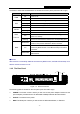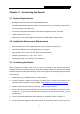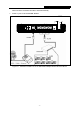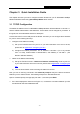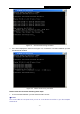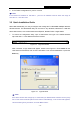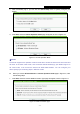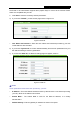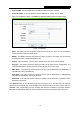User's Guide
Table Of Contents
- Package Contents
- Chapter 1. Introduction
- Chapter 2. Connecting the Router
- Chapter 3. Quick Installation Guide
- Chapter 4. Configuring the Router
- Appendix A: FAQ
- Appendix B: Configuring the PC
- Appendix C: Specifications
- Appendix D: Glossary
TL-WR743ND 150Mbps Wireless AP/Client Router
- 4 -
The Router’s LEDs and the QSS button are located on the front panel (View from left to right).
Name Status Indication
Off Power is off.
PWR
On Power is on.
On The Router is initializing.
Flashing The Router is working properly.
SYS
Off The Router has a system error.
Off The Wireless function is disabled.
WLAN
Flashing The Wireless function is enabled.
Off There is no device linked to the corresponding port.
On
There is a device linked to the corresponding port but
there is no activity.
WAN,
LAN 1-4
Flashing There is an active device linked to the corresponding port.
Slow Flash
A wireless device is connecting to the network by QSS
function. This process will last for about 2 minutes.
On
A wireless device has been successfully added to the
network by QSS function. The LED will keep on for about
5 minutes.
QSS
Quick Flash
A wireless device failed to be added to the network by
QSS function.
Table 1-1 The LEDs Description
)
Note:
After a device is successfully added to the network by QSS function, the QSS LED will keep on for
about 5 minutes and then turn off.
1.4.2 The Rear Panel
Figure 1-2 Rear Panel sketch
The following parts are located on the rear panel (View from left to right).
¾ POWER: The Power socket is where you will connect the power adapter. Please use the
power adapter provided with this TL-WR743ND 150Mbps Wireless AP/Client Router.
¾ ON/OFF: The switch for the power.
¾ WAN: This WAN port is where you will connect the DSL/cable Modem, or Ethernet.