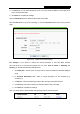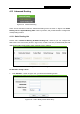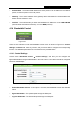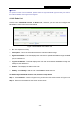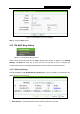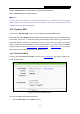User's Manual
Table Of Contents
- CONTENTS
- Package Contents
- Chapter 1. Introduction
- Chapter 2. Connecting the Router
- Chapter 3. Quick Installation Guide
- Chapter 4. Configuring the Router
- 4.1 Login
- 4.2 Status
- 4.3 Quick Setup
- 4.4 WPS
- 4.5 Operation Mode
- 4.6 Network
- 4.7 Wireless
- 4.8 DHCP
- 4.9 Forwarding
- 4.10 Security
- 4.11 Parental Control
- 4.12 Access Control
- 4.13 Advanced Routing
- 4.14 Bandwidth Control
- 4.15 IP& MAC Bing Setting
- 4.16 Dynamic DNS
- 4.17 System Tools
- Appendix A: FAQ
- Appendix B: Configuring the PC
- Appendix C: Specifications
- Appendix D: Glossary
TL-WR743ND 150Mbps Wireless AP/Client Router
- 103 -
4.13 Advanced Routing
Figure 4-63 Advanced Routing
There are two submenus under the Advanced Routing menu as shown in Figure 4-63: Static
Routing List and System Routing Table. Click any of them, and you will be able to configure the
corresponding function.
4.13.1 Static Routing List
Choose menu “Advanced Routing → Static Routing List”, and then you can configure the
static route in the next screen (shown in
Figure 4-64). A static route is a pre-determined path that
network information must travel to reach a specific host or network.
Figure 4-64 Static Routing
To add static routing entries:
1. Click Add New… shown in
Figure 4-64, you will see the following screen.
Figure 4-65 Add or Modify a Static Route Entry