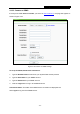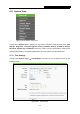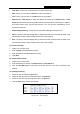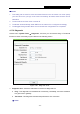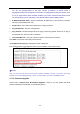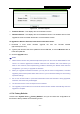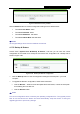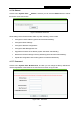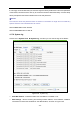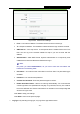User's Manual
Table Of Contents
- CONTENTS
- Package Contents
- Chapter 1. Introduction
- Chapter 2. Connecting the Router
- Chapter 3. Quick Installation Guide
- Chapter 4. Configuring the Router
- 4.1 Login
- 4.2 Status
- 4.3 Quick Setup
- 4.4 WPS
- 4.5 Operation Mode
- 4.6 Network
- 4.7 Wireless
- 4.8 DHCP
- 4.9 Forwarding
- 4.10 Security
- 4.11 Parental Control
- 4.12 Access Control
- 4.13 Advanced Routing
- 4.14 Bandwidth Control
- 4.15 IP& MAC Bing Setting
- 4.16 Dynamic DNS
- 4.17 System Tools
- Appendix A: FAQ
- Appendix B: Configuring the PC
- Appendix C: Specifications
- Appendix D: Glossary
TL-WR743ND 150Mbps Wireless AP/Client Router
- 119 -
4.17.6 Reboot
Choose menu “System Tools → Reboot”, and then you can click the Reboot button to reboot
the Router via the next screen.
Figure 4-87 Reboot the Router
Some settings of the Router will take effect only after rebooting, which include:
Change the LAN IP Address (system will reboot automatically).
Change the DHCP Settings.
Change the Wireless configurations.
Change the Web Management Port.
Upgrade the firmware of the Router (system will reboot automatically).
Restore the Router's settings to factory defaults (system will reboot automatically).
Update the configuration with the file (system will reboot automatically.
4.17.7 Password
Choose menu “System Tools → Password”, and then you can change the factory default user
name and password of the Router in the next screen as shown in Figure 4-88.
Figure 4-88 Password