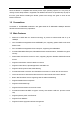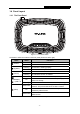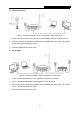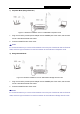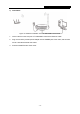User's Manual
Table Of Contents
- CONTENTS
- Package Contents
- Chapter 1. Introduction
- Chapter 2. Connecting the Router
- Chapter 3. Quick Installation Guide
- Chapter 4. Configuring the Router
- 4.1 Login
- 4.2 Status
- 4.3 Quick Setup
- 4.4 WPS
- 4.5 Operation Mode
- 4.6 Network
- 4.7 Wireless
- 4.8 DHCP
- 4.9 Forwarding
- 4.10 Security
- 4.11 Parental Control
- 4.12 Access Control
- 4.13 Advanced Routing
- 4.14 Bandwidth Control
- 4.15 IP& MAC Bing Setting
- 4.16 Dynamic DNS
- 4.17 System Tools
- Appendix A: FAQ
- Appendix B: Configuring the PC
- Appendix C: Specifications
- Appendix D: Glossary
TL-WR743ND 150Mbps Wireless AP/Client Router
- 5 -
Note:
After a device is successfully added to the network by WPS function, the WPS LED will keep on
for about 5 minutes and then turn off.
1.4.2 The Rear Panel
Figure 1-2 Rear Panel sketch
The following parts are located on the rear panel (View from left to right).
RESET:
There are two ways to reset to the Router's factory defaults:
1) Use the Factory Defaults function on “System Tools → Factory Defaults” page in the
Router's Web-based Utility.
2) Use the Factory Default RESET button: With the Router powered on, use a pin to press
and hold the RESET button (about 5 seconds) until the system LED becomes quick-flash
from slow-flash. And then release the button and wait the Router to reboot to its factory
default settings.
POWER: The Power socket is where you will connect the power adapter. Please use the
power adapter provided with this TL-WR743ND 150Mbps Wireless AP/Client Router.
ON/OFF: The switch for the power.
1,2,3,4 (LAN): These ports (1, 2, 3, and 4) connect the Router to the local PC(s).