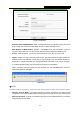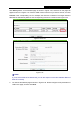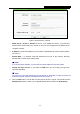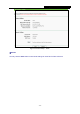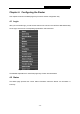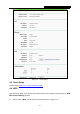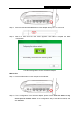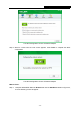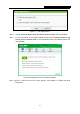User's Manual
Table Of Contents
- CONTENTS
- Package Contents
- Chapter 1. Introduction
- Chapter 2. Connecting the Router
- Chapter 3. Quick Installation Guide
- Chapter 4. Configuring the Router
- 4.1 Login
- 4.2 Status
- 4.3 Quick Setup
- 4.4 WPS
- 4.5 Operation Mode
- 4.6 Network
- 4.7 Wireless
- 4.8 DHCP
- 4.9 Forwarding
- 4.10 Security
- 4.11 Parental Control
- 4.12 Access Control
- 4.13 Advanced Routing
- 4.14 Bandwidth Control
- 4.15 IP& MAC Bing Setting
- 4.16 Dynamic DNS
- 4.17 System Tools
- Appendix A: FAQ
- Appendix B: Configuring the PC
- Appendix C: Specifications
- Appendix D: Glossary
TL-WR743ND 150Mbps Wireless AP/Client Router
- 40 -
The WPS Configuration Screen of Wireless Adapter
Step 3: Wait for a while until the next screen appears. Click Finish to complete the WPS
configuration.
The WPS Configuration Screen of Wireless Adapter
Method Three:
Step 1: Keep the default WPS Status as Enabled and click the Add Device button in Figure 4-3,
then the following screen will appear.