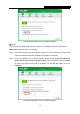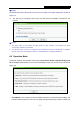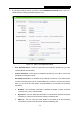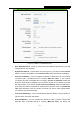User's Manual
Table Of Contents
- CONTENTS
- Package Contents
- Chapter 1. Introduction
- Chapter 2. Connecting the Router
- Chapter 3. Quick Installation Guide
- Chapter 4. Configuring the Router
- 4.1 Login
- 4.2 Status
- 4.3 Quick Setup
- 4.4 WPS
- 4.5 Operation Mode
- 4.6 Network
- 4.7 Wireless
- 4.8 DHCP
- 4.9 Forwarding
- 4.10 Security
- 4.11 Parental Control
- 4.12 Access Control
- 4.13 Advanced Routing
- 4.14 Bandwidth Control
- 4.15 IP& MAC Bing Setting
- 4.16 Dynamic DNS
- 4.17 System Tools
- Appendix A: FAQ
- Appendix B: Configuring the PC
- Appendix C: Specifications
- Appendix D: Glossary
TL-WR743ND 150Mbps Wireless AP/Client Router
- 43 -
The WPS Configuration S
creen of Wireless Adapter
Note:
In this example, the default PIN code of this adapter is 13492564 as the above figure shown.
Method Two: Enter the PIN from my Router
Step 1: Get the Current PIN code of the Router in Figure 4-3 (each Router has its unique PIN
code. Here t
akes the PIN code 12345670 of this Router for example).
Step 2: For the configuration of the wireless adapter, please choose “Enter the PIN of this
device into my access point or wireless router” in the configuration utility of the WPS
as below, and enter the PIN code of the Router into the field after “PIN”. Then click
Connect.
12345670
The WPS Configuration S
creen of Wireless Adapter