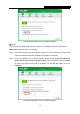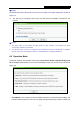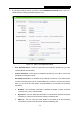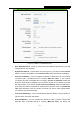User's Manual
Table Of Contents
- CONTENTS
- Package Contents
- Chapter 1. Introduction
- Chapter 2. Connecting the Router
- Chapter 3. Quick Installation Guide
- Chapter 4. Configuring the Router
- 4.1 Login
- 4.2 Status
- 4.3 Quick Setup
- 4.4 WPS
- 4.5 Operation Mode
- 4.6 Network
- 4.7 Wireless
- 4.8 DHCP
- 4.9 Forwarding
- 4.10 Security
- 4.11 Parental Control
- 4.12 Access Control
- 4.13 Advanced Routing
- 4.14 Bandwidth Control
- 4.15 IP& MAC Bing Setting
- 4.16 Dynamic DNS
- 4.17 System Tools
- Appendix A: FAQ
- Appendix B: Configuring the PC
- Appendix C: Specifications
- Appendix D: Glossary
TL-WR743ND 150Mbps Wireless AP/Client Router
- 44 -
Note:
The default PIN code of the Router can be found in its label or the WPS configuration screen as
Figure 4-3.
c).
You will see the following screen when the new device successfully connected to the
network.
Note:
1. The WPS LED on the Router will light green for five minutes if the device has been
successfully added to the network.
2. The WPS function cannot be configured if the Wireless Function of the Router is disabled.
Please make sure the Wireless Function is enabled before configuring the WPS.
4.5 Operation Mode
The Router supports five operation mode types: Client Router, Router, Repeater, Bridge with
AP and Client. Please select one your want. Click Save to save your choice, which is shown as
Figure 4-5.
Figure 4-5 Operation Mode
Client Router - In this mode, the device enables multi-users to share Internet from WISP. The
LAN port devices share the same IP from WISP through Wireless port. While connecting to