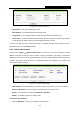User's Manual
Table Of Contents
- Package Contents
- Chapter 1. Introduction
- Chapter 2. Connecting the Router
- Chapter 3. Quick Installation Guide
- Chapter 4. Configuration for Wireless Router Mode
- Chapter 5. Configuration for Access Point Mode
- Chapter 6. Configuration for Repeater Mode
- Chapter 7. Configuration for Client Mode
- Chapter 8. Configuration for WISP Client Router Mode
- Appendix A: FAQ
- Appendix B: Configuring the PC
- Appendix C: Specifications
- Appendix D: Glossary
TL-WR80
2N
300
Mbps Wireless N Nano Router
N
ote:
A restricted source can be a specific IP address (e.g. 10.10.10.1), or a subnet - represented as
IP/BITS (e.g. 10.10.10.0/24). If an IP Address of 0.0.0.0 is specified, the agent will accept all
requests under the corresponding community name.
5.9.2 Diagnostic
Ch
oose menu “System Tools → Diagnostic”, and then you can transact Ping or Traceroute
function to check connectivity of your network in the following screen.
F
igure 5-27 Diagnostic Tools
Diagnostic Tool - Check the radio button to select one diagnostic tool.
•
Ping - This diagnostic tool troubleshoots connectivity, reachability, and name resolution to
a given host or gateway.
•
T
raceroute - This diagnostic tool tests the performance of a connection.
N
ote:
You can use ping/traceroute to test both numeric IP address or domain name. If
pinging/tracerouting the IP address is successful, but pinging/tracerouting the domain name is not,
you might have a name resolution problem. In this case, ensure that the domain name you are
specifying can be resolved by using Domain Name System (DNS) queries.
IP Address/Domain Name - Type the destination IP address (e.g. 202.108.22.5) or Domain
name (e.g. http://www.tp-link.com).
Pings Count - The number of Ping packets for a Ping connection. The default is 4.
- 123 -