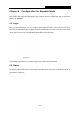User's Manual
Table Of Contents
- Package Contents
- Chapter 1. Introduction
- Chapter 2. Connecting the Router
- Chapter 3. Quick Installation Guide
- Chapter 4. Configuration for Wireless Router Mode
- Chapter 5. Configuration for Access Point Mode
- Chapter 6. Configuration for Repeater Mode
- Chapter 7. Configuration for Client Mode
- Chapter 8. Configuration for WISP Client Router Mode
- Appendix A: FAQ
- Appendix B: Configuring the PC
- Appendix C: Specifications
- Appendix D: Glossary
TL-WR80
2N
300
Mbps Wireless N Nano Router
•
M
ode - The current wireless mode which the Router works on.
•
C
hannel Width - The current wireless channel width in use.
•
M
AC Address - The physical address of the Router, as seen from the WLAN.
Traffic Statistics - The Router’s traffic statistics.
• R
eceived (Bytes) - Traffic that counted in bytes has been received out from the WAN port.
•
R
eceived (Packets) - Traffic that counted in packets has been received out from the WAN
port.
•
S
ent (Bytes) - Traffic that counted in bytes has been sent out from the WAN port.
•
S
ent (Packets) - Traffic that counted in packets has been sent out from the WAN port.
S
ystem Up Time - The length of the time since the Router was last powered on or reset.
Click the Refresh button to get the latest status and settings of the Router.
6
.3 Quick Setup
P
lease refer to Section 3.2: "Quick Installation Guide."
6
.4 WPS
W
PS (Wi-Fi Protected Setup) can help you to quickly and securely connect to a network. This
section will guide you to add a new wireless device to an existing network quickly by function. The
WPS function is only available when the Operation Mode is set to Access Point. Select menu
“WPS”, you will see the next screen shown in Figure 5-3.
F
igure 6-3 WPS
W
PS Status - To enable or disable the WPS function here.
C
urrent PIN - The current value of the device's PIN is displayed here. The default PIN of the
device can be found in the label or User Guide.
R
estore PIN - Restore the PIN of the device to its default.
G
en New PIN - Click this button, and then you can get a new random value for the device's
- 132 -