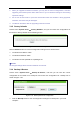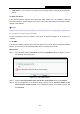User's Manual
Table Of Contents
- Package Contents
- Chapter 1. Introduction
- Chapter 2. Connecting the Router
- Chapter 3. Quick Installation Guide
- Chapter 4. Configuration for Wireless Router Mode
- Chapter 5. Configuration for Access Point Mode
- Chapter 6. Configuration for Repeater Mode
- Chapter 7. Configuration for Client Mode
- Chapter 8. Configuration for WISP Client Router Mode
- Appendix A: FAQ
- Appendix B: Configuring the PC
- Appendix C: Specifications
- Appendix D: Glossary
TL-WR80
2N
300
Mbps Wireless N Nano Router
2. W
hen you upgrade the Router's firmware, you may lose its current configurations, so before
upgrading the firmware please write down some of your customized settings to avoid losing
important settings.
3. Do not turn off the Router or press the Reset button while the firmware is being upgraded,
otherwise, the Router may be damaged.
4. The Router will reboot after the upgrading has been finished.
7.9.5 Factory Defaults
C
hoose menu “System Tools → Factory Defaults”, and you can restore the configurations of
the Router to factory defaults on the following screen.
F
igure 7-31 Restore Factory Default
C
lick the Restore button to reset all configuration settings to their default values.
T
he default User Name: admin
T
he default Password: admin
T
he default access: tplinkwifi.net / tplinklogin.net
N
ote:
All changed settings will be lost when defaults are restored.
7.9.6 Backup & Restore
C
hoose menu “System Tools → Backup & Restore”, and then you can save the current
configuration of the Router as a backup file and restore the configuration via a backup file as
shown in Figure 7-32.
F
igure 7-32 Backup & Restore Configuration
C
lick the Backup button to save all configuration settings as a backup file in your local
computer.
- 186 -