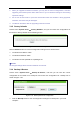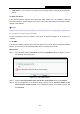User's Manual
Table Of Contents
- Package Contents
- Chapter 1. Introduction
- Chapter 2. Connecting the Router
- Chapter 3. Quick Installation Guide
- Chapter 4. Configuration for Wireless Router Mode
- Chapter 5. Configuration for Access Point Mode
- Chapter 6. Configuration for Repeater Mode
- Chapter 7. Configuration for Client Mode
- Chapter 8. Configuration for WISP Client Router Mode
- Appendix A: FAQ
- Appendix B: Configuring the PC
- Appendix C: Specifications
- Appendix D: Glossary
TL-WR80
2N
300
Mbps Wireless N Nano Router
To
upgrade the Router's configuration, follow these instructions.
•
Cl
ick the Browse… button to locate the update file for the Router, or enter the exact path
to the Setting file in the text box.
•
C
lick the Restore button.
N
ote:
The current configuration will be covered by the uploading configuration file. The upgrade process
lasts for 20 seconds and the Router will restart automatically. Keep the Router on during the
upgrading process to prevent any damage.
7.9.7 Reboot
C
hoose menu “System Tools → Reboot”, and then you can click the Reboot button to reboot
the Router via the next screen.
F
igure 7-33 Reboot the Router
S
ome settings of the Router will take effect only after rebooting, which include:
Cha
nge the LAN IP Address (system will reboot automatically).
Cha
nge the DHCP Settings.
Change the Wireless configurations.
Cha
nge the Web Management Port.
U
pgrade the firmware of the Router (system will reboot automatically).
R
estore the Router's settings to factory defaults (system will reboot automatically).
Upd
ate the configuration with the file (system will reboot automatically.
7.9.8 Password
C
hoose menu “System Tools → Password”, and then you can change the factory default user
name and password of the Router in the next screen as shown in Figure 7-34.
- 187 -