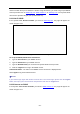User's Manual
Table Of Contents
- Package Contents
- Chapter 1. Introduction
- Chapter 2. Connecting the Router
- Chapter 3. Quick Installation Guide
- Chapter 4. Configuration for Wireless Router Mode
- Chapter 5. Configuration for Access Point Mode
- Chapter 6. Configuration for Repeater Mode
- Chapter 7. Configuration for Client Mode
- Chapter 8. Configuration for WISP Client Router Mode
- Appendix A: FAQ
- Appendix B: Configuring the PC
- Appendix C: Specifications
- Appendix D: Glossary
TL-WR80
2N
300
Mbps Wireless N Nano Router
na
me no matter what your IP address is. Before using this feature, you need to sign up for DDNS
service providers such as www.noip.com, www.comexe.cn, or www.dyn.com
.
The Dynamic DNS
c
lient service provider will give you a password or key.
8.16.1 No-IP DDNS
If
the dynamic DNS Service Provider you select is www.noip.com
, t
he page will appear as
shown in Figure 8-76.
F
igure 8-76 No-IP DDNS Settings
To s
et up for DDNS, follow these instructions:
1. Type the User Name for your DDNS account.
2. Type the Password for your DDNS account.
3. Type the Domain Name you received from dynamic DNS service provider.
4. Click the Login button to log in the DDNS service.
Connection Status - The status of the DDNS service connection is displayed here.
Click Logout to log out the DDNS service.
N
ote:
If you want to login again with another account after a successful login, please click the Logout
button, then input your new username and password and click the Login button.
8.16.2 Comexe.cn DDNS
If
the dynamic DNS Service Provider you select is www.comexe.cn
, t
he page will appear as
shown in Figure 8-77.
- 251 -