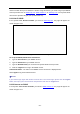User's Manual
Table Of Contents
- Package Contents
- Chapter 1. Introduction
- Chapter 2. Connecting the Router
- Chapter 3. Quick Installation Guide
- Chapter 4. Configuration for Wireless Router Mode
- Chapter 5. Configuration for Access Point Mode
- Chapter 6. Configuration for Repeater Mode
- Chapter 7. Configuration for Client Mode
- Chapter 8. Configuration for WISP Client Router Mode
- Appendix A: FAQ
- Appendix B: Configuring the PC
- Appendix C: Specifications
- Appendix D: Glossary
TL-WR80
2N
300
Mbps Wireless N Nano Router
N
ote:
This setting will be used for some time-based functions such as firewall. You must specify your
time zone once you login to the router successfully, if not, the time limited on these functions will
not take effect.
T
he time will be lost if the router is turned off.
T
he router will obtain GMT automatically from Internet if it has already connected to Internet.
8.17.2 Diagnostic
Cho
ose menu “System Tools → Diagnostic”, you can transact Ping or Traceroute function to
check connectivity of your network in the following screen.
F
igure 8-81 Diagnostic Tools
Diagnostic Tool - Check the radio button to select one diagnostic too.
• P
ing - This diagnostic tool troubleshoots connectivity, reachability, and name resolution to
a given host or gateway.
•
T
raceroute - This diagnostic tool tests the performance of a connection.
N
ote:
You can use ping/traceroute to test both numeric IP address or domain name. If
pinging/tracerouting the IP address is successful, but pinging/tracerouting the domain name is not,
you might have a name resolution problem. In this case, ensure that the domain name you are
specifying can be resolved by using Domain Name System (DNS) queries.
- 255 -