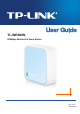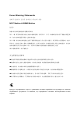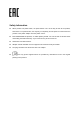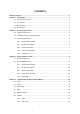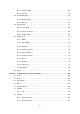TL-WR802N 300Mbps Wireless N Nano Router Rev: 2.0.
COPYRIGHT & TRADEMARKS Specifications are subject to change without notice. is a registered trademark of TP-LINK TECHNOLOGIES CO., LTD. Other brands and product names are trademarks or registered trademarks of their respective holders. No part of the specifications may be reproduced in any form or by any means or used to make any derivative such as translation, transformation, or adaptation without permission from TP-LINK TECHNOLOGIES CO., LTD. Copyright © 2016 TP-LINK TECHNOLOGIES CO., LTD.
FCC STATEMENT This equipment has been tested and found to comply with the limits for a Class B digital device, pursuant to part 15 of the FCC Rules. These limits are designed to provide reasonable protection against harmful interference in a residential installation. This equipment generates, uses and can radiate radio frequency energy and, if not installed and used in accordance with the instructions, may cause harmful interference to radio communications.
CE Mark Warning This is a class B product. In a domestic environment, this product may cause radio interference, in which case the user may be required to take adequate measures. RF Exposure Information This device meets the EU requirements (1999/5/EC Article 3.1a) on the limitation of exposure of the general public to electromagnetic fields by way of health protection. The device complies with RF specifications when the device used at 20 cm form your body.
Korea Warning Statements 당해 무선설비는 운용중 전파혼신 가능성이 있음.
Safety Information When product has power button, the power button is one of the way to shut off the product; when there is no power button, the only way to completely shut off power is to disconnect the product or the power adapter from the power source. Don’t disassemble the product, or make repairs yourself. You run the risk of electric shock and voiding the limited warranty. If you need service, please contact us. Avoid water and wet locations.
TP-LINK TECHNOLOGIES CO., LTD DECLARATION OF CONFORMITY For the following equipment: Product Description: 300Mbps Wireless N Nano Router Model No.: TL-WR802N Trademark: TP-LINK We declare under our own responsibility that the above products satisfy all the technical regulations applicable to the product within the scope of Council Directives: Directives 1999/5/EC, Directives 2011/65/EU The above product is in conformity with the following standards or other normative documents EN 300 328 V1.9.
CONTENTS Package Contents..................................................................................................................................1 Chapter 1. Introduction .......................................................................................................................2 1.1 Overview of the Router .......................................................................................................2 1.2 Conventions ...........................................................
4.6.3 4.7 4.8 4.9 LAN .......................................................................................................................47 Wireless ............................................................................................................................48 4.7.1 Wireless Settings ..................................................................................................48 4.7.2 Wireless Security ............................................................................
4.14.1 Control Settings ....................................................................................................83 4.14.2 Rule List ................................................................................................................83 4.15 IP & MAC Binding .............................................................................................................85 4.15.1 Binding Setting ................................................................................................
5.8 5.9 5.7.3 Wireless MAC Filtering ....................................................................................... 113 5.7.4 Wireless Advanced ............................................................................................. 115 5.7.5 Wireless Statistics ............................................................................................... 116 5.7.6 Throughput Monitor ............................................................................................
6.8 6.9 6.7.5 Wireless Statistics ...............................................................................................146 6.7.6 Throughput Monitor ............................................................................................147 DHCP ..............................................................................................................................148 6.8.1 DHCP Settings ................................................................................................
7.8 7.9 DHCP ..............................................................................................................................177 7.8.1 DHCP Settings ....................................................................................................177 7.8.2 DHCP Client List .................................................................................................178 7.8.3 Address Reservation ........................................................................................
8.9 8.8.1 DHCP Settings ....................................................................................................218 8.8.2 DHCP Client List .................................................................................................220 8.8.3 Address Reservation ..........................................................................................220 Forwarding ......................................................................................................................
8.16.3 Dyndns DDNS ....................................................................................................251 8.17 System Tools ...................................................................................................................252 8.17.1 Time Settings ......................................................................................................253 8.17.2 Diagnostic ...........................................................................................................
TL-WR802N 300Mbps Wireless N Nano Router Package Contents The following items should be found in your package: One TL-WR802N 300Mbps Wireless N Nano Router Quick Installation Guide One RJ-45 Ethernet Cable One USB Cable Note: Make sure that the package contains the above items. If any of the listed items is damaged or missing, please contact your distributor.
TL-WR802N 300Mbps Wireless N Nano Router Chapter 1. Introduction 1.1 Overview of the Router Small enough to fit in the average pocket, the TL-WR802N 300Mbps Wireless N Nano Router is uniquely suited to provide robust wireless networking to travelers, students, or anyone else for work or play. Incredible Speed ccessontroInstallation TL-WR802N supports the newest 802.11n standards, and provides backward compatibility with older 802.11b/g standards as well.
TL-WR802N 300Mbps Wireless N Nano Router this user guide. Before installing the Router, please look through this guide to know all the Router’s functions. 1.2 Conventions The Router or TL-WR802N mentioned in this guide stands for TL-WR802N 300Mbps Wireless N Nano Router without any explanation. Parameters provided in the pictures are just references for setting up the product, which may differ from the actual situation. You can set the parameters according to your demand. 1.
TL-WR802N 300Mbps Wireless N Nano Router LED Status Indication Solid The router is connected to the root Wi-Fi network or Internet. Blinking steadily: The router is disconnected from the root Wi-Fi network or Internet. Blinking Blinking irregularly: The router is booting or updating firmware. Table 1-1 The LED Description LAN/WAN: Functions as the LAN port in Hotspot Router, Range Extender, and Access Point mode. Functions as the WAN port in Wireless Router mode.
TL-WR802N 300Mbps Wireless N Nano Router Chapter 2. Connecting the Router 2.1 System Requirements Each PC in the LAN needs a working Ethernet Adapter TCP/IP protocol must be installed on each PC Web browser, such as Microsoft Internet Explorer 5.
TL-WR802N 300Mbps Wireless N Nano Router Figure 2-1 Hardware Installation of the TL-WR802N in Wireless Router Mode 1. Connect the LAN/WAN port of TL-WR802N to the wired Internet. 2. Connect TL-WR802N to the power. 2.3.2 Hotspot Router Mode In hotspot router mode, TL-WR802N enables user to create your personal Wi-Fi hotspot from a public Wi-Fi network such as in a hotel room, trade show, etc. On this mode, the LAN port devices share the same IP from public Wi-Fi through Wireless port.
TL-WR802N 300Mbps Wireless N Nano Router 2.3.3 Access Point Mode As the supplement of wired LAN, TL-WR802N enables the wired LAN to connect to the Internet wirelessly. Connect TL-WR802N to the power and connect the Ethernet cable correctly, you can surf the Internet by connecting your PC(s) to the router wirelessly. On this mode, the wired port LAN/WAN works as LAN. The Pre-encryption function is opened by default and the default password is the last unique eight numbers of each Router’s MAC address.
TL-WR802N 300Mbps Wireless N Nano Router Figure 2-4 Hardware Installation of the TL-WR802N in Range Extender Mode Connect TL-WR802N to the power. 2.3.5 Client Mode TL-WR802N is used as a wireless network card to connect the wireless network signal or wireless router. On this mode, the wired port LAN/WAN works as LAN. Figure 2-5 Hardware Installation of the TL-WR802N in Client Mode 1. Connect the PC to the LAN/WAN port of TL-WR802N router with an Ethernet cable. 2. Connect TL-WR802N to the power.
TL-WR802N 300Mbps Wireless N Nano Router Chapter 3. Quick Installation Guide This chapter will show you how to configure the basic functions of your TL-WR802N 300Mbps Wireless N Nano Router using Quick Setup Wizard within minutes. 3.1 TCP/IP Configuration The default IP addresses of the TL-WR802N have two: 192.168.0.254 for AP mode, Range Extender mode and Client mode, and 192.168.0.1 for Wireless Router mode and Hotspot Router mode. And the default Subnet Mask is 255.255.255.0.
TL-WR802N 2) 300Mbps Wireless N Nano Router Enter the Security key. Click OK. 3) If you can see Connected after the default SSID, you’ve successfully connected to the wireless network. Note: 1. 2. The default SSID and Password of your Router are on the Wi-Fi Info Card. Both are case-sensitive. The pre-encryption function is enabled by default and the default Network key/Security key is the Password on the label.
TL-WR802N Figure 3-2 300Mbps Wireless N Nano Router Failure result of Ping command Please check the connection following these steps: 1. Is the connection between your PC and the Router correct? 2. Is the TCP/IP configuration for your PC correct? Note: If the Router's IP address is 192.168.0.254, your PC's IP address must be within the range of 192.168.0.1 ~ 192.168.0.253. 3.2 Quick Installation Guide With a Web-based utility, it is easy to configure and manage the TL-WR802N.
TL-WR802N Figure 3-3 300Mbps Wireless N Nano Router Login Windows Note: If the above screen does not pop-up, it means that your Web-browser has been set to a proxy. Go to Tools menu>Internet Options>Connections>LAN Settings, in the screen that appears, cancel the Using Proxy checkbox, and click OK to finish it. 2. After a successful login, you can click the Quick Setup menu to quickly configure your Router. Figure 3-4 3.
TL-WR802N 300Mbps Wireless N Nano Router Figure 3-5 Quick Setup - Working Mode You can configure your device quickly by the following steps in different modes. 3.2.1 Wireless Router Mode When you choose Wireless Router on Operation Mode page in Figure 3-5 , take the following steps: 1. Click Next in Figure 3-5, and then WAN Connection Type page will appear as shown in Figure 3-6.
TL-WR802N 300Mbps Wireless N Nano Router Auto Detect - If you don't know the connection type your ISP provides, use this option to allow the Quick Setup to search your Internet connection for servers and protocols and determine your ISP configuration. Dynamic IP - Your ISP uses a DHCP service to assign your Router an IP address for connecting to the Internet. When the Router connects to a DHCP server, or the ISP supplies you with DHCP connection, please choose this type.
TL-WR802N 300Mbps Wireless N Nano Router If you have applied ADSL to realize Dial-up service, you should choose this type. Under this condition, you should fill in both the User Name and Password that the ISP supplied. Please note that these fields are case-sensitive. Figure 3-9 Quick Setup - PPPoE L2TP/Russian L2TP - For this connection, you will need your account name and password from your ISP. If you have applied ADSL to realize Dial-up service, you should choose this type.
TL-WR802N 300Mbps Wireless N Nano Router Figure 3-11 Quick Setup - PPTP 2. Then, the Wireless page will appear as shown in Figure 3-12. Set the wireless parameters. It is recommended that you rename an SSID, choose a Security Type and enter a Password. Then click Next. Figure 3-12 Quick Setup - Wireless Wireless Radio - Enable or disable the wireless radio choosing from the pull-down list. Wireless Network Name - Enter a string of up to 32 characters.
TL-WR802N 300Mbps Wireless N Nano Router Disable Security - The wireless security function can be enabled or disabled. If disabled, the wireless stations will be able to connect the Router without encryption. WPA-PSK/WPA2-PSK - Input the password of your broadcast SSID. No Change - If you chose this option, wireless security configuration will not change. 3. The Review Setting page is shown as Figure 3-13.
TL-WR802N 300Mbps Wireless N Nano Router Figure 3-14 Quick Setup – WAN Connection Type In most case, select Dynamic IP. Dynamic IP - Your ISP uses a DHCP service to assign your Router an IP address for connecting to the Internet. When the Router connects to a DHCP server, or the ISP supplies you with DHCP connection, please choose this type. 2. The router will scan for the wireless network automatically, and then AP List page will appear as shown in Figure 3-15.
TL-WR802N 300Mbps Wireless N Nano Router Figure 3-15 AP List 3. You can configure the basic settings for the wireless network on this page.
TL-WR802N Figure 3-16 300Mbps Wireless N Nano Router Quick Setup - Static IP SSID - The SSID of the AP your router is going to connect to as a client. BSSID - The BSSID of the AP your router is going to connect to as a client. Key type – The Key type is the same as your AP's security type. WEP Index - This option should be chosen if the key type is WEP (ASCII) or WEP (HEX). It indicates the index of the WEP key. Auth type - It indicates the authorization type of the Root AP.
TL-WR802N 300Mbps Wireless N Nano Router Figure 3-17 Quick Setup – Review Setting Note: The operating distance or range of your wireless connection varies significantly based on the physical placement of the Router. For best results, place your Router. Near the center of the area in which your wireless stations will operate. In an elevated location such as a high shelf. Away from the potential sources of interference, such as PCs, microwaves, and cordless phones.
TL-WR802N 1. 300Mbps Wireless N Nano Router Click Next in Figure 3-5, and then Wireless Setting page will appear as shown in Figure 3-18. Figure 3-18 Quick Setup – Wireless Setting Wireless Network Name (SSID) - Enter a string of up to 32 characters. The same name of SSID (Service Set Identification) must be assigned to all wireless devices in your network. The default SSID is set to be TP-LINK_XXXX (XXXX indicates the last unique four numbers of each Router’s MAC address).
TL-WR802N 300Mbps Wireless N Nano Router Type - Choosing SmartDHCP to get IP address from remoter DHCP server, or choosing static IP to config IP address manually. IP Address - Enter the IP address of your system in dotted-decimal notation (factory default: 192.168.0.254). Subnet Mask - An address code that determines the size of the network. Normally 255.255.255.0 is used as the subnet mask. 3. Click the Next button in Figure 3-19. You will then see the Review setting page.
TL-WR802N 300Mbps Wireless N Nano Router Figure 3-21 AP List 2. Wireless Setting page will appear as shown in Figure 3-22. Figure 3-22 Quick Setup - Wireless Wireless Name of Root AP - The SSID of AP that you want to access. MAC Address of Root AP - The MAC address of AP that you want to access. WDS Mode - In WDS Repeater mode, the AP with WDS enabled will relay data to an associated root AP. AP function is enabled meanwhile.
TL-WR802N 300Mbps Wireless N Nano Router Note: If you know the SSID of the desired AP, you can also input it into the field "SSID" manually. 3. Click the Next button. You can configure the IP parameters of LAN on this page. If you are not familiar with the setting items in this page, it's strongly recommended to keep the provided default values, otherwise may result in low wireless network performance. Figure 3-23 Quick Setup – Network Settings 4. Click the Next button.
TL-WR802N 300Mbps Wireless N Nano Router Figure 3-24 Quick Setup - Review Setting 3.2.5 Client Mode When you choose Client on Working Mode page in Figure 3-5 , take the following steps: 1. AP List page will appear as shown below. Find the SSID of the Access Point you want to access, and select the choose checkbox in the corresponding row. For example, the 7th item is selected. The target network’s SSID will be automatically filled into the corresponding box which is shown as the Figure 3-26.
TL-WR802N 300Mbps Wireless N Nano Router Wireless Security Mode - This option should be chosen according to the security configuration of the AP you want to access. It is recommended that the security type is the same as your AP’s security type. Root AP Wireless Password - If the AP your router is going to connect need password, you need to fill the password in this blank. 3. Click the Next button. You can configure the IP parameters of LAN on this page.
TL-WR802N 300Mbps Wireless N Nano Router Figure 3-28 Quick Setup - Review Setting - 28 -
TL-WR802N 300Mbps Wireless N Nano Router Chapter 4. Configuration for Wireless Router Mode This chapter will show each Web page's key functions and the configuration way for Wireless Router Mode of TL-WR802N. 4.1 Login After your successful login, you can configure and manage the device. There are main menus on the left of the web-based utility. Submenus will be available after you click one of the main menus. On the right, there are the corresponding explanations and instructions.
TL-WR802N 300Mbps Wireless N Nano Router Figure 4-2 Firmware Version - The version information of the Router’s firmware. Hardware Version - The version information of the Router’s hardware. LAN - This field displays the current settings or information for the LAN, you can configure them in the Network > LAN page. MAC Address - The physical address of the Router, as seen from the LAN. IP Address - The LAN IP address of the Router.
TL-WR802N 300Mbps Wireless N Nano Router Subnet Mask - The subnet mask associated with LAN IP address. Wireless - This field displays basic information or status for wireless function, you can configure them in the Wireless > Wireless Settings page. Operation Mode - The current wireless working mode in use. Wireless Radio - Indicates whether the wireless radio feature of the AP is enabled or disabled. Name (SSID) - The SSID of the Router.
TL-WR802N 300Mbps Wireless N Nano Router 4.3 Quick Setup Please refer to Section 3.2: "Quick Installation Guide." 4.4 WPS WPS (Wi-Fi Protected Setup) can help you to quickly and securely connect to a network. This section will guide you to add a new wireless device to an existing network quickly by function. The WPS function is only available when the Operation Mode is set to Access Point. Select menu “WPS”, you will see the next screen shown in Figure 4-3.
TL-WR802N 300Mbps Wireless N Nano Router Note: To build a successful connection by WPS, you should also do the corresponding configuration of the new device for WPS function meanwhile. For the configuration of the new device, here takes the Wireless Adapter of our company for example. I. By PBC If the wireless adapter supports Wi-Fi Protected Setup and the Push Button Configuration (PBC) method, you can add it to the network by PBC with the following two methods.
TL-WR802N 300Mbps Wireless N Nano Router Step 4: Wait for a while until the next screen appears. Click OK to complete the WPS configuration. The WPS Configuration Screen of Wireless Adapter Method Two: Enter the PIN into my AP. Step 1: For the configuration of the wireless adapter, please choose “Enter the PIN of this device into my access point or wireless router” in the configuration utility of the WPS as below, and click Connect.
TL-WR802N Step 3: 300Mbps Wireless N Nano Router Choose “Enter the new device's PIN” and enter the PIN code (take 16952898 for example) of the wireless adapter in the field after PIN as shown in the figure below. Then click Connect. Figure 4-5 Add A New Device Method Three: Enter the PIN from my AP Step 1: Get the Current PIN code of the AP in Figure 4-3 (each AP has its unique PIN code. Here takes the PIN code 12345670 of this AP for example).
TL-WR802N 300Mbps Wireless N Nano Router You will see the following screen when the new device has successfully connected to the network. Figure 4-6 Note: 1. The WPS LED on the AP will light green for five minutes if the device has been successfully added to the network. 2. The WPS function cannot be configured if the Wireless function of the AP is disabled. Please make sure the Wireless function is enabled before configuring the WPS. 4.
TL-WR802N 300Mbps Wireless N Nano Router 4.6 Network Figure 4-8 the Network menu There are three submenus under the Network menu (shown in Figure 4-8): WAN, MAC Clone and LAN. Click any of them, and you will be able to configure the corresponding function. 4.6.1 WAN Choose menu “Network → WAN”, and then you can configure the IP parameters of the WAN on the screen below. 1.
TL-WR802N 300Mbps Wireless N Nano Router MTU Size - The normal MTU (Maximum Transmission Unit) value for most Ethernet networks is 1500 Bytes. It is not recommended that you change the default MTU Size unless required by your ISP. Use These DNS Servers - If your ISP gives you one or two DNS addresses, select Use These DNS Servers and enter the primary and secondary addresses into the correct fields. Otherwise, the DNS servers will be assigned dynamically from your ISP.
TL-WR802N 300Mbps Wireless N Nano Router MTU Size - The normal MTU (Maximum Transmission Unit) value for most Ethernet networks is 1500 Bytes. It is not recommended that you change the default MTU Size unless required by your ISP. Primary/Secondary DNS - (Optional) Enter one or two DNS addresses in dotted-decimal notation provided by your ISP. Click the Save button to save your settings. 3. If your ISP provides a PPPoE connection, select PPPoE/Russia PPPoE option.
TL-WR802N 300Mbps Wireless N Nano Router Dynamic IP - You can check this radio button to use Dynamic IP as the secondary connection to connect to the local area network provided by ISP. Static IP - You can check this radio button to use Static IP as the secondary connection to connect to the local area network provided by ISP.
TL-WR802N 300Mbps Wireless N Nano Router Figure 4-12 PPPoE Advanced Settings MTU Size - The default MTU size is “1480” bytes, which is usually fine. It is not recommended that you change the default MTU Size unless required by your ISP. Service Name/AC Name - The service name and AC (Access Concentrator) name should not be configured unless you are sure it is necessary for your ISP. In most cases, leaving these fields blank will work.
TL-WR802N 300Mbps Wireless N Nano Router Figure 4-13 WAN – BigPond Cable User Name/Password - Enter the User Name and Password provided by your ISP. These fields are case-sensitive. Auth Server - Enter the authenticating server IP address or host name. Auth Domain - Type in the domain suffix server name based on your location, MTU Size - The default MTU size is “1480” bytes, which is usually fine. It is not recommended that you change the default MTU Size unless required by your ISP.
TL-WR802N 300Mbps Wireless N Nano Router after a specified inactivity period and re-established when you attempt to access the Internet again. Click the Connect button to connect immediately. Click the Disconnect button to disconnect immediately. Caution: Sometimes the connection cannot be terminated although you specify a time to Max Idle Time because some applications are visiting the Internet continually in the background. Click the Save button to save your settings. 5.
TL-WR802N 300Mbps Wireless N Nano Router Connect on Demand - You can configure the Router to disconnect from your Internet connection after a specified period of inactivity (Max Idle Time). If your Internet connection has been terminated due to inactivity, Connect on Demand enables the Router to automatically re-establish your connection as soon as you attempt to access the Internet again. If you wish to activate Connect on Demand, check the radio button.
TL-WR802N 300Mbps Wireless N Nano Router Figure 4-15 WAN – PPTP/Russia PPTP User Name/Password - Enter the User Name and Password provided by your ISP. These fields are case-sensitive. Dynamic IP/ Static IP - Choose either as you are given by your ISP and enter the ISP’s IP address or the domain name. If you choose static IP and enter the domain name, you should also enter the DNS assigned by your ISP. And click the Save button. Click the Connect button to connect immediately.
TL-WR802N 300Mbps Wireless N Nano Router Idle Time field. Otherwise, enter the number of minutes you want to have elapsed before your Internet connection terminates. Connect Automatically - Connect automatically after the Router is disconnected. To use this option, check the radio button. Connect Manually - You can configure the Router to make it connect or disconnect manually.
TL-WR802N 300Mbps Wireless N Nano Router Click the Save button to save your settings. Note: 1. Only the PC on your LAN can use the MAC Address Clone function. 2. If you change WAN MAC Address when the WAN connection is PPPoE, it will not take effect until the connection is re-established. 4.6.3 LAN Choose menu “Network → LAN”, and then you can configure the IP parameters of the LAN on the screen as below. Figure 4-17 LAN MAC Address - The physical address of the LAN ports, as seen from the LAN.
TL-WR802N 300Mbps Wireless N Nano Router 4.7 Wireless Figure 4-18 Wireless menu There are five submenus under the Wireless menu (shown in Figure 4-18): Wireless Settings, Wireless Security, Wireless MAC Filtering, Wireless Advanced and Wireless Statistics. Click any of them, and you will be able to configure the corresponding function. 4.7.1 Wireless Settings Choose menu “Wireless → Wireless Settings”, and then you can configure the basic settings for the wireless network on this page.
TL-WR802N 300Mbps Wireless N Nano Router Note: If 11bg mixed mode is selected in the Mode field, the Channel Width selecting field will turn grey and the value will become 20M, which is unable to be changed. Channel Width - Select any channel width from the pull-down list. The default setting is automatic, which can automatically adjust the channel width for your clients. Channel - This field determines which operating frequency will be used. The default channel is set to Auto.
TL-WR802N 300Mbps Wireless N Nano Router Figure 4-20 Wireless Security Disable Security - The wireless security function can be enabled or disabled. If disabled, the wireless stations will be able to connect the Router without encryption. But it’s strongly recommended to choose one of the following modes to enable security. WPA-PSK/WPA2-Personal - It’s the WPA/WPA2 authentication type based on pre-shared passphrase.
TL-WR802N 300Mbps Wireless N Nano Router Note: If you check the WPA-PSK/WPA2-PSK radio button and choose TKIP encryption, you will find a notice in red as shown in Figure 4-21. Figure 4-21 WPA /WPA2-Enterprise - It’s based on Radius Server. Version - you can choose the version of the WPA security from the pull-down list. The default setting is Automatic, which can select WPA (Wi-Fi Protected Access) or WPA2 (WPA version 2) automatically based on the wireless station's capability and request.
TL-WR802N 300Mbps Wireless N Nano Router 64-bit - You can enter 10 hexadecimal digits (any combination of 0-9, a-f, A-F, zero key is not promoted) or 5 ASCII characters. 128-bit - You can enter 26 hexadecimal digits (any combination of 0-9, a-f, A-F, zero key is not promoted) or 13 ASCII characters. 152-bit - You can enter 32 hexadecimal digits (any combination of 0-9, a-f, A-F, zero key is not promoted) or 16 ASCII characters.
TL-WR802N 300Mbps Wireless N Nano Router Figure 4-23 Add or Modify Wireless MAC Address Filtering entry To add or modify a MAC Address Filtering entry, follow these instructions: 1. Enter the appropriate MAC Address into the MAC Address field. The format of the MAC Address is XX-XX-XX-XX-XX-XX (X is any hexadecimal digit). For example: 00-0A-EB-B0-00-0B. 2. Give a simple description for the wireless station in the Description field. For example: Wireless station A. 3.
TL-WR802N 300Mbps Wireless N Nano Router 4. Click the Add New... button. 1) Enter the MAC address 00-0A-EB-B0-00-0B/00-0A-EB-00-07-5F in the MAC Address field. 2) Enter wireless station A/B in the Description field. 3) Select Enabled in the Status pull-down list. 4) Click the Save button. 5) Click the Back button. The filtering rules that configured should be similar to the following list: Figure 4-24 Filtering Rules 4.7.
TL-WR802N 300Mbps Wireless N Nano Router particular receiving station and negotiate the sending of a data frame. The default value is 2346. Fragmentation Threshold - This value is the maximum size determining whether packets will be fragmented. Setting the Fragmentation Threshold too low may result in poor network performance because of excessive packets. 2346 is the default setting and is recommended.
TL-WR802N 300Mbps Wireless N Nano Router Current Status - The connected wireless station's running status, one of STA-AUTH / STA-ASSOC / STA-JOINED / WPA / WPA-PSK / WPA2 / WPA2-PSK / AP-UP / AP-DOWN / Disconnected Received Packets - Packets received by the station Sent Packets - Packets sent by the station. Configure - The button is used for loading the item to the Wireless MAC Filtering list. Allow - If the Wireless MAC Filtering function enable, allow the station to access.
TL-WR802N 300Mbps Wireless N Nano Router Figure 4-28 DHCP Settings DHCP Server - Enable or Disable the DHCP server. If you disable the Server, you must have another DHCP server within your network or else you must configure the computer manually. Start IP Address - Specify an IP address for the DHCP Server to start with when assigning IP addresses. 192.168.0.100 is the default start address. End IP Address - Specify an IP address for the DHCP Server to end with when assigning IP addresses. 192.
TL-WR802N 300Mbps Wireless N Nano Router 4.8.2 DHCP Client List Choose menu “DHCP → DHCP Client List”, and then you can view the information about the clients attached to the Router in the screen as shown in Figure 4-29. Figure 4-29 DHCP Client List Client Name - The name of the DHCP client MAC Address - The MAC address of the DHCP client Assigned IP - The IP address that the Router has allocated to the DHCP client Lease Time - The time of the DHCP client leased.
TL-WR802N 300Mbps Wireless N Nano Router Modify - To modify or delete an existing entry. To Reserve an IP address: 1. Click the Add New… button. Then will pop-up. 2. Enter the MAC address (in XX-XX-XX-XX-XX-XX format.) and IP address (in dotted-decimal notation) of the computer for which you want to reserve an IP address. 3. Click the Save button. Figure 4-31 Add or Modify an Address Reservation Entry To modify or delete an existing entry: 1. Click the Modify in the entry you want to modify.
TL-WR802N 300Mbps Wireless N Nano Router 4.9.1 Virtual Servers Choose menu “Forwarding → Virtual Servers”, and then you can view and add virtual servers in the screen as shown in Figure 4-33. Virtual servers can be used for setting up public services on your LAN, such as DNS, Email and FTP. A virtual server is defined as a service port, and all requests from the Internet to this service port will be redirected to the computer specified by the server IP.
TL-WR802N Figure 4-34 300Mbps Wireless N Nano Router Add or Modify a Virtual Server Entry Note: If your computer or server has more than one type of available service, please select another service, and enter the same IP Address for that computer or server. To modify or delete an existing entry: 1. Click the Modify in the entry you want to modify. If you want to delete the entry, click the Delete. 2. Modify the information. 3. Click the Save button.
TL-WR802N Figure 4-35 300Mbps Wireless N Nano Router Port Triggering Once the Router is configured, the operation is as follows: 1. A local host makes an outgoing connection using a destination port number defined in the Trigger Port field. 2. The Router records this connection, opens the incoming port or ports associated with this entry in the Port Triggering table, and associates them with the local host. 3.
TL-WR802N 5. Select Enabled in Status field. 6. Click the Save button to save the new rule. Figure 4-36 300Mbps Wireless N Nano Router Add or Modify a Port Triggering Entry To modify or delete an existing entry: 1. Click the Modify in the entry you want to modify. If you want to delete the entry, click the Delete. 2. Modify the information. 3. Click the Save button. Click the Enable All button to make all entries enabled. Click the Disable All button to make all entries disabled.
TL-WR802N Figure 4-37 300Mbps Wireless N Nano Router DMZ To assign a computer or server to be a DMZ server: 1. Check the Enable radio button. 2. Enter the IP Address of a local host in the DMZ Host IP Address field. 3. Click the Save button. Note: After you set the DMZ host, the firewall related to the host will not work. 4.9.4 UPnP Choose menu “Forwarding → UPnP”, and then you can view the information about UPnP (Universal Plug and Play) in the screen as shown in Figure 4-38.
TL-WR802N 300Mbps Wireless N Nano Router Status - The status of the port is displayed here. “Enabled” means that the port is still active. Otherwise, the port is inactive. Click Refresh to update the Current UPnP Settings List. 4.10 Security Figure 4-39 The Security menu There are four submenus under the Security menu as shown in Figure 4-39: Basic Security, Advanced Security, Local Management and Remote Management. Click any of them, and you will be able to configure the corresponding function. 4.
TL-WR802N 300Mbps Wireless N Nano Router Firewall - A firewall protects your network from the outside world. Here you can enable or disable the Router’s firewall. SPI Firewall - SPI (Stateful Packet Inspection, also known as dynamic packet filtering) helps to prevent cyber attacks by tracking more state per session. It validates that the traffic passing through the session conforms to the protocol. SPI Firewall is enabled by factory default.
TL-WR802N 300Mbps Wireless N Nano Router Figure 4-41 Advanced Security Packets Statistics Interval (5~60) - The default value is 10. Select a value between 5 and 60 seconds from the drop-down list. The Packets Statistics Interval value indicates the time section of the packets statistics. The result of the statistics is used for analysis by SYN Flood, UDP Flood and ICMP-Flood. DoS Protection - Denial of Service protection.
TL-WR802N 300Mbps Wireless N Nano Router Enable TCP-SYN-FLOOD Attack Filtering - Enable or Disable the TCP-SYN-FLOOD Attack Filtering. TCP-SYN-FLOOD Packets Threshold (5~3600) - The default value is 50. Enter a value between 5 ~ 3600. When the current TCP-SYN-FLOOD Packets numbers is beyond the set value, the Router will startup the blocking function immediately. Ignore Ping Packet From WAN Port - Enable or Disable Ignore Ping Packet From WAN Port. The default setting is disabled.
TL-WR802N 300Mbps Wireless N Nano Router use the password to browse the built-in web pages to perform Administrator tasks while all the others will be blocked. After click the Add button, your PC's MAC Address will be placed in the list above. Click the Save button to save your settings. Note: If your PC is blocked but you want to access the Router again, press and hold the WPS button for more than 5 seconds to reset the Router to factory defaults. 4.10.
TL-WR802N 300Mbps Wireless N Nano Router 4.11 Parental Control Choose menu “Parental Control”, and you can configure the parental control in the screen as shown in Figure 4-44. The Parental Control function can be used to control the internet activities of the child, limit the child to access certain websites and restrict the time of surfing. Figure 4-44 Parental Control Settings Parental Control - Check Enable if you want this function to take effect, otherwise check Disable.
TL-WR802N 300Mbps Wireless N Nano Router 4. Enter the allowed domain name of the website, either the full name or the keywords (e.g. tp-link) in the Allowed Domain Name field. Any domain name with keywords in it (e.g. www.tp-link.com) will be allowed. 5. Select from the Effective Time drop-down list the schedule (e.g. Schedule_1) you want the entry to take effect.
TL-WR802N 2. 300Mbps Wireless N Nano Router Click “Access Restriction → Schedule” on the left to enter the Schedule Settings page. Click Add New... button to create a new schedule with Schedule Description is Schedule_1, Day is Sat and Time is all day-24 hours. 3. 4. Click “Parental Control” menu on the left to go back to the Add or Modify Parental Control Entry page: Click Add New... button. Enter 00-11-22-33-44-AA in the MAC Address of Child PC field.
TL-WR802N Figure 4-48 300Mbps Wireless N Nano Router Access Control Rule Management Enable Internet Access Control - Select the check box to enable the Internet Access Restriction function, so the Default Filter Policy can take effect. Rule Name - Here displays the name of the rule and this name is unique. Host - Here displays the host selected in the corresponding rule. Target - Here displays the target selected in the corresponding rule.
TL-WR802N 300Mbps Wireless N Nano Router 6. In the Action field, select Deny or Allow. 7. In the Status field, select Enabled or Disabled to enable or disable your entry. 8. Click the Save button. Click the Enable All button to enable all the rules in the list. Click the Disable All button to disable all the rules in the list. Click the Delete All button to delete all the entries in the table. You can change the entry’s order as desired. Fore entries are before hind entries.
TL-WR802N 300Mbps Wireless N Nano Router In Rule Name field, create a name for the rule. Note that this name should be unique, for example Rule_1. In Host field, select Host_1. In Target field, select Target_1. In Schedule field, select Schedule_1. In Action field, select Allow. In Status field, select Enabled. Click Save to complete the settings. Then you will go back to the Access Restriction Rule Management page and see the following list. Figure 4-50 Rule Settings 4.12.
TL-WR802N 300Mbps Wireless N Nano Router 2) In LAN IP Address field, enter the IP address. If you select MAC Address, the screen shown is Figure 4-53. 1) In Host Description field, create a unique description for the host (e.g. Host_1). 2) In MAC Address field, enter the MAC address. 3. Click the Save button to complete the settings. Click the Delete All button to delete all the entries in the table.
TL-WR802N 300Mbps Wireless N Nano Router Figure 4-54 Host Settings 4.12.3 Target Choose menu “Access Control → Target”, you can view and set a Target list in the screen as shown in Figure 4-55. The target list is necessary for the Access Restriction Rule. Figure 4-55 Target Settings Target Description - Here displays the description about the target and this description is unique. Information - The target can be IP address, port, or domain name.
TL-WR802N 300Mbps Wireless N Nano Router 2) In Domain Name field, enter the domain name, either the full name or the keywords (for example TP-LINK) in the blank. Any domain name with keywords in it (e.g. www.tp-link.com) will be blocked or allowed. You can enter 4 domain names. 3. Click the Save button. Click the Delete All button to delete all the entries in the table. Click the Next button to go to the next page, or click the Previous button return to the previous page.
TL-WR802N 300Mbps Wireless N Nano Router Then you will go back to the Target Settings page and see the following list, Figure 4-58 Target Settings 4.12.4 Schedule Choose menu “Access Control → Schedule”, you can view and set a Schedule list in the next screen as shown in Figure 4-59. The Schedule list is necessary for the Access Restriction Rule. Figure 4-59 Schedule Settings Schedule Description - Here displays the description of the schedule and this description is unique.
TL-WR802N 300Mbps Wireless N Nano Router Click the Next button to go to the next page, or click the Previous button return to the previous page. Figure 4-60 Advanced Schedule Settings For example: If you desire to restrict the internet activities of host with MAC address 00-11-22-33-44-AA to access www.tp-link.com only from 18:00 to 20:00 on Saturday and Sunday, you should first follow the settings below: 1. Click Add New... button shown in Figure 4-59 to enter the Advanced Schedule Settings page. 2.
TL-WR802N 300Mbps Wireless N Nano Router 4.13 Advanced Routing Figure 4-62 The Advanced Routing Menu There are two submenus under the Network menu (shown in Figure 4-62): Static Routing List and System Routing Table. Click any of them, and you will be able to configure the corresponding function. 4.13.1 Static Routing List Choose menu “Static Routing”, and you can configure the static route in the next screen, shown in Figure 4-63.
TL-WR802N 300Mbps Wireless N Nano Router Subnet Mask - The Subnet Mask determines which portion of an IP Address is the network portion, and which portion is the host portion. Default Gateway - This is the IP Address of the gateway device that allows for contact between the Router and the network or host. 3. Select Enabled or Disabled for this entry on the Status drop-down list. 4. Click the Save button to make the entry take effect. Click the Delete button to delete the entry.
TL-WR802N 300Mbps Wireless N Nano Router 4.14 Bandwidth Control Figure 4-66 The Bandwidth Control menu There are two submenus under the Bandwidth Control menu as shown in Figure 4-66. Click any of them, and you will be able to configure the corresponding function. The detailed explanations for each submenu are provided below. 4.14.1 Control Settings Choose menu “Bandwidth Control → Control Settings”, you can configure the Egress Bandwidth and Ingress Bandwidth in the next screen.
TL-WR802N Figure 4-68 300Mbps Wireless N Nano Router Bandwidth Control Rule List Description - This is the information about the rules such as address range. Egress Bandwidth - This field displays the max and mix upload bandwidth through the WAN port, the default is 0. Ingress Bandwidth - This field displays the max and mix download bandwidth through the WAN port, the default is 0. Enable - This displays the status of the rule. Modify - Click Modify to edit the rule.
TL-WR802N 300Mbps Wireless N Nano Router Egress Bandwidth - The max and the min upload speed which through the WAN port, default number is 0. Ingress Bandwidth - The max and the min download speed through the WAN port, default number is 0. Step 3: Click the Save button. 4.15 IP & MAC Binding Figure 4-70 The IP & MAC Binding menu There are two submenus under the IP & MAC Binding menu: Binding Setting and ARP List.
TL-WR802N 300Mbps Wireless N Nano Router When you want to add or modify an IP & MAC Binding entry, you can click the Add New button or Modify button, and then you will go to the next page. This page is used for adding or modifying an IP & MAC Binding entry. Figure 4-72 IP & MAC Binding Setting (Add & Modify) To add IP & MAC Binding entries: 1. Click the Add New… button. 2. Enter the MAC Address and IP Address. 3. Select the Bind checkbox. 4. Click the Save button to save it.
TL-WR802N 300Mbps Wireless N Nano Router Click the Enable All button to make all entries enabled. Click the Delete All button to delete all entries. 4.15.2 ARP List To manage the computer, you could observe the computers in the LAN by checking the relationship of MAC address and IP address on the ARP list, and you could configure the items on the ARP list also. This page displays the ARP List; it shows all the existing IP & MAC Binding entries.
TL-WR802N 300Mbps Wireless N Nano Router dynamic IP address, and then your friends can connect to your server by entering your domain name no matter what your IP address is. Before using this feature, you need to sign up for DDNS service providers such as www.noip.com, www.comexe.cn, or www.dyn.com. The Dynamic DNS client service provider will give you a password or key. 4.16.1 No-IP DDNS If the dynamic DNS Service Provider you select is www.noip.com, the page will appear as shown in Figure 4-75.
TL-WR802N 300Mbps Wireless N Nano Router Figure 4-76 Comexe.cn DDNS Settings To set up for DDNS, follow these instructions: 1. Type the Domain Name received from your dynamic DNS service provider. 2. Type the User Name for your DDNS account. 3. Type the Password for your DDNS account. 4. Click the Login button to log in to the DDNS service. Connection Status -The status of the DDNS service connection is displayed here. Click Logout to log out of the DDNS service. 4.16.
TL-WR802N 300Mbps Wireless N Nano Router Figure 4-77 Dyndns.org DDNS Settings To set up for DDNS, follow these instructions: 1. Type the User Name for your DDNS account. 2. Type the Password for your DDNS account. 3. Type the Domain Name you received from dynamic DNS service provider here. 4. Click the Login button to log in to the DDNS service. Connection Status -The status of the DDNS service connection is displayed here. Click Logout to logout of the DDNS service. 4.
TL-WR802N 300Mbps Wireless N Nano Router There are nine submenus under the System Tools menu: SNMP, Time Settings, Diagnostic, Firmware Upgrade, Factory Defaults, Backup and Restore, Reboot, Password, System Log and Statistics. Click any of them, and you will be able to configure the corresponding function. The detailed explanations for each submenu are provided below. 4.17.1 SNMP Choose menu “System Tools → SNMP”, and then you can get the SNMP settings in the following screen.
TL-WR802N 300Mbps Wireless N Nano Router Set Source - Set source defines the IP address or subnet for management systems that can control this 'set' community device. Click the Save button to save your settings. Note: A restricted source can be a specific IP address (e.g. 10.10.10.1), or a subnet - represented as IP/BITS (e.g. 10.10.10.0/24). If an IP Address of 0.0.0.0 is specified, the agent will accept all requests under the corresponding community name. 4.17.
TL-WR802N 300Mbps Wireless N Nano Router Note: This setting will be used for some time-based functions such as firewall. You must specify your time zone once you login to the router successfully, if not, the time limited on these functions will not take effect. The time will be lost if the router is turned off. The router will obtain GMT automatically from Internet if it has already connected to Internet. 4.17.
TL-WR802N 300Mbps Wireless N Nano Router IP Address/Domain Name - Type the destination IP address (such as 202.108.22.5) or Domain name (such as www.baidu.com). Pings Count - The number of Ping packets for a Ping connection. Ping Packet Size - The size of Ping packet. Ping Timeout - Set the waiting time for the reply of each Ping packet. If there is no reply in the specified time, the connection is overtime. Traceroute Max TTL - The max number of hops for a Traceroute connection.
TL-WR802N 300Mbps Wireless N Nano Router New firmware is posted at www.tp-link.com and can be downloaded for free. If the router is not experiencing difficulties, there is no need to upgrade firmware, unless the new firmware supports a new feature you need. Note: 1. When you upgrade the router's firmware, you will lose current configuration settings, so make sure you backup the router’s settings before you upgrade its firmware. 2.
TL-WR802N 300Mbps Wireless N Nano Router Any settings you have saved will be lost when the default settings are restored. 4.17.6 Backup & Restore This page allows you to save current configuration of router as backup or restore the configuration file you saved before. Figure 4-85 Backup & Restore Configuration Click the Backup button to save all configuration settings as a backup file in your local computer.
TL-WR802N 300Mbps Wireless N Nano Router Static address assignment of DHCP server. Web Service Port of the router. Upgrade the firmware of the router (system will reboot automatically). Restore the router's settings to factory default (system will reboot automatically). 4.17.8 Password This page allows you to change the factory default user name and password of the router.
TL-WR802N 300Mbps Wireless N Nano Router Figure 4-88 System Log Refresh - Refresh the page to show the latest log list. Save Log - Click to save all the logs in a txt file. Mail Log - Click to send an email of current logs manually according to the address and validation information set in Mail Settings. The result will be shown in the later log soon. Clear Log - All the logs will be deleted from this device permanently, not just from the page. 4.17.
TL-WR802N 300Mbps Wireless N Nano Router Current Statistics Status - Enable or Disable. The default value is disabled. To enable, click the Enable button. If disabled, the function of DoS protection in Security settings will be ineffective. Packets Statistics Interval - The default value is 10. Select a value between 5 and 60 seconds in the pull-down list. The Packets Statistic interval indicates the time section of the packets statistic. Sorted Rules - Here displays sort as desired.
TL-WR802N 300Mbps Wireless N Nano Router Chapter 5. Configuration for Access Point Mode This chapter will show each Web page's key functions and the configuration way for Access Point Mode of TL-WR802N. 5.1 Login After your successful login, you can configure and manage the device. There are main menus on the left of the web-based utility. Submenus will be available after you click one of the main menus. On the right, there are the corresponding explanations and instructions.
TL-WR802N Figure 5-2 300Mbps Wireless N Nano Router Status Firmware Version - The version information of the Router’s firmware. Hardware Version - The version information of the Router’s hardware. Wired - This field displays the current settings or information for the LAN, you can configure them in the Network > LAN page. MAC address - The physical address of the Router, as seen from the LAN. IP address - The LAN IP address of the Router.
TL-WR802N 300Mbps Wireless N Nano Router MAC Address - The physical address of the Router, as seen from the WLAN. Traffic Statistics - The Router’s traffic statistics. Received (Bytes) - Traffic that counted in bytes has been received out from the WAN port. Received (Packets) - Traffic that counted in packets has been received out from the WAN port. Sent (Bytes) - Traffic that counted in bytes has been sent out from the WAN port.
TL-WR802N 300Mbps Wireless N Nano Router disabled or enabled manually. If the device receives multiple failed attempts to authenticate an external Registrar, this function will be disabled automatically. Add Device - You can add a new device to the existing network manually by clicking this button.
TL-WR802N 300Mbps Wireless N Nano Router The WPS Configuration Screen of Wireless Adapter Step 4: Wait for a while until the next screen appears. Click OK to complete the WPS configuration. The WPS Configuration Screen of Wireless Adapter Method Two: Enter the PIN into my AP Step 1: For the configuration of the wireless adapter, please choose “Enter the PIN of this device into my access point or wireless router” in the configuration utility of the WPS as below, and click Connect.
TL-WR802N 300Mbps Wireless N Nano Router The WPS Configuration Screen of Wireless Adapter Note: In this example, the default PIN code of this adapter is 16952898 as the above figure shown. Step 2: Keep the WPS Status as Enabled and click the Add Device button in Figure 5-3. Step 3: Choose “Enter the new device's PIN” and enter the PIN code (take 16952898 for example) of the wireless adapter in the field after PIN as shown in the figure below. Then click Connect.
TL-WR802N 300Mbps Wireless N Nano Router Step 2: For the configuration of the wireless adapter, please choose “Enter the PIN of my access point or wireless router” in the configuration utility of the WPS as below, and enter the PIN code of the AP into the field after “Access Point PIN”. Then click Connect. The WPS Configuration Screen of Wireless Adapter Note: The default PIN code of the AP can be found in its label or the WPS configuration screen as Figure 5-3.
TL-WR802N 300Mbps Wireless N Nano Router Note: 1. The WPS LED on the AP will light green for five minutes if the device has been successfully added to the network. 2. The WPS function cannot be configured if the Wireless function of the AP is disabled. Please make sure the Wireless function is enabled before configuring the WPS. 5.5 Operation Mode The Router supports five operation mode types: Wireless Router, Access Point, Range Extender, Client and Hotsopt Router. Please select one you want.
TL-WR802N Figure 5-9 300Mbps Wireless N Nano Router LAN MAC Address - The physical address of the LAN ports, as seen from the LAN. The value cannot be changed. Type - Choosing Smart IP (DHCP) to get IP address from DHCP server, or choosing static IP to config IP address manually. IP Address - Enter the IP address of your system in dotted-decimal notation (factory default 192.168.0.254). Subnet Mask - An address code that determines the size of the network. Normally 255.255.255.
TL-WR802N 300Mbps Wireless N Nano Router There are six submenus under the Wireless menu (shown in Figure 5-10): Wireless Settings, Wireless Security, Wireless MAC Filtering, Wireless Advanced, Wireless Statistics and Throughput Monitor. Click any of them, and you will be able to configure the corresponding function. 5.7.1 Wireless Settings Choose menu “Wireless → Wireless Settings”, and then you can configure the basic settings for the wireless network on this page.
TL-WR802N 300Mbps Wireless N Nano Router Enable Wireless Router Radio - The wireless radio of the Router can be enabled or disabled to allow wireless stations access. If enabled, the wireless stations will be able to access the Router. Otherwise, wireless stations will not be able to access the Router. Enable SSID Broadcast - If you select the Enable SSID Broadcast checkbox, the wireless router will broadcast its name (SSID) on the air.
TL-WR802N 300Mbps Wireless N Nano Router Figure 5-12 Wireless Security Disable Security - The wireless security function can be enabled or disabled. If disabled, the wireless stations will be able to connect the Router without encryption. But it’s strongly recommended to choose one of the following modes to enable security. WPA-PSK/WPA2-Personal - It’s the WPA/WPA2 authentication type based on pre-shared passphrase.
TL-WR802N 300Mbps Wireless N Nano Router Note: If you check the WPA/WPA2-Personal radio button and choose TKIP encryption, you will find a notice in red as shown in Figure 5-13. Figure 5-13 WPA /WPA2-Enterprise - It’s based on Radius Server. Version - you can choose the version of the WPA security from the pull-down list. The default setting is Automatic, which can select WPA (Wi-Fi Protected Access) or WPA2 (WPA version 2) automatically based on the wireless station's capability and request.
TL-WR802N 300Mbps Wireless N Nano Router 64-bit - You can enter 10 hexadecimal digits (any combination of 0-9, a-f, A-F, zero key is not promoted) or 5 ASCII characters. 128-bit - You can enter 26 hexadecimal digits (any combination of 0-9, a-f, A-F, zero key is not promoted) or 13 ASCII characters. 152-bit - You can enter 32 hexadecimal digits (any combination of 0-9, a-f, A-F, zero key is not promoted) or 16 ASCII characters.
TL-WR802N Figure 5-15 300Mbps Wireless N Nano Router Add or Modify Wireless MAC Address Filtering entry To add or modify a MAC Address Filtering entry, follow these instructions: 1. Enter the appropriate MAC Address into the MAC Address field. The format of the MAC Address is XX-XX-XX-XX-XX-XX (X is any hexadecimal digit). For example: 00-0A-EB-B0-00-0B. 2. Give a simple description for the wireless station in the Description field. For example: Wireless station A. 3.
TL-WR802N 300Mbps Wireless N Nano Router Enter the MAC address 00-0A-EB-B0-00-0B/00-0A-EB-00-07-5F in the MAC Address field. Enter wireless station A/B in the Description field. Select Enabled in the Status pull-down list. Click the Save button. Click the Back button. The filtering rules that configured should be similar to the following list: 5.7.4 Wireless Advanced Choose menu “Wireless → Wireless Advanced”, and then you can configure the advanced settings of your wireless network.
TL-WR802N 300Mbps Wireless N Nano Router Fragmentation Threshold - This value is the maximum size determining whether packets will be fragmented. Setting the Fragmentation Threshold too low may result in poor network performance because of excessive packets. 2346 is the default setting and is recommended. DTIM Interval - This value determines the interval of the Delivery Traffic Indication Message (DTIM).
TL-WR802N 300Mbps Wireless N Nano Router Received Packets - Packets received by the station. Sent Packets - Packets sent by the station. Configure - The button is used for loading the item to the Wireless MAC Filtering list. You cannot change any of the values on this page. To update this page and to show the current connected wireless stations, click on the Refresh button.
TL-WR802N 300Mbps Wireless N Nano Router 5.8 DHCP Figure 5-19 The DHCP menu There are three submenus under the DHCP menu (shown in Figure 5-19), DHCP Settings, DHCP Client List and Address Reservation. Click any of them, and you will be able to configure the corresponding function. 5.8.1 DHCP Settings Choose menu “DHCP → DHCP Settings”, and then you can configure the DHCP Server on the page as shown in Figure 5-20.
TL-WR802N 300Mbps Wireless N Nano Router amount of time in minutes and the user will be "leased" this dynamic IP Address. After the time is up, the user will be automatically assigned a new dynamic IP address. The range of the time is 1 ~ 2880 minutes. The default value is 120 minutes. Default Gateway (Optional) - It is suggested to input the IP address of the LAN port of the Router. The default value is 192.168.0.254. Default Domain (Optional) - Input the domain name of your network.
TL-WR802N Figure 5-22 300Mbps Wireless N Nano Router DHCP Client List Client Name - The name of the DHCP client. MAC Address - The MAC address of the DHCP client. Assigned IP - The IP address that the Router has allocated to the DHCP client. Lease Time - The time of the DHCP client leased. After the dynamic IP address has expired, a new dynamic IP address will be automatically assigned to the user. You cannot change any of the values on this page.
TL-WR802N 2. 300Mbps Wireless N Nano Router Enter the MAC address (in XX-XX-XX-XX-XX-XX format.) and IP address (in dotted-decimal notation) of the computer for which you want to reserve an IP address. 3. Click the Save button. Figure 5-24 Add or Modify an Address Reservation Entry To modify or delete an existing entry: 1. Click the Modify in the entry you want to modify. If you want to delete the entry, click the Delete. 2. Modify the information. 3. Click the Save button.
TL-WR802N 300Mbps Wireless N Nano Router configure the corresponding function. The detailed explanations for each submenu are provided below. 5.9.1 SNMP Choose menu “System Tools → SNMP”, and then you can get the SNMP settings in the following screen. Figure 5-26 SNMP Settings SNMP Agent - Choose Enable to open this function if you want to have remote control through SNMPv1/v2 agent with MIB-II. Choose Disable to close this function.
TL-WR802N 300Mbps Wireless N Nano Router Note: A restricted source can be a specific IP address (e.g. 10.10.10.1), or a subnet - represented as IP/BITS (e.g. 10.10.10.0/24). If an IP Address of 0.0.0.0 is specified, the agent will accept all requests under the corresponding community name. 5.9.2 Diagnostic Choose menu “System Tools → Diagnostic”, and then you can transact Ping or Traceroute function to check connectivity of your network in the following screen.
TL-WR802N 300Mbps Wireless N Nano Router Ping Packet Size - The size of Ping packet. The default is 64. Ping Timeout - Set the waiting time for the reply of each Ping packet. If there is no reply in the specified time, the connection is overtime. The default is 800. Traceroute Max TTL - The max number of hops for a Traceroute connection. The default is 20. Click Start to check the connectivity of the Internet. The Diagnostic Results page displays the result of diagnosis.
TL-WR802N 300Mbps Wireless N Nano Router IP Address - The IP address of the target host where the Ping Watch Dog Utility is sending ping packets. Interval - Time interval between two ping packets which are sent out continuously. Delay - Time delay before first ping packet is sent out when this device is restarted. Fail Count - Upper limit of the ping packet this device can drop continuously. If this value is overrun, this device will restart automatically.
TL-WR802N 3. 300Mbps Wireless N Nano Router Do not turn off the Router or press the Reset button while the firmware is being upgraded, otherwise, the Router may be damaged. 4. The Router will reboot after the upgrading has been finished. 5.9.5 Factory Defaults Choose menu “System Tools → Factory Defaults”, and you can restore the configurations of the Router to factory defaults on the following screen.
TL-WR802N 300Mbps Wireless N Nano Router Note: The current configuration will be covered by the uploading configuration file. The upgrade process lasts for 20 seconds and the Router will restart automatically. Keep the Router on during the upgrading process to prevent any damage. 5.9.7 Reboot Choose menu “System Tools → Reboot”, and then you can click the Reboot button to reboot the Router via the next screen.
TL-WR802N Figure 5-34 300Mbps Wireless N Nano Router Password It is strongly recommended that you should change the factory default user name and password of the Router, because all users who try to access the Router's Web-based utility or Quick Setup will be prompted for the Router's default user name and password. Note: The new user name and password must not exceed 14 characters in length and not include any spaces. Enter the new Password twice to confirm. Click the Save button when finished.
TL-WR802N 300Mbps Wireless N Nano Router Save Log - Click to save all the logs in a txt file. Mail Log - Click to send an email of current logs manually according to the address and validation information set in Mail Settings. The result will be shown in the later log soon. Clear Log - All the logs will be deleted from this device permanently, not just from the page. 5.
TL-WR802N 300Mbps Wireless N Nano Router Chapter 6. Configuration for Range Extender Mode This chapter will show each Web page's key functions and the configuration way for Range Extender Mode of TL-WR802N. 6.1 Login After your successful login, you can configure and manage the device. There are main menus on the left of the web-based utility. Submenus will be available after you click one of the main menus. On the right, there are the corresponding explanations and instructions.
TL-WR802N Figure 6-2 300Mbps Wireless N Nano Router Status Firmware Version - The version information of the Router’s firmware. Hardware Version - The version information of the Router’s hardware. Wired - This field displays the current settings or information for the LAN, you can configure them in the Network > LAN page. MAC address - The physical address of the Router, as seen from the LAN. IP address - The LAN IP address of the Router.
TL-WR802N 300Mbps Wireless N Nano Router MAC Address - The physical address of the Router, as seen from the WLAN. Traffic Statistics - The Router’s traffic statistics. Received (Bytes) - Traffic that counted in bytes has been received out from the WAN port. Received (Packets) - Traffic that counted in packets has been received out from the WAN port. Sent (Bytes) - Traffic that counted in bytes has been sent out from the WAN port.
TL-WR802N 300Mbps Wireless N Nano Router disabled or enabled manually. If the device receives multiple failed attempts to authenticate an external Registrar, this function will be disabled automatically. Add Device - You can add a new device to the existing network manually by clicking this button.
TL-WR802N 300Mbps Wireless N Nano Router The WPS Configuration Screen of Wireless Adapter Step 4: Wait for a while until the next screen appears. Click OK to complete the WPS configuration. The WPS Configuration Screen of Wireless Adapter Method Two: Enter the PIN into my AP. Step 1: For the configuration of the wireless adapter, please choose “Enter the PIN of this device into my access point or wireless router” in the configuration utility of the WPS as below, and click Connect.
TL-WR802N 300Mbps Wireless N Nano Router The WPS Configuration Screen of Wireless Adapter Note: In this example, the default PIN code of this adapter is 16952898 as the above figure shown. Step 2: Keep the WPS Status as Enabled and click the Add Device button in Figure 5-3. Step 3: Choose “Enter the new device's PIN” and enter the PIN code (take 16952898 for example) of the wireless adapter in the field after PIN as shown in the figure below. Then click Connect.
TL-WR802N 300Mbps Wireless N Nano Router Step 2: For the configuration of the wireless adapter, please choose “Enter the PIN of my access point or wireless router” in the configuration utility of the WPS as below, and enter the PIN code of the AP into the field after “Access Point PIN”. Then click Connect. The WPS Configuration Screen of Wireless Adapter Note: The default PIN code of the AP can be found in its label or the WPS configuration screen as Figure 6-3.
TL-WR802N 300Mbps Wireless N Nano Router 2. The WPS function cannot be configured if the Wireless function of the AP is disabled. Please make sure the Wireless function is enabled before configuring the WPS. 6.5 Operation Mode The Router supports five operation mode types: Wireless Router, Access Point, Range Extender, Client and Hotspot Router. Please select one you want. Click Save to save your choice, which is shown as Figure 6-7. Figure 6-7 Working Mode 6.
TL-WR802N 300Mbps Wireless N Nano Router MAC Address - The physical address of the LAN ports, as seen from the LAN. The value can't be changed. Type - Choosing Smart IP (DHCP) to get IP address from DHCP server, or choosing static IP to config IP address manually. IP Address - Enter the IP address of your system in dotted-decimal notation (factory default 192.168.0.254). Subnet Mask - An address code that determines the size of the network. Normally 255.255.255.0 is used as the subnet mask.
TL-WR802N 300Mbps Wireless N Nano Router Figure 6-11 Wireless Settings - Range Extender Wireless Name of Root AP - The SSID of AP that you want to access. MAC Address of Root AP - The MAC address of AP that you want to access. Survey - Click this button, you can search the AP which runs in the environment. Wireless Name of Range Extender – The SSID of your extended network. You can customize it here.
TL-WR802N 300Mbps Wireless N Nano Router Note: 1. The operating distance or range of your wireless connection varies significantly based on the physical placement of the Router. For best results, place your Router. Near the center of the area in which your wireless stations will operate. In an elevated location such as a high shelf. Away from the potential sources of interference, such as PCs, microwaves, and cordless phones. Away from large metal surfaces. 2.
TL-WR802N 300Mbps Wireless N Nano Router Figure 6-13 Wireless Security Disable Security - The wireless security function can be enabled or disabled. If disabled, the wireless stations will be able to connect the Router without encryption. But it’s strongly recommended to choose one of the following modes to enable security. WPA-PSK/WPA2-Personal - It’s the WPA/WPA2 authentication type based on pre-shared passphrase.
TL-WR802N 300Mbps Wireless N Nano Router Note: If you check the WPA/WPA2-Personal radio button and choose TKIP encryption, you will find a notice in red as shown in Figure 6-14. Figure 6-14 WPA /WPA2-Enterprise - It’s based on Radius Server. Version - you can choose the version of the WPA security from the pull-down list. The default setting is Automatic, which can select WPA (Wi-Fi Protected Access) or WPA2 (WPA version 2) automatically based on the wireless station's capability and request.
TL-WR802N 300Mbps Wireless N Nano Router 64-bit - You can enter 10 hexadecimal digits (any combination of 0-9, a-f, A-F, zero key is not promoted) or 5 ASCII characters. 128-bit - You can enter 26 hexadecimal digits (any combination of 0-9, a-f, A-F, zero key is not promoted) or 13 ASCII characters. 152-bit - You can enter 32 hexadecimal digits (any combination of 0-9, a-f, A-F, zero key is not promoted) or 16 ASCII characters.
TL-WR802N Figure 6-16 300Mbps Wireless N Nano Router Add or Modify Wireless MAC Address Filtering entry To add or modify a MAC Address Filtering entry, follow these instructions: 1. Enter the appropriate MAC Address into the MAC Address field. The format of the MAC Address is XX-XX-XX-XX-XX-XX (X is any hexadecimal digit). For example: 00-0A-EB-B0-00-0B. 2. Give a simple description for the wireless station in the Description field. For example: Wireless station A. 3.
TL-WR802N 4. 300Mbps Wireless N Nano Router Click the Add New... button. Enter the MAC address 00-0A-EB-B0-00-0B/00-0A-EB-00-07-5F in the MAC Address field. Enter wireless station A/B in the Description field. Select Enabled in the Status pull-down list. Click the Save button. Click the Back button. The filtering rules that configured should be similar to the following list: 6.7.
TL-WR802N 300Mbps Wireless N Nano Router Fragmentation Threshold - This value is the maximum size determining whether packets will be fragmented. Setting the Fragmentation Threshold too low may result in poor network performance because of excessive packets. 2346 is the default setting and is recommended. DTIM Interval - This value determines the interval of the Delivery Traffic Indication Message (DTIM).
TL-WR802N 300Mbps Wireless N Nano Router Received Packets - Packets received by the station. Sent Packets - Packets sent by the station. Configure - The button is used for loading the item to the Wireless MAC Filtering list. You cannot change any of the values on this page. To update this page and to show the current connected wireless stations, click on the Refresh button.
TL-WR802N 300Mbps Wireless N Nano Router 6.8 DHCP Figure 6-20 The DHCP menu There are three submenus under the DHCP menu (shown in Figure 6-20), DHCP Settings, DHCP Client List and Address Reservation. Click any of them, and you will be able to configure the corresponding function. 6.8.1 DHCP Settings Choose menu “DHCP → DHCP Settings”, and then you can configure the DHCP Server on the page as shown in Figure 6-21.
TL-WR802N 300Mbps Wireless N Nano Router amount of time in minutes and the user will be "leased" this dynamic IP Address. After the time is up, the user will be automatically assigned a new dynamic IP address. The range of the time is 1 ~ 2880 minutes. The default value is 120 minutes. Default Gateway (Optional) - It is suggested to input the IP address of the LAN port of the Router. The default value is 192.168.0.254. Default Domain (Optional) - Input the domain name of your network.
TL-WR802N Figure 6-23 300Mbps Wireless N Nano Router DHCP Client List Client Name - The name of the DHCP client. MAC Address - The MAC address of the DHCP client. Assigned IP - The IP address that the Router has allocated to the DHCP client. Lease Time - The time of the DHCP client leased. After the dynamic IP address has expired, a new dynamic IP address will be automatically assigned to the user. You cannot change any of the values on this page.
TL-WR802N 2. 300Mbps Wireless N Nano Router Enter the MAC address (in XX-XX-XX-XX-XX-XX format) and IP address (in dotted-decimal notation) of the computer for which you want to reserve an IP address. 3. Click the Save button. Figure 6-25 Add or Modify an Address Reservation Entry To modify or delete an existing entry: 1. Click the Modify in the entry you want to modify. If you want to delete the entry, click the Delete. 2. Modify the information. 3. Click the Save button.
TL-WR802N 300Mbps Wireless N Nano Router configure the corresponding function. The detailed explanations for each submenu are provided below. 6.9.1 SNMP Choose menu “System Tools → SNMP”, and then you can get the SNMP settings in the following screen. Figure 6-27 SNMP Settings SNMP Agent - Choose Enable to open this function if you want to have remote control through SNMPv1/v2 agent with MIB-II. Choose Disable to close this function.
TL-WR802N 300Mbps Wireless N Nano Router Note: A restricted source can be a specific IP address (e.g. 10.10.10.1), or a subnet - represented as IP/BITS (e.g. 10.10.10.0/24). If an IP Address of 0.0.0.0 is specified, the agent will accept all requests under the corresponding community name. 6.9.2 Diagnostic Choose menu “System Tools → Diagnostic”, and then you can transact Ping or Traceroute function to check connectivity of your network in the following screen.
TL-WR802N 300Mbps Wireless N Nano Router Pings Count - The number of Ping packets for a Ping connection. The default is 4. Ping Packet Size - The size of Ping packet. The default is 64. Ping Timeout - Set the waiting time for the reply of each Ping packet. If there is no reply in the specified time, the connection is overtime. The default is 800. Traceroute Max TTL - The max number of hops for a Traceroute connection. The default is 20.
TL-WR802N 300Mbps Wireless N Nano Router IP Address - The IP address of the target host where the Ping Watch Dog Utility is sending ping packets. Interval - Time interval between two ping packets which are sent out continuously. Delay - Time delay before first ping packet is sent out when this device is restarted. Fail Count - Upper limit of the ping packet this device can drop continuously. If this value is overrun, this device will restart automatically.
TL-WR802N 3. 300Mbps Wireless N Nano Router Do not turn off the Router or press the Reset button while the firmware is being upgraded, otherwise, the Router may be damaged. 4. The Router will reboot after the upgrading has been finished. 6.9.5 Factory Defaults Choose menu “System Tools → Factory Defaults”, and you can restore the configurations of the Router to factory defaults on the following screen.
TL-WR802N 300Mbps Wireless N Nano Router Note: The current configuration will be covered by the uploading configuration file. The upgrade process lasts for 20 seconds and the Router will restart automatically. Keep the Router on during the upgrading process to prevent any damage. 6.9.7 Reboot Choose menu “System Tools → Reboot”, and then you can click the Reboot button to reboot the Router via the next screen.
TL-WR802N Figure 6-35 300Mbps Wireless N Nano Router Password It is strongly recommended that you should change the factory default user name and password of the Router, because all users who try to access the Router's Web-based utility or Quick Setup will be prompted for the Router's default user name and password. Note: The new user name and password must not exceed 14 characters in length and not include any spaces. Enter the new Password twice to confirm. Click the Save button when finished.
TL-WR802N 300Mbps Wireless N Nano Router Refresh - Refresh the page to show the latest log list. Save Log - Click to save all the logs in a txt file. Mail Log - Click to send an email of current logs manually according to the address and validation information set in Mail Settings. The result will be shown in the later log soon. Clear Log - All the logs will be deleted from this device permanently, not just from the page. 6.
TL-WR802N 300Mbps Wireless N Nano Router Chapter 7. Configuration for Client Mode This chapter will show each Web page's key functions and the configuration way for Client Mode of TL-WR802N. 7.1 Login After your successful login, you can configure and manage the device. There are main menus on the left of the web-based utility. Submenus will be available after you click one of the main menus. On the right, there are the corresponding explanations and instructions.
TL-WR802N Figure 7-2 300Mbps Wireless N Nano Router Status Firmware Version - The version information of the Router’s firmware. Hardware Version - The version information of the Router’s hardware. Wired - This field displays the current settings or information for the LAN, you can configure them in the Network > LAN page. MAC address - The physical address of the Router, as seen from the LAN. IP address - The LAN IP address of the Router.
TL-WR802N 300Mbps Wireless N Nano Router MAC Address - The physical address of the Router, as seen from the WLAN. Traffic Statistics - The Router’s traffic statistics. Received (Bytes) - Traffic that counted in bytes has been received out from the WAN port. Received (Packets) - Traffic that counted in packets has been received out from the WAN port. Sent (Bytes) - Traffic that counted in bytes has been sent out from the WAN port.
TL-WR802N 300Mbps Wireless N Nano Router disabled or enabled manually. If the device receives multiple failed attempts to authenticate an external Registrar, this function will be disabled automatically. Add Device - You can add a new device to the existing network manually by clicking this button.
TL-WR802N 300Mbps Wireless N Nano Router The WPS Configuration Screen of Wireless Adapter Step 4: Wait for a while until the next screen appears. Click OK to complete the WPS configuration. The WPS Configuration Screen of Wireless Adapter Method Two: Enter the PIN into my AP. Step 1: For the configuration of the wireless adapter, please choose “Enter the PIN of this device into my access point or wireless router” in the configuration utility of the WPS as below, and click Connect.
TL-WR802N 300Mbps Wireless N Nano Router The WPS Configuration Screen of Wireless Adapter Note: In this example, the default PIN code of this adapter is 16952898 as the above figure shown. Step 2: Keep the WPS Status as Enabled and click the Add Device button in Figure 5-3. Step 3: Choose “Enter the new device's PIN” and enter the PIN code (take 16952898 for example) of the wireless adapter in the field after PIN as shown in the figure below. Then click Connect.
TL-WR802N 300Mbps Wireless N Nano Router Step 2: For the configuration of the wireless adapter, please choose “Enter the PIN of my access point or wireless router” in the configuration utility of the WPS as below, and enter the PIN code of the AP into the field after “Access Point PIN”. Then click Connect. The WPS Configuration Screen of Wireless Adapter Note: The default PIN code of the AP can be found in its label or the WPS configuration screen as Figure 7-3.
TL-WR802N 300Mbps Wireless N Nano Router 2. The WPS function cannot be configured if the Wireless function of the AP is disabled. Please make sure the Wireless function is enabled before configuring the WPS. 7.5 Operation Mode The Router supports five operation mode types: Wireless Router, Access Point, Range Extender, Client and Hotsopt Router. Please select one you want. Click Save to save your choice, which is shown as Figure 7-7. Figure 7-7 Working Mode 7.
TL-WR802N 300Mbps Wireless N Nano Router MAC Address - The physical address of the LAN ports, as seen from the LAN. The value can't be changed. Type - Choosing Smart IP (DHCP) to get IP address from DHCP server, or choosing static IP to set IP address manually. IP Address - Enter the IP address of your system in dotted-decimal notation (factory default 192.168.0.254). Subnet Mask - An address code that determines the size of the network. Normally 255.255.255.0 is used as the subnet mask.
TL-WR802N 300Mbps Wireless N Nano Router Figure 7-11 Wireless Settings - Client Enable WDS - The AP client can connect to AP with WDS enabled or disabled. If WDS is enabled, all traffic from wired networks will be forwarded in the format of WDS frames consisting of four address fields. If WDS is disabled, three address frames are used. If your AP supports WDS well, please enable this option. Wireless Name of Root AP - Enter the SSID of AP that you want to access.
TL-WR802N 300Mbps Wireless N Nano Router Figure 7-12 Wireless Security Disable Security - The wireless security function can be enabled or disabled. If disabled, the wireless stations will be able to connect the Router without encryption. But it’s strongly recommended to choose one of the following modes to enable security. WPA-PSK/WPA2-Personal - It’s the WPA/WPA2 authentication type based on pre-shared passphrase.
TL-WR802N 300Mbps Wireless N Nano Router Note: If you check the WPA/WPA2-Personal radio button and choose TKIP encryption, you will find a notice in red as shown in Figure 7-13. Figure 7-13 WPA /WPA2-Enterprise - It’s based on Radius Server. Version - you can choose the version of the WPA security from the pull-down list. The default setting is Automatic, which can select WPA (Wi-Fi Protected Access) or WPA2 (WPA version 2) automatically based on the wireless station's capability and request.
TL-WR802N 300Mbps Wireless N Nano Router 64-bit - You can enter 10 hexadecimal digits (any combination of 0-9, a-f, A-F, zero key is not promoted) or 5 ASCII characters. 128-bit - You can enter 26 hexadecimal digits (any combination of 0-9, a-f, A-F, zero key is not promoted) or 13 ASCII characters. 152-bit - You can enter 32 hexadecimal digits (any combination of 0-9, a-f, A-F, zero key is not promoted) or 16 ASCII characters.
TL-WR802N Figure 7-15 300Mbps Wireless N Nano Router Add or Modify Wireless MAC Address Filtering entry To add or modify a MAC Address Filtering entry, follow these instructions: 1. Enter the appropriate MAC Address into the MAC Address field. The format of the MAC Address is XX-XX-XX-XX-XX-XX (X is any hexadecimal digit). For example: 00-0A-EB-B0-00-0B. 2. Give a simple description for the wireless station in the Description field. For example: Wireless station A. 3.
TL-WR802N 4. 300Mbps Wireless N Nano Router Click the Add New... button. Enter the MAC address 00-0A-EB-B0-00-0B/00-0A-EB-00-07-5F in the MAC Address field. Enter wireless station A/B in the Description field. Select Enabled in the Status pull-down list. Click the Save button. Click the Back button. The filtering rules that configured should be similar to the following list: 7.7.
TL-WR802N 300Mbps Wireless N Nano Router Fragmentation Threshold - This value is the maximum size determining whether packets will be fragmented. Setting the Fragmentation Threshold too low may result in poor network performance because of excessive packets. 2346 is the default setting and is recommended. DTIM Interval - This value determines the interval of the Delivery Traffic Indication Message (DTIM).
TL-WR802N 300Mbps Wireless N Nano Router Received Packets - Packets received by the station. Sent Packets - Packets sent by the station. Configure - The button is used for loading the item to the Wireless MAC Filtering list. You cannot change any of the values on this page. To update this page and to show the current connected wireless stations, click on the Refresh button.
TL-WR802N 300Mbps Wireless N Nano Router 7.8 DHCP Figure 7-19 The DHCP menu There are three submenus under the DHCP menu (shown in Figure 7-19), DHCP Settings, DHCP Client List and Address Reservation. Click any of them, and you will be able to configure the corresponding function. 7.8.1 DHCP Settings Choose menu “DHCP → DHCP Settings”, and then you can configure the DHCP Server on the page as shown in Figure 7-20.
TL-WR802N 300Mbps Wireless N Nano Router amount of time in minutes and the user will be "leased" this dynamic IP Address. After the time is up, the user will be automatically assigned a new dynamic IP address. The range of the time is 1 ~ 2880 minutes. The default value is 120 minutes. Default Gateway (Optional) - It is suggested to input the IP address of the LAN port of the Router. The default value is 192.168.0.254. Default Domain (Optional) - Input the domain name of your network.
TL-WR802N Figure 7-22 300Mbps Wireless N Nano Router DHCP Clients List Client Name - The name of the DHCP client. MAC Address - The MAC address of the DHCP client. Assigned IP - The IP address that the Router has allocated to the DHCP client. Lease Time - The time of the DHCP client leased. After the dynamic IP address has expired, a new dynamic IP address will be automatically assigned to the user. You cannot change any of the values on this page.
TL-WR802N 2. 300Mbps Wireless N Nano Router Enter the MAC address (in XX-XX-XX-XX-XX-XX format.) and IP address (in dotted-decimal notation) of the computer for which you want to reserve an IP address. 3. Click the Save button. Figure 7-24 Add or Modify an Address Reservation Entry To modify or delete an existing entry: 1. Click the Modify in the entry you want to modify. If you want to delete the entry, click the Delete. 2. Modify the information. 3. Click the Save button.
TL-WR802N 300Mbps Wireless N Nano Router will be able to configure the corresponding function. The detailed explanations for each submenu are provided below. 7.9.1 SNMP Choose menu “System Tools → SNMP”, and then you can get the SNMP settings in the following screen. Figure 7-26 SNMP Settings SNMP Agent - Choose Enable to open this function if you want to have remote control through SNMPv1/v2 agent with MIB-II. Choose Disable to close this function.
TL-WR802N 300Mbps Wireless N Nano Router Note: A restricted source can be a specific IP address (e.g. 10.10.10.1), or a subnet - represented as IP/BITS (e.g. 10.10.10.0/24). If an IP Address of 0.0.0.0 is specified, the agent will accept all requests under the corresponding community name. 7.9.2 Diagnostic Choose menu “System Tools → Diagnostic”, and then you can transact Ping or Traceroute function to check connectivity of your network in the following screen.
TL-WR802N 300Mbps Wireless N Nano Router IP Address/Domain Name - Type the destination IP address (e.g. 202.108.22.5) or Domain name (e.g. http://www.tp-link.com). Pings Count - The number of Ping packets for a Ping connection. The default is 4. Ping Packet Size - The size of Ping packet. The default is 64. Ping Timeout - Set the waiting time for the reply of each Ping packet. If there is no reply in the specified time, the connection is overtime. The default is 800.
TL-WR802N 300Mbps Wireless N Nano Router Enable - Turn on/off Ping Watch Dog. IP Address - The IP address of the target host where the Ping Watch Dog Utility is sending ping packets. Interval - Time interval between two ping packets which are sent out continuously. Delay - Time delay before first ping packet is sent out when this device is restarted. Fail Count - Upper limit of the ping packet this device can drop continuously.
TL-WR802N 2. 300Mbps Wireless N Nano Router When you upgrade the Router's firmware, you may lose its current configurations, so before upgrading the firmware please write down some of your customized settings to avoid losing important settings. 3. Do not turn off the Router or press the Reset button while the firmware is being upgraded, otherwise, the Router may be damaged. 4. The Router will reboot after the upgrading has been finished. 7.9.
TL-WR802N 300Mbps Wireless N Nano Router To upgrade the Router's configuration, follow these instructions. Click the Browse… button to locate the update file for the Router, or enter the exact path to the Setting file in the text box. Click the Restore button. Note: The current configuration will be covered by the uploading configuration file. The upgrade process lasts for 20 seconds and the Router will restart automatically. Keep the Router on during the upgrading process to prevent any damage.
TL-WR802N Figure 7-34 300Mbps Wireless N Nano Router Password It is strongly recommended that you should change the factory default user name and password of the Router, because all users who try to access the Router's Web-based utility or Quick Setup will be prompted for the Router's default user name and password. Note: The new user name and password must not exceed 14 characters in length and not include any spaces. Enter the new Password twice to confirm. Click the Save button when finished.
TL-WR802N 300Mbps Wireless N Nano Router Save Log - Click to save all the logs in a txt file. Mail Log - Click to send an email of current logs manually according to the address and validation information set in Mail Settings. The result will be shown in the later log soon. Clear Log - All the logs will be deleted from this device permanently, not just from the page. 7.
TL-WR802N 300Mbps Wireless N Nano Router Chapter 8. Configuration for Hotspot Router Mode This chapter will show each Web page's key functions and the configuration way for Hotsopt Router Mode of TL-WR802N. 8.1 Login After your successful login, you can configure and manage the device. There are main menus on the left of the web-based utility. Submenus will be available after you click one of the main menus. On the right, there are the corresponding explanations and instructions.
TL-WR802N Figure 8-2 300Mbps Wireless N Nano Router Status Firmware Version - The version information of the Router’s firmware. Hardware Version - The version information of the Router’s hardware. LAN - This field displays the current settings or information for the LAN, you can configure them in the Network > LAN page. MAC Address - The physical address of the Router, as seen from the LAN. IP Address - The LAN IP address of the Router.
TL-WR802N 300Mbps Wireless N Nano Router Wireless Radio - Indicates whether the wireless radio feature of the AP is enabled or disabled. Name (SSID) - The SSID of the router. Channel - The current wireless channel in use. Mode - The current wireless mode which the Router works on. Channel Width - The current wireless channel width in use. MAC Address - The physical address of the Router, as seen from the WLAN. Client Status - The status of Client.
TL-WR802N 300Mbps Wireless N Nano Router Received (Packets) - Traffic that counted in packets has been received out from the WAN port. Sent (Bytes) - Traffic that counted in bytes has been sent out from the WAN port. Sent (Packets) - Traffic that counted in packets has been sent out from the WAN port. System Up Time - The length of the time since the Router was last powered on or reset. Click the Refresh button to get the latest status and settings of the Router. 8.
TL-WR802N 300Mbps Wireless N Nano Router To add a new device: If the wireless adapter supports Wi-Fi Protected Setup (WPS), you can establish a wireless connection between wireless adapter and device using either Push Button Configuration (PBC) method or PIN method. Note: To build a successful connection by WPS, you should also do the corresponding configuration of the new device for WPS function meanwhile.
TL-WR802N 300Mbps Wireless N Nano Router The WPS Configuration Screen of Wireless Adapter Step 4: Wait for a while until the next screen appears. Click OK to complete the WPS configuration. The WPS Configuration Screen of Wireless Adapter Method Two: Enter the PIN into my AP. Step 1: For the configuration of the wireless adapter, please choose “Enter the PIN of this device into my access point or wireless router” in the configuration utility of the WPS as below, and click Connect.
TL-WR802N 300Mbps Wireless N Nano Router The WPS Configuration Screen of Wireless Adapter Note: In this example, the default PIN code of this adapter is 16952898 as the above figure shown. Step 2: Keep the WPS Status as Enabled and click the Add Device button in Figure 8-3. Step 3: Choose “Enter the new device's PIN” and enter the PIN code (take 16952898 for example) of the wireless adapter in the field after PIN as shown in the figure below. Then click Connect.
TL-WR802N 300Mbps Wireless N Nano Router Step 2: For the configuration of the wireless adapter, please choose “Enter the PIN of my access point or wireless router” in the configuration utility of the WPS as below, and enter the PIN code of the AP into the field after “Access Point PIN”. Then click Connect. The WPS Configuration Screen of Wireless Adapter Note: The default PIN code of the AP can be found in its label or the WPS configuration screen as Figure 8-3.
TL-WR802N 300Mbps Wireless N Nano Router 2. The WPS function cannot be configured if the Wireless function of the AP is disabled. Please make sure the Wireless function is enabled before configuring the WPS. 8.5 Operation Mode The Router supports five operation mode types: Wireless Router, Access Point, Range Extender, Client and Hotsopt Router. Please select one you want. Click Save to save your choice, which is shown as Figure 8-7. Figure 8-7 Working Mode 8.
TL-WR802N Figure 8-9 300Mbps Wireless N Nano Router WAN – Dynamic IP This page displays the WAN IP parameters assigned dynamically by your ISP, including IP address, Subnet Mask, Default Gateway, etc. Click the Renew button to renew the IP parameters from your ISP. Click the Release button to release the IP parameters. MTU Size - The normal MTU (Maximum Transmission Unit) value for most Ethernet networks is 1500 Bytes.
TL-WR802N 2. 300Mbps Wireless N Nano Router If your ISP provides a static or fixed IP Address, Subnet Mask, Default Gateway and DNS setting, select Static IP. The Static IP settings page will appear as shown in Figure 8-10. Figure 8-10 WAN - Static IP IP Address - Enter the IP address in dotted-decimal notation provided by your ISP. Subnet Mask - Enter the subnet Mask in dotted-decimal notation provided by your ISP, usually is 255.255.255.0.
TL-WR802N Figure 8-11 300Mbps Wireless N Nano Router WAN – PPPoE/Russia PPPoE User Name/Password - Enter the User Name and Password provided by your ISP. These fields are case-sensitive. Confirm Password - Enter again the Password provided by your ISP to ensure the password you entered is correct. Secondary Connection - It’s available only for PPPoE Connection.
TL-WR802N 300Mbps Wireless N Nano Router the number of minutes you want to have elapsed before your Internet access disconnects. Connect Automatically - The connection can be re-established automatically when it was down. Time-based Connecting - The connection will only be established in the period from the start time to the end time (both are in HH:MM format).
TL-WR802N 300Mbps Wireless N Nano Router Figure 8-12 PPPoE Advanced Settings MTU Size - The default MTU size is “1480” bytes, which is usually fine. It is not recommended that you change the default MTU Size unless required by your ISP. Service Name/AC Name - The service name and AC (Access Concentrator) name should not be configured unless you are sure it is necessary for your ISP. In most cases, leaving these fields blank will work.
TL-WR802N 300Mbps Wireless N Nano Router Figure 8-13 WAN – BigPond Cable User Name/Password - Enter the User Name and Password provided by your ISP. These fields are case-sensitive. Auth Server - Enter the authenticating server IP address or host name. Auth Domain - Type in the domain suffix server name based on your location, MTU Size - The default MTU size is “1480” bytes, which is usually fine. It is not recommended that you change the default MTU Size unless required by your ISP.
TL-WR802N 300Mbps Wireless N Nano Router after a specified inactivity period and re-established when you attempt to access the Internet again. Click the Connect button to connect immediately. Click the Disconnect button to disconnect immediately. Caution: Sometimes the connection cannot be terminated although you specify a time to Max Idle Time because some applications are visiting the Internet continually in the background. Click the Save button to save your settings. 5.
TL-WR802N 300Mbps Wireless N Nano Router Dynamic IP/ Static IP - Choose either as you are given by your ISP. Click the Connect button to connect immediately. Click the Disconnect button to disconnect immediately. Connect on Demand - You can configure the Router to disconnect from your Internet connection after a specified period of inactivity (Max Idle Time).
TL-WR802N 300Mbps Wireless N Nano Router Figure 8-15 WAN – PPTP/Russia PPTP User Name/Password - Enter the User Name and Password provided by your ISP. These fields are case-sensitive. Dynamic IP/ Static IP - Choose either as you are given by your ISP and enter the ISP’s IP address or the domain name. If you choose static IP and enter the domain name, you should also enter the DNS assigned by your ISP. And click the Save button. Click the Connect button to connect immediately.
TL-WR802N 300Mbps Wireless N Nano Router If you want your Internet connection to remain active at all times, enter “0” in the Max Idle Time field. Otherwise, enter the number of minutes you want to have elapsed before your Internet connection terminates. Connect Automatically - Connect automatically after the Router is disconnected. To use this option, check the radio button. Connect Manually - You can configure the Router to make it connect or disconnect manually.
TL-WR802N 300Mbps Wireless N Nano Router Click Restore Factory MAC to restore the MAC address of WAN port to the factory default value. Click the Save button to save your settings. Note: 1. Only the PC on your LAN can use the MAC Address Clone function. 2. If you change WAN MAC Address when the WAN connection is PPPoE, it will not take effect until the connection is re-established. 8.6.3 LAN Choose menu “Network → LAN”, and then you can configure the IP parameters of the LAN on the screen as below.
TL-WR802N 300Mbps Wireless N Nano Router 8.7 Wireless Figure 8-18 Wireless menu There are five submenus under the Wireless menu (shown in Figure 8-18): Wireless Settings, Wireless Security, Wireless MAC Filtering, Wireless Advanced and Wireless Statistics. Click any of them, and you will be able to configure the corresponding function. 8.7.1 Wireless Settings Choose menu “Wireless → Wireless Settings”, and then you can configure the basic settings for the wireless network on this page.
TL-WR802N 300Mbps Wireless N Nano Router WPA-PSK/WPA2-Personal - It’s the WPA/WPA2 authentication type based on pre-shared passphrase. Version - you can choose the version of the WPA-PSK security on the drop-down list. The default setting is Automatic, which can select WPA-PSK (Pre-shared key of WPA) or WPA2-PSK (Pre-shared key of WPA) automatically based on the wireless station's capability and request.
TL-WR802N 300Mbps Wireless N Nano Router WEP Key Format - Hexadecimal and ASCII formats are provided here. Hexadecimal format stands for any combination of hexadecimal digits (0-9, a-f, A-F) in the specified length. ASCII format stands for any combination of keyboard characters in the specified length. WEP Key (Password) - Select which of the four keys will be used and enter the matching WEP key that you create. Make sure these values are identical on all wireless stations in your network.
TL-WR802N 300Mbps Wireless N Nano Router 8.7.2 Wireless Security Figure 8-21 Wireless Security Disable Security - The wireless security function can be enabled or disabled. If disabled, the wireless stations will be able to connect the Router without encryption. But it’s strongly recommended to choose one of the following modes to enable security. WPA-PSK/WPA2-Personal - It’s the WPA/WPA2 authentication type based on pre-shared passphrase.
TL-WR802N 300Mbps Wireless N Nano Router Note: If you check the WPA/WPA2-Personal radio button and choose TKIP encryption, you will find a notice in red as shown in Figure 8-22. Figure 8-22 WPA /WPA2-Enterprise - It’s based on Radius Server. Version - you can choose the version of the WPA security from the pull-down list. The default setting is Automatic, which can select WPA (Wi-Fi Protected Access) or WPA2 (WPA version 2) automatically based on the wireless station's capability and request.
TL-WR802N 300Mbps Wireless N Nano Router 64-bit - You can enter 10 hexadecimal digits (any combination of 0-9, a-f, A-F, zero key is not promoted) or 5 ASCII characters. 128-bit - You can enter 26 hexadecimal digits (any combination of 0-9, a-f, A-F, zero key is not promoted) or 13 ASCII characters. 152-bit - You can enter 32 hexadecimal digits (any combination of 0-9, a-f, A-F, zero key is not promoted) or 16 ASCII characters.
TL-WR802N 300Mbps Wireless N Nano Router Figure 8-24 Add or Modify Wireless MAC Address Filtering entry To add or modify a MAC Address Filtering entry, follow these instructions: 1. Enter the appropriate MAC Address into the MAC Address field. The format of the MAC Address is XX-XX-XX-XX-XX-XX (X is any hexadecimal digit). For example: 00-0A-EB-B0-00-0B. 2. Give a simple description for the wireless station in the Description field. For example: Wireless station A. 3.
TL-WR802N 4. 300Mbps Wireless N Nano Router Click the Add New... button. 1) Enter the MAC address 00-0A-EB-B0-00-0B/00-0A-EB-00-07-5F in the MAC Address field. 2) Enter wireless station A/B in the Description field. 3) Select Enabled in the Status pull-down list. 4) Click the Save button. 5) Click the Back button. The filtering rules that configured should be similar to the following list: Figure 8-25 Filtering Rules 8.7.
TL-WR802N 300Mbps Wireless N Nano Router particular receiving station and negotiate the sending of a data frame. The default value is 2346. Fragmentation Threshold - This value is the maximum size determining whether packets will be fragmented. Setting the Fragmentation Threshold too low may result in poor network performance because of excessive packets. 2346 is the default setting and is recommended.
TL-WR802N 300Mbps Wireless N Nano Router Current Status - The connected wireless station's running status, one of STA-AUTH / STA-ASSOC / STA-JOINED / WPA / WPA-PSK / WPA2 / WPA2-PSK / AP-UP / AP-DOWN / Disconnected. Received Packets - Packets received by the station. Sent Packets - Packets sent by the station. Configure - The button is used for loading the item to the Wireless MAC Filtering list. Allow - If the Wireless MAC Filtering function enable, allow the station to access.
TL-WR802N 300Mbps Wireless N Nano Router Figure 8-29 DHCP Settings DHCP Server - Enable or Disable the DHCP server. If you disable the Server, you must have another DHCP server within your network or else you must configure the computer manually. Start IP Address - Specify an IP address for the DHCP Server to start with when assigning IP addresses. 192.168.0.100 is the default start address. End IP Address - Specify an IP address for the DHCP Server to end with when assigning IP addresses. 192.
TL-WR802N 300Mbps Wireless N Nano Router 8.8.2 DHCP Client List Choose menu “DHCP → DHCP Client List”, and then you can view the information about the clients attached to the Router in the screen as shown in Figure 8-30. Figure 8-30 DHCP Client List Client Name - The name of the DHCP client MAC Address - The MAC address of the DHCP client Assigned IP - The IP address that the Router has allocated to the DHCP client Lease Time - The time of the DHCP client leased.
TL-WR802N 300Mbps Wireless N Nano Router Modify - To modify or delete an existing entry. To Reserve an IP address: 1. Click the Add New… button. Then will pop-up. 2. Enter the MAC address (in XX-XX-XX-XX-XX-XX format.) and IP address (in dotted-decimal notation) of the computer for which you want to reserve an IP address. 3. Click the Save button. Figure 8-32 Add or Modify an Address Reservation Entry To modify or delete an existing entry: 1. Click the Modify in the entry you want to modify.
TL-WR802N 300Mbps Wireless N Nano Router 8.9.1 Virtual Servers Choose menu “Forwarding → Virtual Servers”, and then you can view and add virtual servers in the screen as shown in Figure 8-34. Virtual servers can be used for setting up public services on your LAN, such as DNS, Email and FTP. A virtual server is defined as a service port, and all requests from the Internet to this service port will be redirected to the computer specified by the server IP.
TL-WR802N Figure 8-35 300Mbps Wireless N Nano Router Add or Modify a Virtual Server Entry Note: If your computer or server has more than one type of available service, please select another service, and enter the same IP Address for that computer or server. To modify or delete an existing entry: 1. Click the Modify in the entry you want to modify. If you want to delete the entry, click the Delete. 2. Modify the information. 3. Click the Save button.
TL-WR802N 300Mbps Wireless N Nano Router Port Triggering Figure 8-36 Once the Router is configured, the operation is as follows: 1. A local host makes an outgoing connection using a destination port number defined in the Trigger Port field. 2. The Router records this connection, opens the incoming port or ports associated with this entry in the Port Triggering table, and associates them with the local host. 3.
TL-WR802N 5. Select Enable in Status field. 6. Click the Save button to save the new rule. Figure 8-37 300Mbps Wireless N Nano Router Add or Modify a Port Triggering Entry To modify or delete an existing entry: 1. Click the Modify in the entry you want to modify. If you want to delete the entry, click the Delete. 2. Modify the information. 3. Click the Save button. Click the Enable All button to make all entries enabled. Click the Disable All button to make all entries disabled.
TL-WR802N Figure 8-38 300Mbps Wireless N Nano Router DMZ To assign a computer or server to be a DMZ server: 1. Check the Enable radio button. 2. Enter the IP Address of a local host in the DMZ Host IP Address field. 3. Click the Save button. Note: After you set the DMZ host, the firewall related to the host will not work. 8.9.4 UPnP Choose menu “Forwarding → UPnP”, and then you can view the information about UPnP (Universal Plug and Play) in the screen as shown in Figure 8-39.
TL-WR802N 300Mbps Wireless N Nano Router Status - The status of the port is displayed here. “Enabled” means that the port is still active. Otherwise, the port is inactive. Click Refresh to update the Current UPnP Settings List. 8.10 Security Figure 8-40 The Security menu There are four submenus under the Security menu as shown in Figure 8-40: Basic Security, Advanced Security, Local Management and Remote Management. Click any of them, and you will be able to configure the corresponding function. 8.
TL-WR802N 300Mbps Wireless N Nano Router Firewall - A firewall protects your network from the outside world. Here you can enable or disable the Router’s firewall. SPI Firewall - SPI (Stateful Packet Inspection, also known as dynamic packet filtering) helps to prevent cyber attacks by tracking more state per session. It validates that the traffic passing through the session conforms to the protocol. SPI Firewall is enabled by factory default.
TL-WR802N 300Mbps Wireless N Nano Router Figure 8-42 Advanced Security Packets Statistics Interval (5~60) - The default value is 10. Select a value between 5 and 60 seconds from the drop-down list. The Packets Statistics Interval value indicates the time section of the packets statistics. The result of the statistics is used for analysis by SYN Flood, UDP Flood and ICMP-Flood. DoS Protection - Denial of Service protection.
TL-WR802N 300Mbps Wireless N Nano Router Enable TCP-SYN-FLOOD Attack Filtering - Enable or Disable the TCP-SYN-FLOOD Attack Filtering. TCP-SYN-FLOOD Packets Threshold (5~3600) - The default value is 50. Enter a value between 5 ~ 3600. When the current TCP-SYN-FLOOD Packets numbers is beyond the set value, the Router will startup the blocking function immediately. Ignore Ping Packet From WAN Port - Enable or Disable Ignore Ping Packet From WAN Port. The default setting is disabled.
TL-WR802N 300Mbps Wireless N Nano Router use the password to browse the built-in web pages to perform Administrator tasks while all the others will be blocked. After click the Add button, your PC's MAC Address will be placed in the list above. Click the Save button to save your settings. Note: If your PC is blocked but you want to access the Router again, press and hold the WPS button for more than 5 seconds to reset the Router to factory defaults. 8.10.
TL-WR802N 300Mbps Wireless N Nano Router 8.11 Parental Control Choose menu “Parental Control”, and you can configure the parental control in the screen as shown in Figure 8-45. The Parental Control function can be used to control the internet activities of the child, limit the child to access certain websites and restrict the time of surfing. Figure 8-45 Parental Control Settings Parental Control - Check Enable if you want this function to take effect, otherwise check Disable.
TL-WR802N 300Mbps Wireless N Nano Router 4. Enter the allowed domain name of the website, either the full name or the keywords (e.g. tp-link) in the Allowed Domain Name field. Any domain name with keywords in it (e.g. www.tp-link.com) will be allowed. 5. Select from the Effective Time drop-down list the schedule (e.g. Schedule_1) you want the entry to take effect.
TL-WR802N 2. 300Mbps Wireless N Nano Router Click “Access Restriction → Schedule” on the left to enter the Schedule Settings page. Click Add New... button to create a new schedule with Schedule Description is Schedule_1, Day is Sat and Time is all day-24 hours. 3. 4. Click “Parental Control” menu on the left to go back to the Add or Modify Parental Control Entry page: Click Add New... button. Enter 00-11-22-33-44-AA in the MAC Address of Child PC field.
TL-WR802N Figure 8-49 300Mbps Wireless N Nano Router Access Control Rule Management Enable Internet Access Restriction - Select the check box to enable the Internet Access Restriction function, so the Default Filter Policy can take effect. Rule Name - Here displays the name of the rule and this name is unique. Host - Here displays the host selected in the corresponding rule. Target - Here displays the target selected in the corresponding rule.
TL-WR802N 300Mbps Wireless N Nano Router 6. In the Action field, select Deny or Allow. 7. In the Status field, select Enabled or Disabled to enable or disable your entry. 8. Click the Save button. Click the Enable All button to enable all the rules in the list. Click the Disable All button to disable all the rules in the list. Click the Delete All button to delete all the entries in the table. You can change the entry’s order as desired. Fore entries are before hind entries.
TL-WR802N 300Mbps Wireless N Nano Router In Rule Name field, create a name for the rule. Note that this name should be unique, for example Rule_1. In Host field, select Host_1. In Target field, select Target_1. In Schedule field, select Schedule_1. In Action field, select Allow. In Status field, select Enabled. Click Save to complete the settings. Then you will go back to the Access Restriction Rule Management page and see the following list. Figure 8-51 Rule Settings 8.12.
TL-WR802N 300Mbps Wireless N Nano Router 2) In LAN IP Address field, enter the IP address. If you select MAC Address, the screen shown is Figure 8-54. 1) In Host Description field, create a unique description for the host (e.g. Host_1). 2) In MAC Address field, enter the MAC address. 3. Click the Save button to complete the settings. Click the Delete All button to delete all the entries in the table.
TL-WR802N 300Mbps Wireless N Nano Router Figure 8-55 Host Settings 8.12.3 Target Choose menu “Access Control → Target”, you can view and set a Target list in the screen as shown in Figure 4-55. The target list is necessary for the Access Restriction Rule. Figure 8-56 Target Settings Target Description - Here displays the description about the target and this description is unique. Information - The target can be IP address, port, or domain name.
TL-WR802N 300Mbps Wireless N Nano Router 2) In Domain Name field, enter the domain name, either the full name or the keywords (for example TP-LINK) in the blank. Any domain name with keywords in it (e.g.www.tp-link.com) will be blocked or allowed. You can enter 4 domain names. 3. Click the Save button. Click the Delete All button to delete all the entries in the table. Click the Next button to go to the next page, or click the Previous button return to the previous page.
TL-WR802N 300Mbps Wireless N Nano Router Then you will go back to the Target Settings page and see the following list, Figure 8-59 Target Settings 8.12.4 Schedule Choose menu “Access Control → Schedule”, you can view and set a Schedule list in the next screen as shown in Figure 8-60. The Schedule list is necessary for the Access Restriction Rule. Figure 8-60 Schedule Settings Schedule Description - Here displays the description of the schedule and this description is unique.
TL-WR802N 300Mbps Wireless N Nano Router Click the Next button to go to the next page, or click the Previous button return to the previous page. Figure 8-61 Advanced Schedule Settings For example: If you desire to restrict the internet activities of host with MAC address 00-11-22-33-44-AA to access www.tp-link.com only from 18:00 to 20:00 on Saturday and Sunday, you should first follow the settings below: 1. Click Add New... button shown in Figure 8-60 to enter the Advanced Schedule Settings page. 2.
TL-WR802N 300Mbps Wireless N Nano Router 8.13 Advanced Routing Figure 8-63 The Advanced Routing Menu There are two submenus under the Network menu (shown in Figure 4-62): Static Routing List and System Routing Table. Click any of them, and you will be able to configure the corresponding function. 8.13.1 Static Routing List Choose menu “Static Routing”, and you can configure the static route in the next screen, shown in Figure 8-64.
TL-WR802N 300Mbps Wireless N Nano Router Subnet Mask - The Subnet Mask determines which portion of an IP Address is the network portion, and which portion is the host portion. Default Gateway - This is the IP Address of the gateway device that allows for contact between the Router and the network or host. 3. Select Enabled or Disabled for this entry on the Status drop-down list. 4. Click the Save button to make the entry take effect. Click the Delete button to delete the entry.
TL-WR802N 300Mbps Wireless N Nano Router 8.14 Bandwidth Control Figure 8-67 The Bandwidth Control menu There are two submenus under the Bandwidth Control menu as shown in Figure 8-67. Click any of them, and you will be able to configure the corresponding function. The detailed explanations for each submenu are provided below. 8.14.1 Control Settings Choose menu “Bandwidth Control → Control Settings”, you can configure the Egress Bandwidth and Ingress Bandwidth in the next screen.
TL-WR802N Figure 8-69 300Mbps Wireless N Nano Router Bandwidth Control Rule List Description - This is the information about the rules such as address range. Egress Bandwidth - This field displays the max and mix upload bandwidth through the WAN port, the default is 0. Ingress Bandwidth - This field displays the max and mix download bandwidth through the WAN port, the default is 0. Enable - This displays the status of the rule. Modify - Click Modify to edit the rule.
TL-WR802N 300Mbps Wireless N Nano Router Egress Bandwidth - The max and the min upload speed which through the WAN port, default number is 0. Ingress Bandwidth - The max and the min download speed through the WAN port, default number is 0. Step 3: Click the Save button. 8.15 IP & MAC Binding Figure 8-71 The IP & MAC Binding menu There are two submenus under the IP & MAC Binding menu: Binding Setting and ARP List.
TL-WR802N 300Mbps Wireless N Nano Router When you want to add or modify an IP & MAC Binding entry, you can click the Add New button or Modify button, and then you will go to the next page. This page is used for adding or modifying an IP & MAC Binding entry. Figure 8-73 IP & MAC Binding Setting (Add & Modify) To add IP & MAC Binding entries: 1. Click the Add New… button. 2. Enter the MAC Address and IP Address. 3. Select the Bind checkbox. 4. Click the Save button to save it.
TL-WR802N 300Mbps Wireless N Nano Router Click the Enable All button to make all entries enabled. Click the Delete All button to delete all entries. 8.15.2 ARP List To manage the computer, you could observe the computers in the LAN by checking the relationship of MAC address and IP address on the ARP list, and you could configure the items on the ARP list also. This page displays the ARP List; it shows all the existing IP & MAC Binding entries.
TL-WR802N 300Mbps Wireless N Nano Router name no matter what your IP address is. Before using this feature, you need to sign up for DDNS service providers such as www.noip.com, www.comexe.cn, or www.dyn.com. The Dynamic DNS client service provider will give you a password or key. 8.16.1 No-IP DDNS If the dynamic DNS Service Provider you select is www.noip.com, the page will appear as shown in Figure 8-76. Figure 8-76 No-IP DDNS Settings To set up for DDNS, follow these instructions: 1.
TL-WR802N 300Mbps Wireless N Nano Router Figure 8-77 Comexe.cn DDNS Settings To set up for DDNS, follow these instructions: 1. Type the Domain Name received from your dynamic DNS service provider. 2. Type the User Name for your DDNS account. 3. Type the Password for your DDNS account. 4. Click the Login button to log in to the DDNS service. Connection Status -The status of the DDNS service connection is displayed here. Click Logout to log out of the DDNS service. 8.16.
TL-WR802N 300Mbps Wireless N Nano Router Figure 8-78 Dyndns.org DDNS Settings To set up for DDNS, follow these instructions: 1. Type the User Name for your DDNS account. 2. Type the Password for your DDNS account. 3. Type the Domain Name you received from dynamic DNS service provider here. 4. Click the Login button to log in to the DDNS service. Connection Status -The status of the DDNS service connection is displayed here. Click Logout to logout of the DDNS service. 8.
TL-WR802N 300Mbps Wireless N Nano Router There are nine submenus under the System Tools menu: Time Settings, Diagnostic, Firmware Upgrade, Factory Defaults, Backup and Restore, Reboot, Password, System Log and Statistics. Click any of them, and you will be able to configure the corresponding function. The detailed explanations for each submenu are provided below. 8.17.
TL-WR802N 300Mbps Wireless N Nano Router Note: This setting will be used for some time-based functions such as firewall. You must specify your time zone once you login to the router successfully, if not, the time limited on these functions will not take effect. The time will be lost if the router is turned off. The router will obtain GMT automatically from Internet if it has already connected to Internet. 8.17.
TL-WR802N 300Mbps Wireless N Nano Router IP Address/Domain Name - Type the destination IP address (such as 202.108.22.5) or Domain name (such as www.baidu.com). Pings Count - The number of Ping packets for a Ping connection. Ping Packet Size - The size of Ping packet. Ping Timeout - Set the waiting time for the reply of each Ping packet. If there is no reply in the specified time, the connection is overtime. Traceroute Max TTL - The max number of hops for a Traceroute connection.
TL-WR802N 300Mbps Wireless N Nano Router New firmware is posted at www.tp-link.com and can be downloaded for free. If the router is not experiencing difficulties, there is no need to upgrade firmware, unless the new firmware supports a new feature you need. Note: 1. When you upgrade the router's firmware, you will lose current configuration settings, so make sure you backup the router’s settings before you upgrade its firmware. 2.
TL-WR802N 300Mbps Wireless N Nano Router Note: Any settings you have saved will be lost when the default settings are restored. 8.17.5 Backup & Restore This page allows you to save current configuration of router as backup or restore the configuration file you saved before. Figure 8-85 Backup & Restore Configuration Click the Backup button to save all configuration settings as a backup file in your local computer.
TL-WR802N 300Mbps Wireless N Nano Router DHCP service function. Static address assignment of DHCP server. Web Service Port of the router. Upgrade the firmware of the router (system will reboot automatically). Restore the router's settings to factory default (system will reboot automatically). 8.17.7 Password This page allows you to change the factory default user name and password of the router.
TL-WR802N 300Mbps Wireless N Nano Router 8.17.8 System Log This page allows you to query the logs of the router. Figure 8-88 System Log Refresh - Refresh the page to show the latest log list. Save Log - Click to save all the logs in a txt file. Mail Log - Click to send an email of current logs manually according to the address and validation information set in Mail Settings. The result will be shown in the later log soon.
TL-WR802N 300Mbps Wireless N Nano Router Figure 8-89 Statistics Current Statistics Status - Enable or Disable. The default value is disabled. To enable, click the Enable button. If disabled, the function of DoS protection in Security settings will be ineffective. Packets Statistics Interval - The default value is 10. Select a value between 5 and 60 seconds in the pull-down list. The Packets Statistic interval indicates the time section of the packets statistic.
TL-WR802N 300Mbps Wireless N Nano Router 8.18 Logout Click the Logout tab at the bottom of the main menu, and then the web-page will be logged out and return to the login window.
TL-WR802N 300Mbps Wireless N Nano Router Appendix A: FAQ 1. How do I configure the Router to access the Internet by ADSL users? 1) First, configure the ADSL Modem configured in RFC1483 bridge model. 2) Connect the Ethernet cable from your ADSL Modem to the WAN port on the Router. The telephone cord plugs into the Line port of the ADSL Modem. 3) Log in to the Router, click the “Network” menu on the left of your browser, and click "WAN" submenu.
TL-WR802N 2. 300Mbps Wireless N Nano Router How do I configure the Router to access the Internet by Ethernet users? 1) Log in to the Router, click the “Network” menu on the left of your browser, and click "WAN" submenu. On the WAN page, select “Dynamic IP” for "WAN Connection Type", finish by clicking Save. 2) Some ISPs require that you register the MAC Address of your adapter, which is connected to your cable/DSL Modem during installation.
TL-WR802N 300Mbps Wireless N Nano Router Figure A-4 Virtual Servers Figure A-5 Add or Modify a Virtual server Entry Note: Your opposite side should call your WAN IP, which is displayed on the “Status” page. 4) How to enable DMZ Host: Log in to the Router, click the “Forwarding” menu on the left of your browser, and click "DMZ" submenu. On the "DMZ" page, click Enable radio button and type your IP address into the “DMZ Host IP Address” field, using 192.168.0.
TL-WR802N 2) 300Mbps Wireless N Nano Router To change the WEB management port number: Log in to the Router, click the “Security” menu on the left of your browser, and click "Remote Management" submenu. On the "Remote Management" page, type a port number except 80, such as 88, into the "Web Management Port" field. Click Save and reboot the Router. Figure A-7 Remote Management Note: If the above configuration takes effect, configure to the Router by typing 192.168.0.
TL-WR802N 300Mbps Wireless N Nano Router Figure A-9 Add or Modify a Virtual server Entry 5. The wireless stations cannot connect to the Router. 1) Make sure the "Enable Wireless Router Radio" is checked. 2) Make sure that the wireless stations' SSID accord with the Router's SSID. 3) Make sure the wireless stations have right KEY for encryption when the Router is encrypted. 4) If the wireless connection is ready, but you can’t access the Router, check the IP Address of your wireless stations.
TL-WR802N 300Mbps Wireless N Nano Router Appendix B: Configuring the PC In this section, we’ll introduce how to install and configure the TCP/IP correctly in Windows XP. First make sure your Ethernet Adapter is working, refer to the adapter’s manual if necessary. 1. Configure TCP/IP component 1) On the Windows taskbar, click the Start button, and then click Control Panel. 2) Click the Network and Internet Connections icon, and then click on the Network Connections tab in the appearing window.
TL-WR802N 300Mbps Wireless N Nano Router Figure B-0-2 5) The following TCP/IP Properties window will display and the IP Address tab is open on this window by default.
TL-WR802N 300Mbps Wireless N Nano Router Figure B-0-3 Note: For Windows 98 OS or before, the PC and Router may need to be restarted. 7) Click OK to keep your settings.
TL-WR802N 300Mbps Wireless N Nano Router Appendix C: Specifications General Standards IEEE 802.11n, 802.11b, 802.11g Protocols TCP/IP, PPPoE, DHCP, ICMP, NAT, SNTP Port One 10/100Mbps LAN/WAN port 10BASE-T: UTP category 3, 4, 5 cable (maximum 100m) EIA/TIA-568 100Ω STP (maximum 100m) Cabling Type 100BASE-TX: UTP category 5, 5e cable (maximum 100m) EIA/TIA-568 100Ω STP (maximum 100m) LED SYS Dimensions (L×W×H) 57mm×57mm×18mm Safety & Emissions FCC, CE Wireless Frequency Band 2.4~2.
TL-WR802N 300Mbps Wireless N Nano Router Appendix D: Glossary 802.11n - 802.11n builds upon previous 802.11 standards by adding MIMO (multiple-input multiple-output). MIMO uses multiple transmitter and receiver antennas to allow for increased data throughput via spatial multiplexing and increased range by exploiting the spatial diversity, perhaps through coding schemes like Alamouti coding. The Enhanced Wireless Consortium (EWC) [3] was formed to help accelerate the IEEE 802.
TL-WR802N 300Mbps Wireless N Nano Router PPPoE (Point to Point Protocol over Ethernet) - PPPoE is a protocol for connecting remote hosts to the Internet over an always-on connection by simulating a dial-up connection. SSID - A Service Set Identification is a thirty-two character (maximum) alphanumeric key identifying a wireless local area network. For the wireless devices in a network to communicate with each other, all devices must be configured with the same SSID.