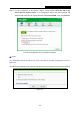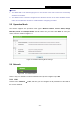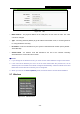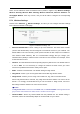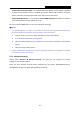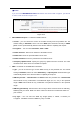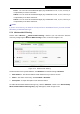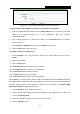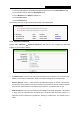User's Guide
Table Of Contents
- Package Contents
- Chapter 1. Introduction
- Chapter 2. Connecting the Router
- Chapter 3. Quick Installation Guide
- Chapter 4. Configuration for Wireless Router Mode
- Chapter 5. Configuration for Access Point Mode
- Chapter 6. Configuration for Range Extender Mode
- Chapter 7. Configuration for Client Mode
- Chapter 8. Configuration for Hotspot Router Mode
- Appendix A: FAQ
- Appendix B: Configuring the PC
- Appendix C: Specifications
- Appendix D: Glossary
TL-WR802N
300Mbps Wireless N Nano Router
- 109 -
There are six submenus under the Wireless menu (shown in Figure 5-10): Wireless Settings,
Wireless Security, Wireless MAC Filtering, Wireless Advanced, Wireless Statistics and
Throughput Monitor. Click any of them, and you will be able to configure the corresponding
function.
5.7.1 Wireless Settings
Choose menu “Wireless → Wireless Settings”, and then you can configure the basic settings
for the wireless network on this page.
Figure 5-11 Wireless Settings - AP
Wireless Network Name - Enter a string of up to 32 characters. The same name of SSID
(Service Set Identification) must be assigned to all wireless devices in your network. The
default SSID is set to be TP-LINK_XXXX (XXXX indicates the last unique four numbers of
each Router’s MAC address). But it is recommended strongly that you change your
networks name (SSID) to a different value. This value is case-sensitive. For example, TEST
is NOT the same as test.
Channel - This field determines which operating frequency will be used. The default channel
is set to Auto. It is not necessary to change the wireless channel unless you notice
interference problems with another nearby access point.
Mode - Select the desired mode. The default setting is 11bgn mixed.
11bg mixed - Select if you are using both 802.11b and 802.11g wireless clients.
11bgn mixed - Select if you are using a mix of 802.11b, 11g, and 11n wireless clients.
When 11bg mixed mode is selected, only 11bg mixed wireless stations can connect to the
Router. It is strongly recommended that you set the Mode to 11bgn mixed, and all of
802.11b/g/n wireless stations can connect to the Router.
Note:
If 11bg mixed mode is selected in the Mode field, the Channel Width selecting field will turn
grey and the value will become 20M, which is unable to be changed.
Channel Width - Select any channel width from the pull-down list. The default setting is
automatic, which can automatically adjust the channel width for your clients.