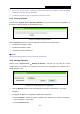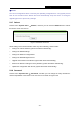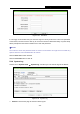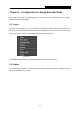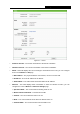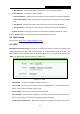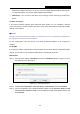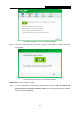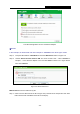User's Guide
Table Of Contents
- Package Contents
- Chapter 1. Introduction
- Chapter 2. Connecting the Router
- Chapter 3. Quick Installation Guide
- Chapter 4. Configuration for Wireless Router Mode
- Chapter 5. Configuration for Access Point Mode
- Chapter 6. Configuration for Range Extender Mode
- Chapter 7. Configuration for Client Mode
- Chapter 8. Configuration for Hotspot Router Mode
- Appendix A: FAQ
- Appendix B: Configuring the PC
- Appendix C: Specifications
- Appendix D: Glossary
TL-WR802N
300Mbps Wireless N Nano Router
- 126 -
3. Do not turn off the Router or press the Reset button while the firmware is being upgraded,
otherwise, the Router may be damaged.
4. The Router will reboot after the upgrading has been finished.
5.9.5 Factory Defaults
Choose menu “System Tools → Factory Defaults”, and you can restore the configurations of
the Router to factory defaults on the following screen.
Figure 5-31 Restore Factory Default
Click the Restore button to reset all configuration settings to their default values.
The default User Name: admin
The default Password: admin
The default access: tplinkwifi.net
Note:
All changed settings will be lost when defaults are restored.
5.9.6 Backup & Restore
Choose menu “System Tools → Backup & Restore”, and then you can save the current
configuration of the Router as a backup file and restore the configuration via a backup file as
shown in Figure 5-32.
Figure 5-32 Backup & Restore Configuration
Click the Backup button to save all configuration settings as a backup file in your local
computer.
To upgrade the Router's configuration, follow these instructions.
Click the Browse… button to locate the update file for the Router, or enter the exact path
to the Setting file in the text box.
Click the Restore button.