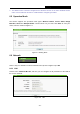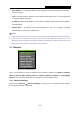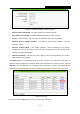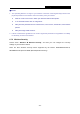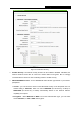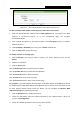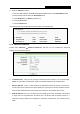User's Guide
Table Of Contents
- Package Contents
- Chapter 1. Introduction
- Chapter 2. Connecting the Router
- Chapter 3. Quick Installation Guide
- Chapter 4. Configuration for Wireless Router Mode
- Chapter 5. Configuration for Access Point Mode
- Chapter 6. Configuration for Range Extender Mode
- Chapter 7. Configuration for Client Mode
- Chapter 8. Configuration for Hotspot Router Mode
- Appendix A: FAQ
- Appendix B: Configuring the PC
- Appendix C: Specifications
- Appendix D: Glossary
TL-WR802N
300Mbps Wireless N Nano Router
- 136 -
Step 2: For the configuration of the wireless adapter, please choose “Enter the PIN of my
access point or wireless router” in the configuration utility of the WPS as below, and
enter the PIN code of the AP into the field after “Access Point PIN”. Then click Connect.
The WPS Configuration Screen of Wireless Adapter
Note:
The default PIN code of the AP can be found in its label or the WPS configuration screen as
Figure 6-3.
You will see the following screen when the new device has successfully connected to the network.
Figure 6-6
Note:
1. The WPS LED on the AP will light green for five minutes if the device has been successfully
added to the network.