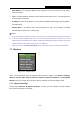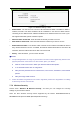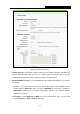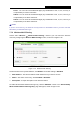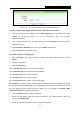User's Guide
Table Of Contents
- Package Contents
- Chapter 1. Introduction
- Chapter 2. Connecting the Router
- Chapter 3. Quick Installation Guide
- Chapter 4. Configuration for Wireless Router Mode
- Chapter 5. Configuration for Access Point Mode
- Chapter 6. Configuration for Range Extender Mode
- Chapter 7. Configuration for Client Mode
- Chapter 8. Configuration for Hotspot Router Mode
- Appendix A: FAQ
- Appendix B: Configuring the PC
- Appendix C: Specifications
- Appendix D: Glossary
TL-WR802N
300Mbps Wireless N Nano Router
- 169 -
Figure 7-11 Wireless Settings - Client
Enable WDS - The AP client can connect to AP with WDS enabled or disabled. If WDS is
enabled, all traffic from wired networks will be forwarded in the format of WDS frames
consisting of four address fields. If WDS is disabled, three address frames are used. If your
AP supports WDS well, please enable this option.
Wireless Name of Root AP - Enter the SSID of AP that you want to access.
MAC Address of Root AP - Enter the MAC address of AP that you want to access.
Enable Wireless Radio - The wireless radio of the AP can be enabled or disabled to allow or
deny wireless stations to access. If enabled, the wireless stations will be able to access the AP,
otherwise, wireless stations will not be able to access the AP.
Survey - Click this button, you can search the APs.
Note:
1. The operating distance or range of your wireless connection varies significantly based on the
physical placement of the Router. For best results, place your Router.
Near the center of the area in which your wireless stations will operate.
In an elevated location such as a high shelf.
Away from the potential sources of interference, such as PCs, microwaves, and cordless
phones.
Away from large metal surfaces.
2. Failure to follow these guidelines can result in significant performance degradation or inability
to wirelessly connect to the Router.
7.7.2 Wireless Security
Choose menu “Wireless → Wireless Security”, and then you can configure the security
settings of your wireless network.
There are three wireless security modes supported by the Router: WPA/WPA2-Personal,
WPA/WPA2-Enterprise and WEP (Wired Equivalent Privacy).