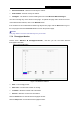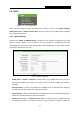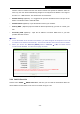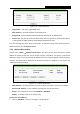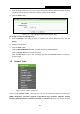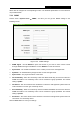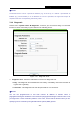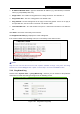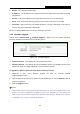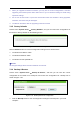User's Guide
Table Of Contents
- Package Contents
- Chapter 1. Introduction
- Chapter 2. Connecting the Router
- Chapter 3. Quick Installation Guide
- Chapter 4. Configuration for Wireless Router Mode
- Chapter 5. Configuration for Access Point Mode
- Chapter 6. Configuration for Range Extender Mode
- Chapter 7. Configuration for Client Mode
- Chapter 8. Configuration for Hotspot Router Mode
- Appendix A: FAQ
- Appendix B: Configuring the PC
- Appendix C: Specifications
- Appendix D: Glossary
TL-WR802N
300Mbps Wireless N Nano Router
- 178 -
amount of time in minutes and the user will be "leased" this dynamic IP Address. After the
time is up, the user will be automatically assigned a new dynamic IP address. The range of
the time is 1 ~ 2880 minutes. The default value is 120 minutes.
Default Gateway (Optional) - It is suggested to input the IP address of the LAN port of the
Router. The default value is 192.168.0.254.
Default Domain (Optional) - Input the domain name of your network.
Primary DNS - (Optional) Input the DNS IP address provided by your ISP or consult your
ISP.
Secondary DNS (Optional) - Input the IP address of another DNS server if your ISP
provides two DNS servers.
Note:
1. To use the DHCP server function of the Router, you must configure all computers on the LAN
as "Obtain an IP Address automatically". This function will take effect until this device reboots.
2. When you choose the Smart IP (DHCP) mode in Network → LAN, the DHCP Server
function will be disabled. You will see the page as below.
Figure 7-21 DHCP Settings
7.8.2 DHCP Client List
Choose menu “DHCP → DHCP Client List”, and then you can view the information about the
clients attached to the Router in the screen as shown in Figure 7-22.