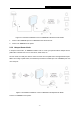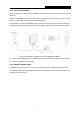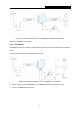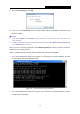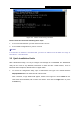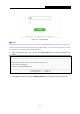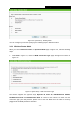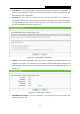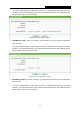User's Guide
Table Of Contents
- Package Contents
- Chapter 1. Introduction
- Chapter 2. Connecting the Router
- Chapter 3. Quick Installation Guide
- Chapter 4. Configuration for Wireless Router Mode
- Chapter 5. Configuration for Access Point Mode
- Chapter 6. Configuration for Range Extender Mode
- Chapter 7. Configuration for Client Mode
- Chapter 8. Configuration for Hotspot Router Mode
- Appendix A: FAQ
- Appendix B: Configuring the PC
- Appendix C: Specifications
- Appendix D: Glossary
TL-WR802N
300Mbps Wireless N Nano Router
- 10 -
2) Enter the Security key. Click OK.
3) If you can see Connected after the default SSID, you’ve successfully connected to the
wireless network.
Note:
1. The default SSID and Password of your Router are on the Wi-Fi Info Card. Both are
case-sensitive.
2. The pre-encryption function is enabled by default and the default Network key/Security key
is the Password on the label.
Now, you can run the Ping command in the command prompt to verify the network connection
between your PC and the Router.
Open a command prompt, and type ping 192.168.0.254, and then press Enter.
If the result displayed is similar to the Figure 3-1, it means the connection between your PC
and the Router has been established well.
Figure 3-1 Success result of Ping command
If the result displayed is similar to the Figure 3-2, it means the connection between your PC
and the Router has failed.