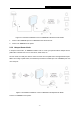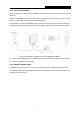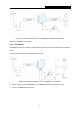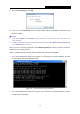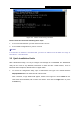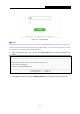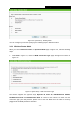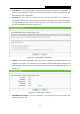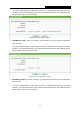User's Guide
Table Of Contents
- Package Contents
- Chapter 1. Introduction
- Chapter 2. Connecting the Router
- Chapter 3. Quick Installation Guide
- Chapter 4. Configuration for Wireless Router Mode
- Chapter 5. Configuration for Access Point Mode
- Chapter 6. Configuration for Range Extender Mode
- Chapter 7. Configuration for Client Mode
- Chapter 8. Configuration for Hotspot Router Mode
- Appendix A: FAQ
- Appendix B: Configuring the PC
- Appendix C: Specifications
- Appendix D: Glossary
TL-WR802N
300Mbps Wireless N Nano Router
- 11 -
Figure 3-2 Failure result of Ping command
Please check the connection following these steps:
1. Is the connection between your PC and the Router correct?
2. Is the TCP/IP configuration for your PC correct?
Note:
If the Router's IP address is 192.168.0.254, your PC's IP address must be within the range of
192.168.0.1 ~ 192.168.0.253.
3.2 Quick Installation Guide
With a Web-based utility, it is easy to configure and manage the TL-WR802N. The Web-based
utility can be used on any Windows, Macintosh or UNIX OS with a Web browser, such as
Microsoft Internet Explorer, Mozilla Firefox or Apple Safari.
1. To access the configuration utility, open a web-browser and type in the default address
http://tplinkwifi.net in the address field of the browser.
After a moment, a login window will appear, similar to the Figure 3-3. Enter admin for the
User Name and Password, both in lower case letters. Then click the Login button or press
the Enter key.