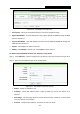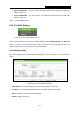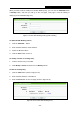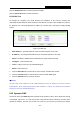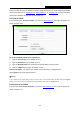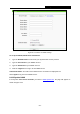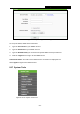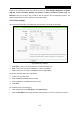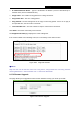User's Guide
Table Of Contents
- Package Contents
- Chapter 1. Introduction
- Chapter 2. Connecting the Router
- Chapter 3. Quick Installation Guide
- Chapter 4. Configuration for Wireless Router Mode
- Chapter 5. Configuration for Access Point Mode
- Chapter 6. Configuration for Range Extender Mode
- Chapter 7. Configuration for Client Mode
- Chapter 8. Configuration for Hotspot Router Mode
- Appendix A: FAQ
- Appendix B: Configuring the PC
- Appendix C: Specifications
- Appendix D: Glossary
TL-WR802N
300Mbps Wireless N Nano Router
- 254 -
Note:
This setting will be used for some time-based functions such as firewall. You must specify your
time zone once you login to the router successfully, if not, the time limited on these functions will
not take effect.
The time will be lost if the router is turned off.
The router will obtain GMT automatically from Internet if it has already connected to Internet.
8.17.2 Diagnostic
Choose menu “System Tools → Diagnostic”, you can transact Ping or Traceroute function to
check connectivity of your network in the following screen.
Figure 8-81 Diagnostic Tools
Diagnostic Tool - Check the radio button to select one diagnostic too.
Ping - This diagnostic tool troubleshoots connectivity, reachability, and name resolution to
a given host or gateway.
Traceroute - This diagnostic tool tests the performance of a connection.
Note:
You can use ping/traceroute to test both numeric IP address or domain name. If
pinging/tracerouting the IP address is successful, but pinging/tracerouting the domain name is not,
you might have a name resolution problem. In this case, ensure that the domain name you are
specifying can be resolved by using Domain Name System (DNS) queries.