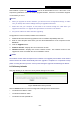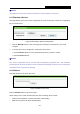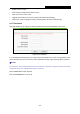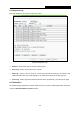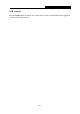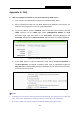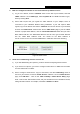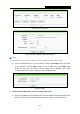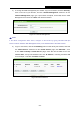User's Guide
Table Of Contents
- Package Contents
- Chapter 1. Introduction
- Chapter 2. Connecting the Router
- Chapter 3. Quick Installation Guide
- Chapter 4. Configuration for Wireless Router Mode
- Chapter 5. Configuration for Access Point Mode
- Chapter 6. Configuration for Range Extender Mode
- Chapter 7. Configuration for Client Mode
- Chapter 8. Configuration for Hotspot Router Mode
- Appendix A: FAQ
- Appendix B: Configuring the PC
- Appendix C: Specifications
- Appendix D: Glossary
TL-WR802N
300Mbps Wireless N Nano Router
- 265 -
2) To change the WEB management port number: Log in to the Router, click the “Security”
menu on the left of your browser, and click "Remote Management" submenu. On the
"Remote Management" page, type a port number except 80, such as 88, into the "Web
Management Port" field. Click Save and reboot the Router.
Figure A-7 Remote Management
Note:
If the above configuration takes effect, configure to the Router by typing 192.168.0.188 (the
Router’s LAN IP address: Web Management Port) in the address field of the Web browser.
3) Log in to the Router, click the “Forwarding” menu on the left of your browser, and click
the "Virtual Servers" submenu. On the "Virtual Servers" page, click Add New…, then
on the “Add or Modify a Virtual Server” page, enter “88” into the blank next to the
“Service Port”, and your IP address next to the “IP Address”, assuming 192.168.0.188
for an example, remember to Enable and Save.
Figure A-8 Virtual Servers