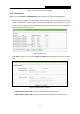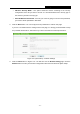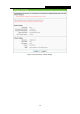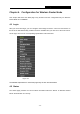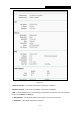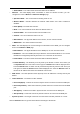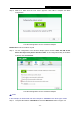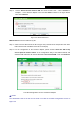User's Guide
Table Of Contents
- Package Contents
- Chapter 1. Introduction
- Chapter 2. Connecting the Router
- Chapter 3. Quick Installation Guide
- Chapter 4. Configuration for Wireless Router Mode
- Chapter 5. Configuration for Access Point Mode
- Chapter 6. Configuration for Range Extender Mode
- Chapter 7. Configuration for Client Mode
- Chapter 8. Configuration for Hotspot Router Mode
- Appendix A: FAQ
- Appendix B: Configuring the PC
- Appendix C: Specifications
- Appendix D: Glossary
TL-WR802N
300Mbps Wireless N Nano Router
- 35 -
Step 3: Choose “Enter the new device's PIN” and enter the PIN code (take 16952898 for
example) of the wireless adapter in the field after PIN as shown in the figure below.
Then click Connect.
Figure 4-5 Add A New Device
Method Three: Enter the PIN from my AP
Step 1: Get the Current PIN code of the AP in Figure 4-3 (each AP has its unique PIN code. Here
takes the PIN code 12345670 of this AP for example).
Step 2: For the configuration of the wireless adapter, please choose “Enter the PIN of my
access point or wireless router” in the configuration utility of the WPS as below, and
enter the PIN code of the AP into the field after “Access Point PIN”. Then click Connect.
The WPS Configuration Screen of Wireless Adapter
Note:
The default PIN code of the AP can be found in its label or the WPS configuration screen as
Figure 4-3.